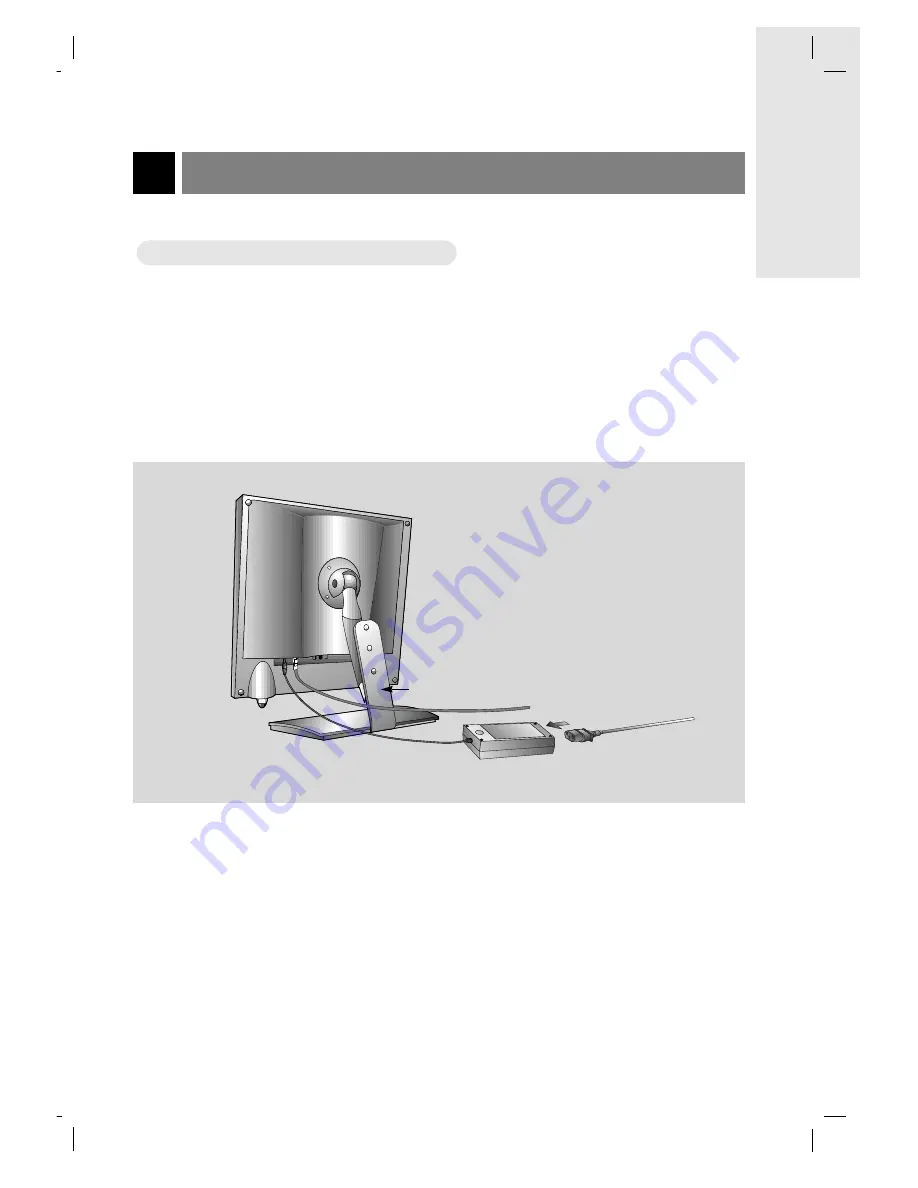
TV Installation and Setup
11
INTRODUCTION
206-3779
* Please make sure to connect the TV to the adapter before connecting the power plug to the wall power outlet.
a. Install the LCD TV correctly using the installation accessories. Refer to page 12.
b. Connect the antenna cable to the antenna input port on the TV.
c. Connect the AC power adapter to the power input port on the TV.
d. Plug the power cord into the wall power outlet after connecting the power cord to the adapter.
W
W
atching
atching
TV Programs
TV Programs
Notes :
●
If the TV feels cold to the touch, there may be a small “flicker” when turned on.
This is normal, there is nothing wrong with TV.
●
Some minor dot defects may appear on the screen, like red, green or blue spots.
However, this will have no adverse effect on the monitor's performance.
●
Avoid touching the LCD screen or holding your finger(s) against it for long periods of time.
Doing so may produce some temporary distortion effects on the screen.
a
b
c
d












































