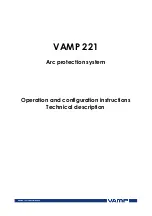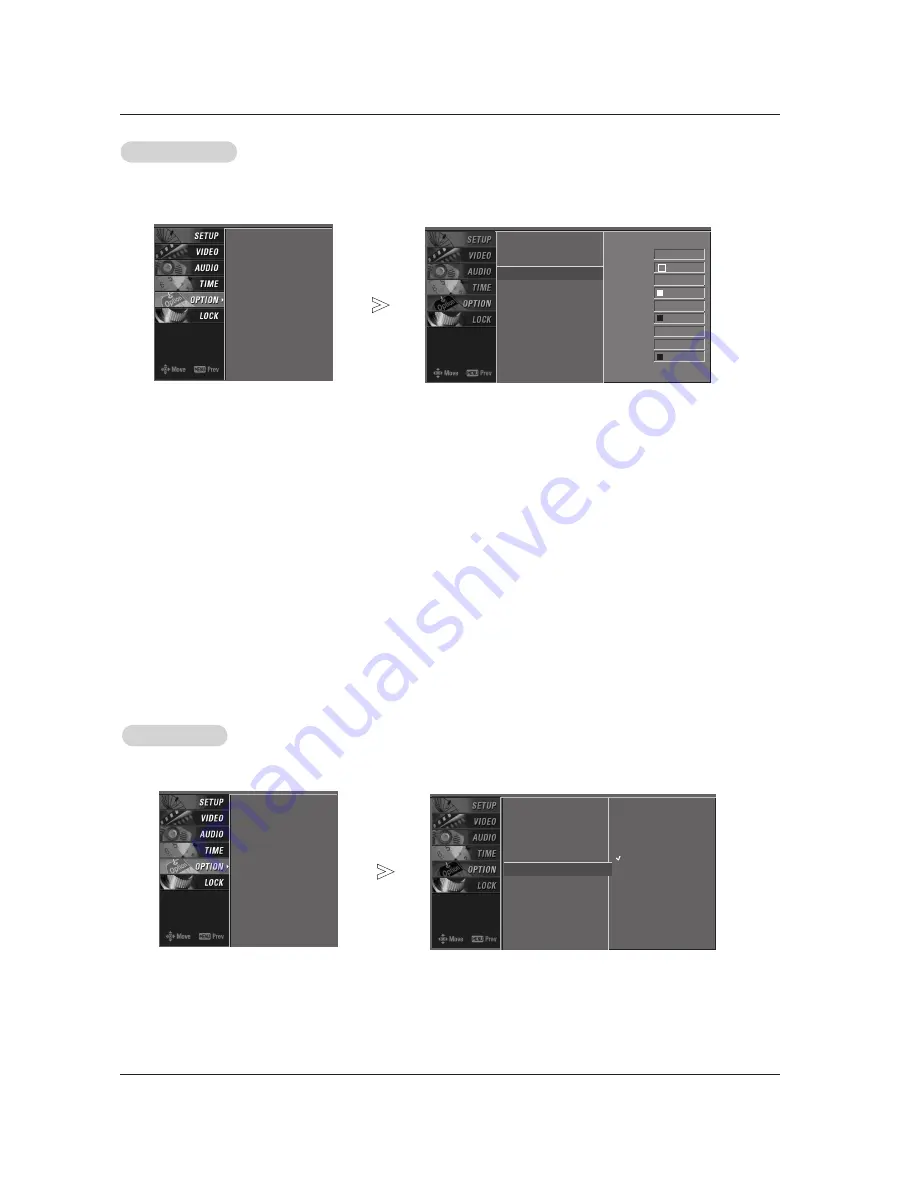
40 DLP Projection TV
Caption Option
Caption Option
Customize the DTV/CADTV captions that appear on your screen.
Aspect Ratio
Caption/Text
Caption Option
G
Language
Low Power
Aspect Ratio
Caption/Text
Caption Option
Language
Low Power
Style Custom
Size A Standard
Font Font 0
Text Color White
Text Opacity
Solid
Bg Color Black
Bg Opacity Solid
Edge Type None
Edge Color Black
1. Press the
MENU
button and then use
D
D
/
E
E
button to select the
OPTION
menu.
2. Press the
G
G
button and then use
D
D
/
E
E
button to select
Caption Option
.
3. Press the
G
G
button and then use
D
D
/
E
E
button to select
Custom
.
4. Use
D
D
/
E
E
button to customize the Style, Font, etc., to your preference. A preview icon is provided at the bottom of the screen, use
it to see the caption language.
•
Size
: Set the size the words will appear in.
•
Font
: Select a typeface for the words.
•
Text Color
: Choose a color for the text.
•
Text Opacity
: Specify the opacity for the text color.
•
Bg (Background) Color
: Select a background color.
•
Bg (Background) Opacity
: Select the opacity for the background color.
•
Edge Type
: Select an edge type.
•
Edge Color
: Select a color for the edges.
5. Press
EXIT
button to return to TV viewing or press
MENU
button to return to the previous menu.
Low Power
Low Power
Low power reduces the plasma display power consumption.
1. Press the
MENU
button and then use
D
D
/
E
E
button to select the
OPTION
menu.
2. Press the
G
G
button and then use
D
D
/
E
E
button to select
Low Power
.
3. Press the
G
G
button and then use
D
D
/
E
E
button to select
On
or
Off
.
• When you select
On
, the screen darkens.
4. Press
EXIT
button to return to TV viewing or press
MENU
button to return to the previous menu.
Aspect Ratio
Caption/Text
Caption Option
Language
Low Power
Off
On
Aspect Ratio
Caption/Text
Caption Option
Language
Low Power
G