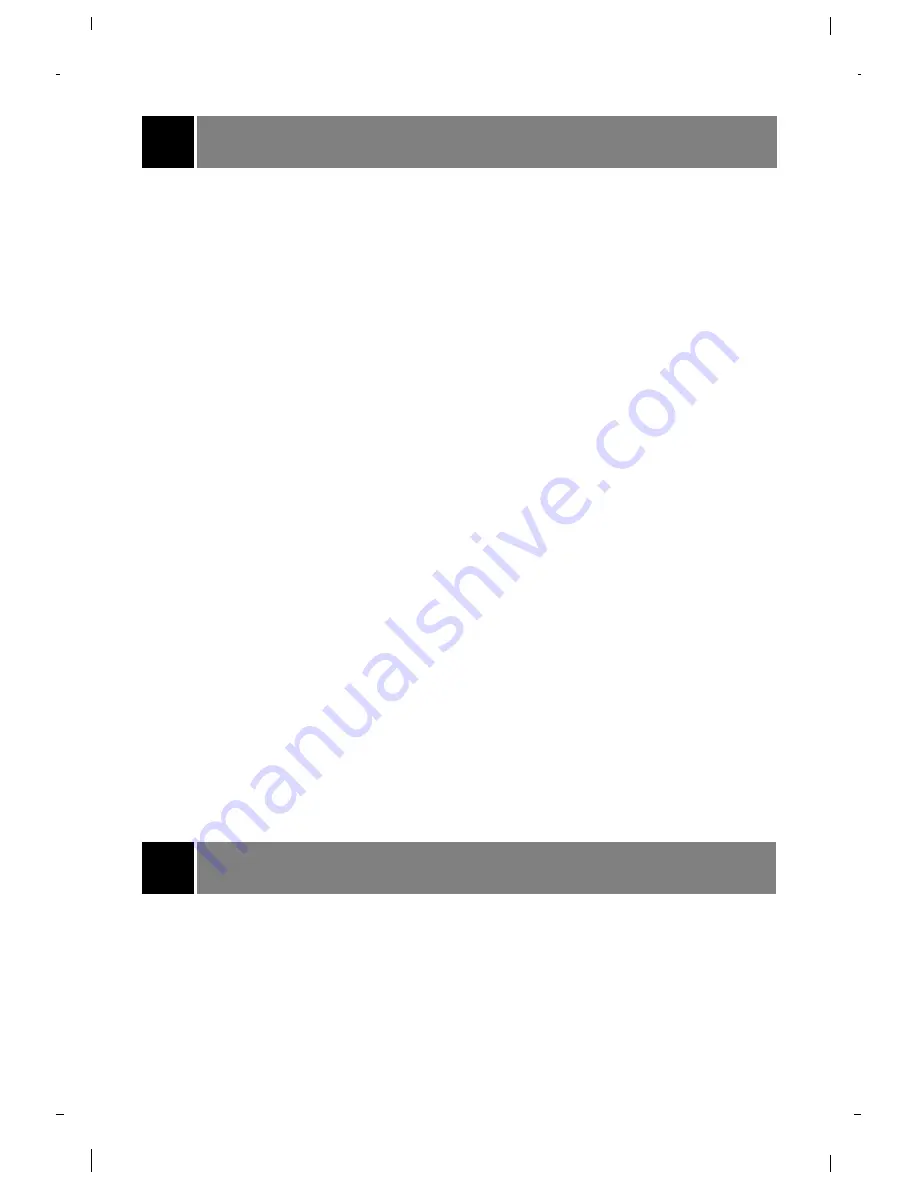
CONTENTS
5
Setup Checklist
Step 1
Connect TV to all sources and external equipment:
See pages 26-30
Step 2
Do a channel search: find available channels in your area:
See pages 10-11
Step 3
Set up the individual features, picture, and sound to
your personal preference:
See appropriate pages above
Safety Warnings ...........................................2
Important Safety Instructions ......................3
Remote Control Key Functions ...................6
Basic TV Setup and Operation ....................9
Turning the TV On/Off.......................................9
Selecting a Language for the Onscreen Menus. ..9
Selecting a Source for the Main Screen Picture ..9
Channel Search ..............................................10
Finding Channels with EZ Scan .....................10
Adding/Deleting/Labeling Channels
with Manual Program .....................................11
Tuning Channels ............................................11
Changing the Sound Level..............................11
Features .......................................................12
Clock Setup: Auto/Manual .............................12
Off Timer/On Timer Setup ..............................13
Auto Off Setup ................................................13
Sleep Timer Setup .........................................14
Key Lock Setup ...............................................14
Fine Tuning Adjustment .................................15
Signal Reception Booster ...............................15
Favorite Channel Memory...............................15
Picture Format Selection ...............................16
Auto Move ......................................................16
Picture Setup ..............................................17
EZ Video Setup ...............................................17
DRP (Digital Reality Picture) .........................17
Cinema Mode Setup .......................................17
VM (Velocity Modulation) Setup......................18
ACC (Auto Color Control) Setup .....................18
User Picture Appearance Adjustments ...........18
Color Convergence Adjustments ....................19
Sound Setup ...............................................20
Stereo/SAP Broadcasts Setup ........................20
EZ Audio Options ............................................20
AVL (Auto Volume Leveler) ............................21
TV Speaker On/Off..........................................21
Balance, Treble, Bass Adjustments ................21
Closed Captions ..........................................22
Closed Captions Overview .............................22
Captions On, Off, EZ Mute Setup ...................23
Selecting a Caption/Text Mode .......................23
Parental Control Overview..........................24
Blocking Scheme Setup .................................25
Antenna Connections ................................26
External Equipment Connection and
Viewing Setup .............................................27
Programming the Remote to Operate Other
Devices ........................................................31
Programming Codes ..................................32
Maintenance ................................................35
Product Specifications ...............................36
Troubleshooting Checklist .........................37
Your Zenith Limited Warranty .....Back cover
Содержание R50W46
Страница 38: ...Notes 38 ...
Страница 39: ...Notes 39 ...




















