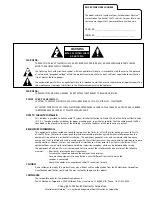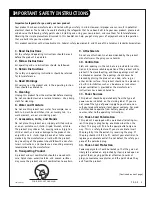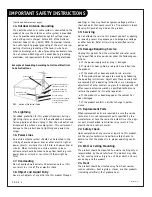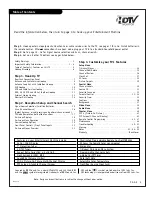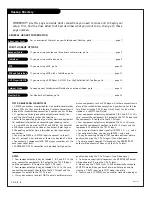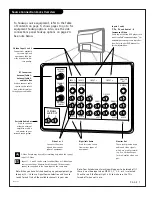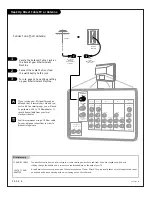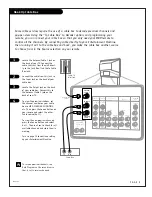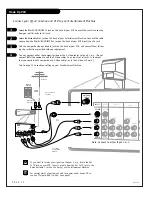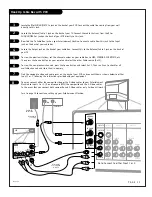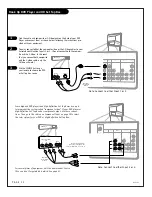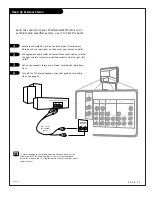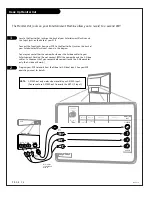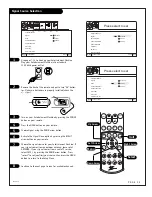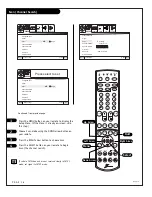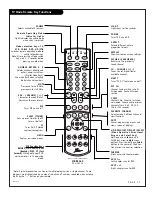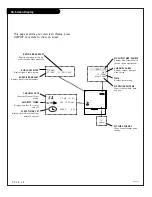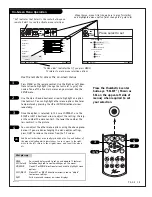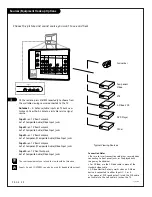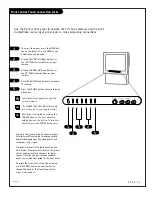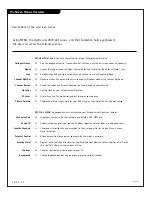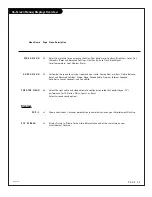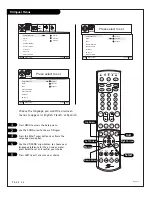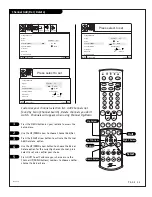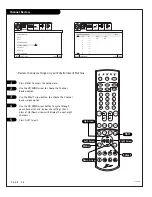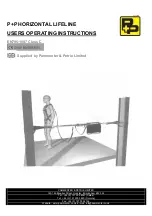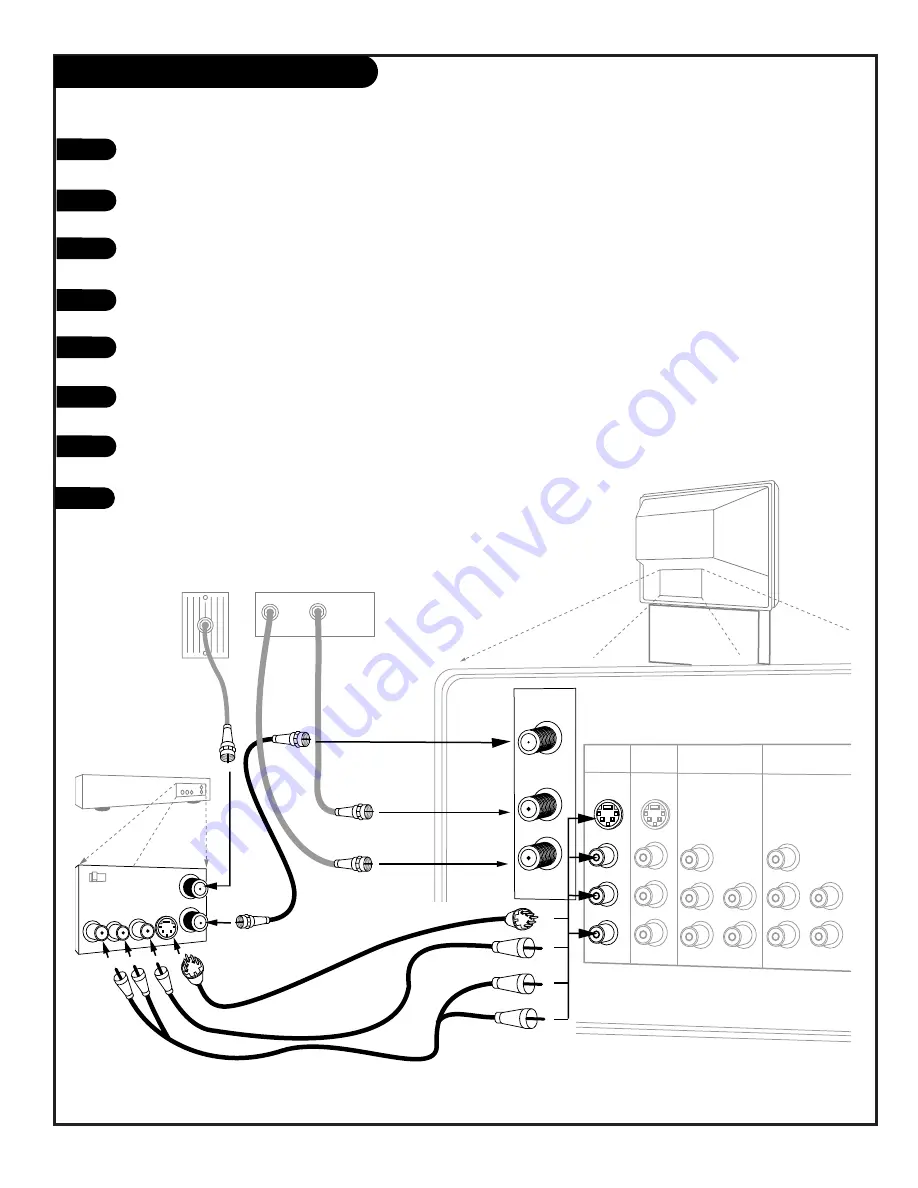
P A G E 1 1
206-3594
Hook Up Cable Box with VCR
1
2
3
4
VARIABLE
AUDIO OUT
R
In
Out
Audio Video
3 4
VCR
Back AV Panel
A/V cables
not included
with TV
Cable TV
Wall Jack
Round Wire
(75 ohm)
S-Video
Or
Cable Box
In
Out
L
ANTENNA/
CABLE 1
ANTENNA/
CABLE 2
TO CABLE
BOX
INPUT 1
INPUT 2
S-VIDEO
S-VIDEO
MONO/L
R
MONO/L
R
VIDEO
VIDEO
AUDIO
AUDIO
INPUT 3
INPUT 4
Y/VIDEO
P
B
P
R
R
MONO/L
AUDIO
Y/VIDEO
P
B
P
R
R
MONO/L
AUDIO
Locate the RF or VHF/UHF/CATV In jack on the back of your VCR. Connect the cable line coming from your wall
directly to this jack.
Locate the Antenna/Cable 1 jack on the back of your TV. Connect the cable that runs from the RF or
VHF/UHF/CATV Out jack on the back of your VCR directly to this jack.
Now find the To Cable Box jack on your Entertainment Machine. Connect a cable from this jack to the Input
jack on the back of your cable box.
Locate the Output jack on the back of your cable box. Connect this to the Antenna/Cable 2 jack on the back of
your TV.
To view the premium stations, set the channel number on your cable box to HBO, CINEMAX, SHOWTIME, etc.
Then press the Source button on your remote and select the other Cable source (Ant 2).
To view the non-premium channels, press the Source button and select Ant 1. Then run Scan to check for all
available channels and store them in memory.
Find the composite video and audio jacks on the back of your VCR, and connect them as shown below to either
Input 1 or 2, following the instructions provided with your equipment.
You may connect either the composite video or the S-video cables to your Entertainment
Machine to inputs 1 or 2. (Do not connect BOTH the composite and the S- Video cables.
In the event that you connect both composite and S-Video cables, only S-video will work.)
Turn to page 15 to continue setting up your Entertainment Machine.
5
6
7
8
Note: Connect to either Input 1 or 2.
Содержание R50V26
Страница 53: ...P A G E 5 3 206 3594 Notes...
Страница 54: ...P A G E 5 4 206 3594 Notes...
Страница 55: ...P A G E 5 5 206 3594 Notes...