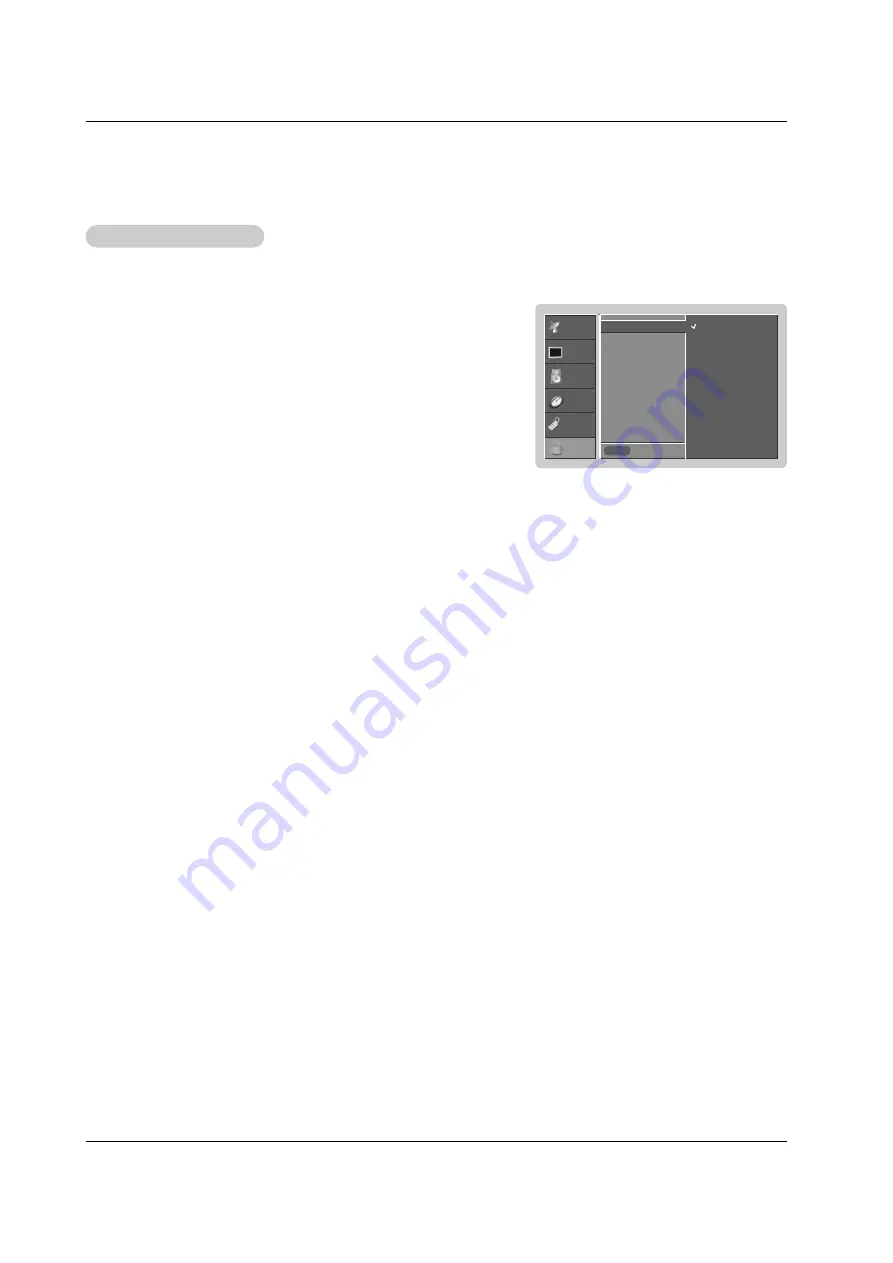
26 Projection TV
Operation
Parental Lock Setup
Parental Lock Setup
1. Press the menu button and then use
D
/
E
button to select the
LOCK
menu.
Then, press the
G
button
• If
Lock
is already set, enter the password as requested.
• The TV is set up with the initial password “7-7-7-7”.
2. Use the
D
/
E
button to choose from the following Lock Menu options. Once the
option is selected, change the settings to your preference.
• Lock System: Activates or disables the blocking scheme you set up previ-
ously.
• Set Password: Change the password by inputting a new password twice.
• Movie Rating (MPPA): Blocks movies according to the movie ratings limits
specified, so children cannot view certain movies. You can set the ratings
limit by blocking out all the movies with the ratings above a specified level.
Keep in mind that the movie ratings limit only applies to movies shown on
TV, not TV programs, such as soap operas.
• TV Rating-Children: Prevents children from watching certain children's TV
programs, according to the ratings limit set. The children rating does not
apply to other TV programs. Unless you block certain TV programs intend-
ed for mature audiences in the TV Rating - sub menu, your children can
view those programs.
• TV Rating-General: Based on the ratings, blocks certain TV programs that
you and your family do not want to view.
• Aux. Block: Enables you to select a source to block from the external
source devices you have hooked up.
3. Press exit button to return to TV viewing or press menu button to return to
the previous menu.
- Lets you set up blocking schemes to block specific channels, ratings, and external viewing sources.
- A password is required to gain access to this menu if the Lock System is turned on
SETUP
VIDEO
AUDIO
TIME
OPTION
LOCK
Prev.
Lock System
G
Set Password
Block Ch.
Movie Rating
TV Rating-Children
TV Rating-General
Aux. Block
MENU
Off
On
Lock Menu Options continued
Lock Menu Options continued

























