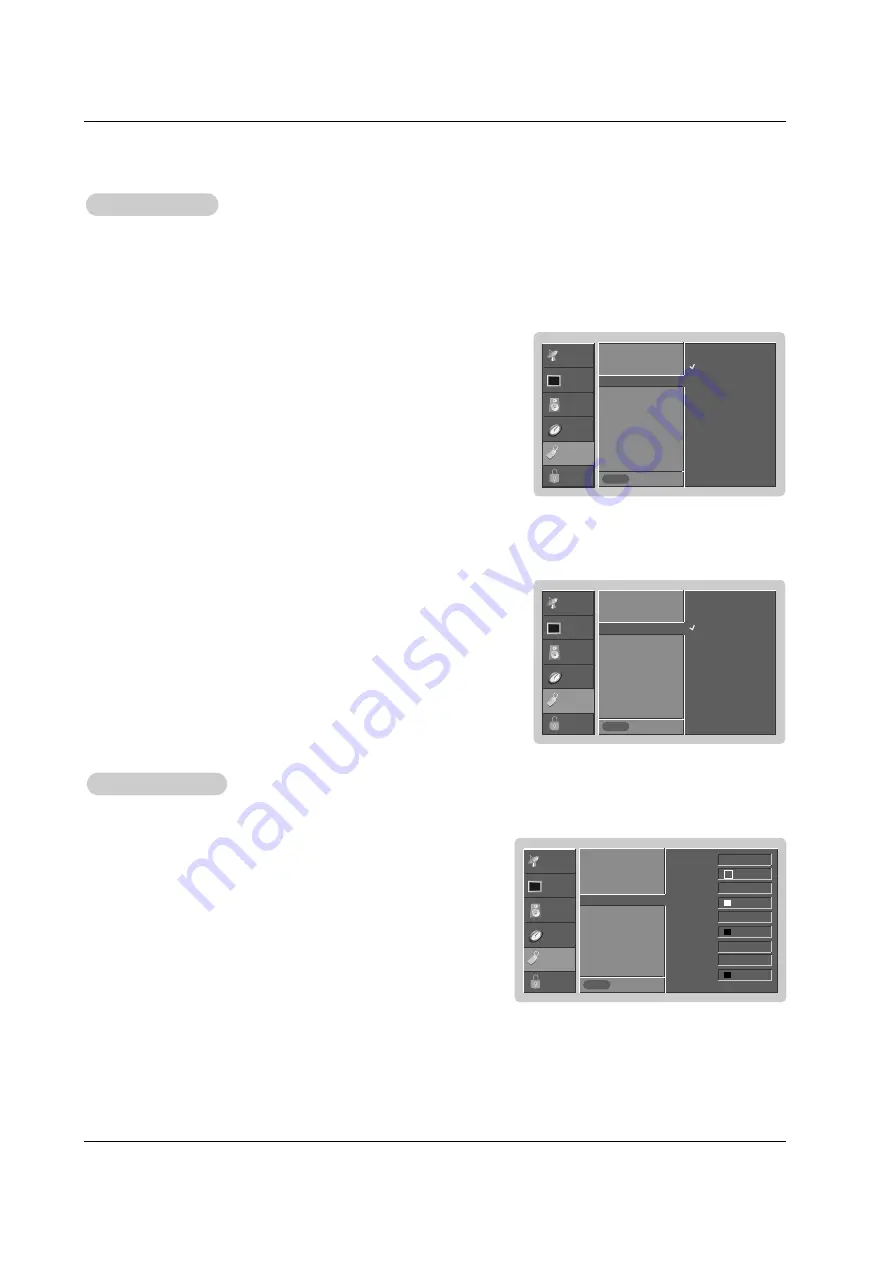
Owner’s Manual 23
Operation
Caption Mode
Caption Mode
Analog Broadcasting System Captions
- Select a caption mode for displaying captioning information if provided on a program.
- Analog caption displays information at any position on the screen usually the program's dialog.
- Text displays information, usually at the bottom position and is used for a data service, generally not program related.
- Caption/Text, if provided by the broadcaster, would be available for both digital and analog channels on the Antenna 1 source.
- This TV is programmed to remember the caption/text mode it was last set to, when you turn the power off.
SETUP
VIDEO
AUDIO
TIME
OPTION
LOCK
Prev.
Aspect Ratio
Caption
Caption Mode
G
Caption Option
Language
VM
Auto Convergence
EZ Demo
MENU
CC 1
CC 2
CC 3
CC 4
Text 1
Text 2
Text 3
Text 4
SETUP
VIDEO
AUDIO
TIME
OPTION
LOCK
Prev.
Aspect Ratio
Caption
Caption Mode
G
Caption Option
Language
VM
Auto Convergence
EZ Demo
MENU
English
Spanish
French
Digital Broadcasting System Captions
- Choose the language you want the DTV/CADTV Captions to appear in.
- Languages can be chosen for digital sources only if they are included on the
program.
1. Press the menu button and then use
D
/
E
button to select the
OPTION
menu.
2. Press the
G
button and then use
D
/
E
button to select
Caption Mode
.
3. Press the
G
button and then use
D
/
E
button to select caption:
CC1
,
CC2
,
CC3
,
CC4
,
Text1
,
Text2
,
Text3
, or
Text4
.
•
CAPTION
The term for the words that scroll across the bottom of the TV screen; usually
the audio portion of the program provided for the hearing impaired.
•
TEXT
The term for the words that appear in a large black frame and almost cover
the entire screen; usually messages provided by the broadcaster.
4. Press exit button to return to TV viewing or press menu button to return to the
previous menu.
1. Press the menu button and then use
D
/
E
button to select the
OPTION
menu.
2. Press the
G
button and then use
D
/
E
button to select
Caption Mode
.
3. Press the
G
button and then use
D
/
E
button to select available caption lan-
guages:
English
,
Spanish
, or
French
.
4. Press exit button to return to TV viewing or press menu button to return to the
previous menu.
SETUP
VIDEO
AUDIO
TIME
OPTION
LOCK
Prev.
Aspect Ratio
Caption
Caption Mode
Caption Option
G
Language
VM
Auto Convergence
EZ Demo
Style Custom
Size A Standard
Font Font 0
Text Color White
Text Opacity Solid
Bg Color Black
Bg Opacity Solid
Edge Type None
Edge Color Black
MENU
Caption Option
Caption Option
- Customize the DTV/CADTV captions that appear on your screen.
1. Press the menu button and then use
D
/
E
button to select the
OPTION
menu.
2. Press the
G
button and then use
D
/
E
button to select
Caption Option
.
3. Press the
G
button and then use
F
/
G
button to select
Custom
.
4. Use
D
/
E
button to customize the Style, Font, etc., to your preference. A pre-
view icon is provided at the bottom of the screen, use it to see the caption lan-
guage.
•
Size
: Set the size the words will appear in.
•
Font
: Select a typeface for the words.
•
Text Color
: Choose a color for the text.
•
Text Opacity
: Specify the opacity for the text color.
•
Bg (Background) Color
: Select a background color.
•
Bg (Background) Opacity
: Select the opacity for the background
color.
•
Edge Type
: Select an edge type.
•
Edge Color
: Select a color for the edges.
5. Press exit button to return to TV viewing or press menu button to return
to the previous menu.














































