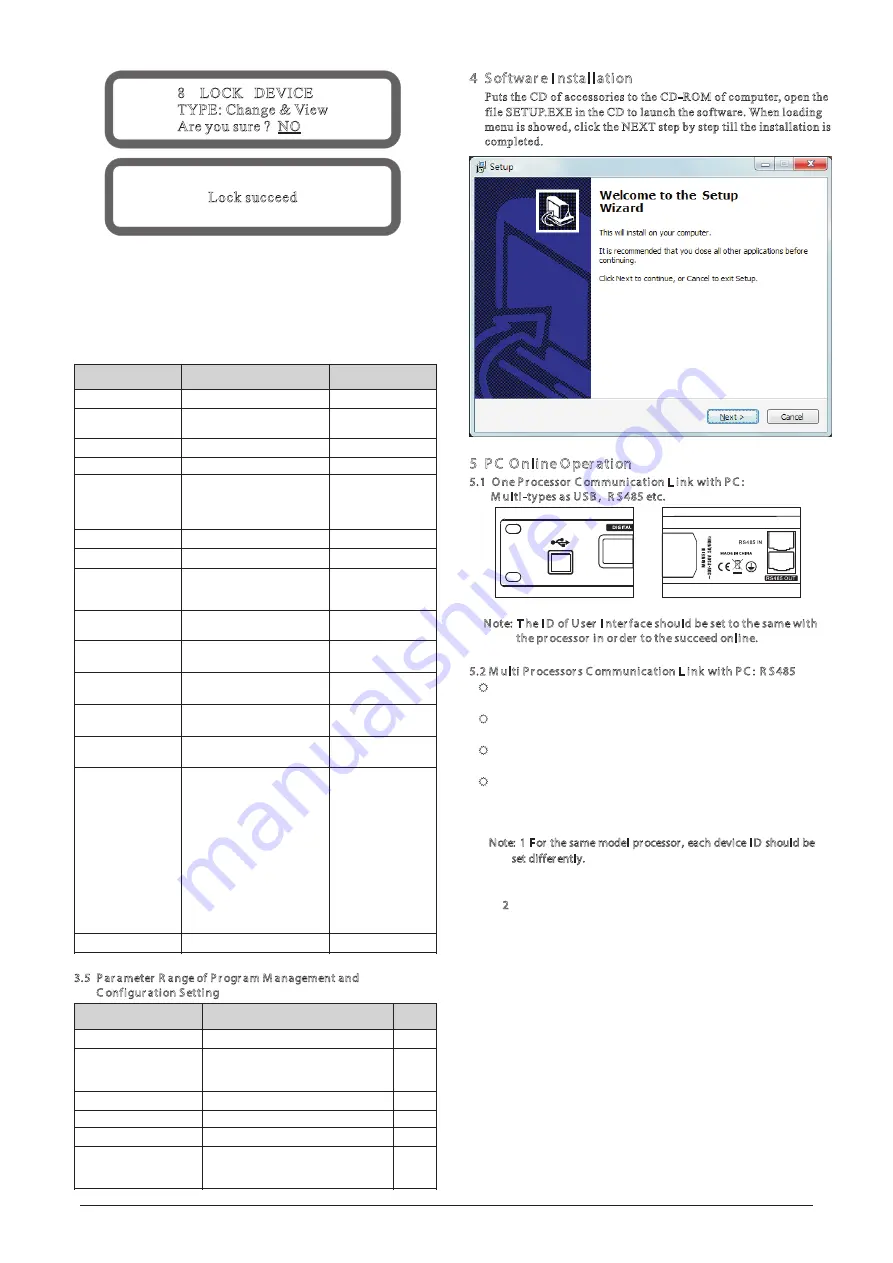
4 Softwar e I nstallation
Puts
the
CD
of
accessories
to
the
CD
-
ROM
of
computer, open the
file SETUP.EXE in the CD to launch the software. When loading
menu is showed, click the NEXT step by step till the installation is
completed.
5 P C O nline O per ation
5.1 O ne P r ocessor C ommunication L ink with P C :
M ulti-types as U SB , R S485 etc.
Note: T he I D of U ser I nter face should be set to the same with
the pr ocessor in or der to the succeed online.
5.2 M ulti P r ocessor s C ommunication L ink with P C : R S485
®
®
®
®
set differently.
2
USB-RS485 convertor
is an optional accessory.
Use USB-RS485 convertor and Cat 5e cable to connect PC with
RS485-IN interface of the first device.
Use Cat 5e cable to connect RS485-OUT interface of the first
device with RS485-IN interface of the second device.
Use Cat 5e cable to connect RS485-OUT interface of the
second device with RS485-IN interface of the third device.
As step 3, use Cat 5e cable to connect multi devices. One PC
can be connected with three models of device ( 4 in 8 out, 2 in 6
out, 2 in 4 out) . The maximum number of connections are 32
Install the driver and software that is on the incuded
CD-ROM. Connect the Processor to a computer via the
USB cable. Power ON the processor and open the installed
software on your computer. Click on “FILE” then scroll
down to select the required pocessor. Now click “DEVICE”
and then “FIND ONLINE”. The software will then attempt
to connect to the processor.
If you then select “HELP” and scroll down to “HELP” and
click on this a user manual for the program will be loaded.
processors.
Note: 1 F or the same model processor, each device I D should be
3.3.7
®
Rotary E
®
Rotary E
Lock / Unlock the Buttons & Encoder
Push the
ncoder to lock all Buttons and Rotary
Encoder.
Push
ncoder again to unlock.
3.4 Channel’s Parameter Range
8 LOCK DEVICE
TYPE: Change & View
Are you sure ? NO
Lock succeed
Items
Range
Steps
Gain
-40dB ~ +12dB
1dB/0.1dB
Delay
ON/OFF, 0ms~1000.00ms
105/10.5/1.05/
0.105/0.021(ms)
PEQ Bands
1 ~
7
-
PEQ Bypass
ON/OFF
-
PEQ Type
PEQ, Low-Shelf 6dB,
Low-Shelf 12dB, High-
Shelf 6dB, High-Shelf
12dB, Phase-Shifter
-
PEQ Frequency
19.7Hz ~ 21.9kHz
Coarse/Fine
PEQ Gain
-30dB ~ +15dB
1dB/0.1dB
Compressor’s
Knee
Off/Hard knee/Soft knee
1/Soft knee 2/Soft knee
3/Soft knee 4/Soft knee 5
-
Compressor’s
Threshold
-
20dB ~ +20dB
0.5dB
Compressor’s
Ratio
1.2, 1.5, 2, 3, 4, 6, 10, 20,
40, 128
-
Compressor’s
Attack-Time
0 ms ~100ms
1ms
Compressor’s
Release-Time
50 ms ~1000ms
50ms
High/Low-Pass
Filter Frequency
19.7Hz~21.9kHz
Coarse/Fine
High/Low-Pass
Filter Solpe
Flat, 12dB Bessel,
12dB Butterworth,
12dB Linkwitz-Riley,
24dB Bessel,
24dB Butterworth,
24dB Linkwitz-Riley,
36dB Bessel,
36dB Butterworth,
36dB Linkwitz-Riley,
48dB Bessel,
48dB Butterworth,
48dB Linkwitz-Riley
-
Phase Inverter
0°/180°
-
3.5 P ar ameter R ange of P r ogr am M anagement and
C onfigur ation Setting
Items
Range
Steps
Load User Program
1 ~ 30
1
Store User Program
Program Number: 1 ~ 30
Program Name: ASCII Charater
1
Load Preset Program
1
~
10
1
Erase User Program
1 ~ 30
1
Set Device Address
1 ~ 32
1
Lock / Unlock Device
Type: Change, Change&View,
Change & Mute,
Password: ASCII Charater
-
8
Содержание LSP Series
Страница 1: ...LSP Series Loudspeaker Processors User Manual Order codes PROC06 LSP204 PROC07 LSP408...
Страница 11: ...11...




























