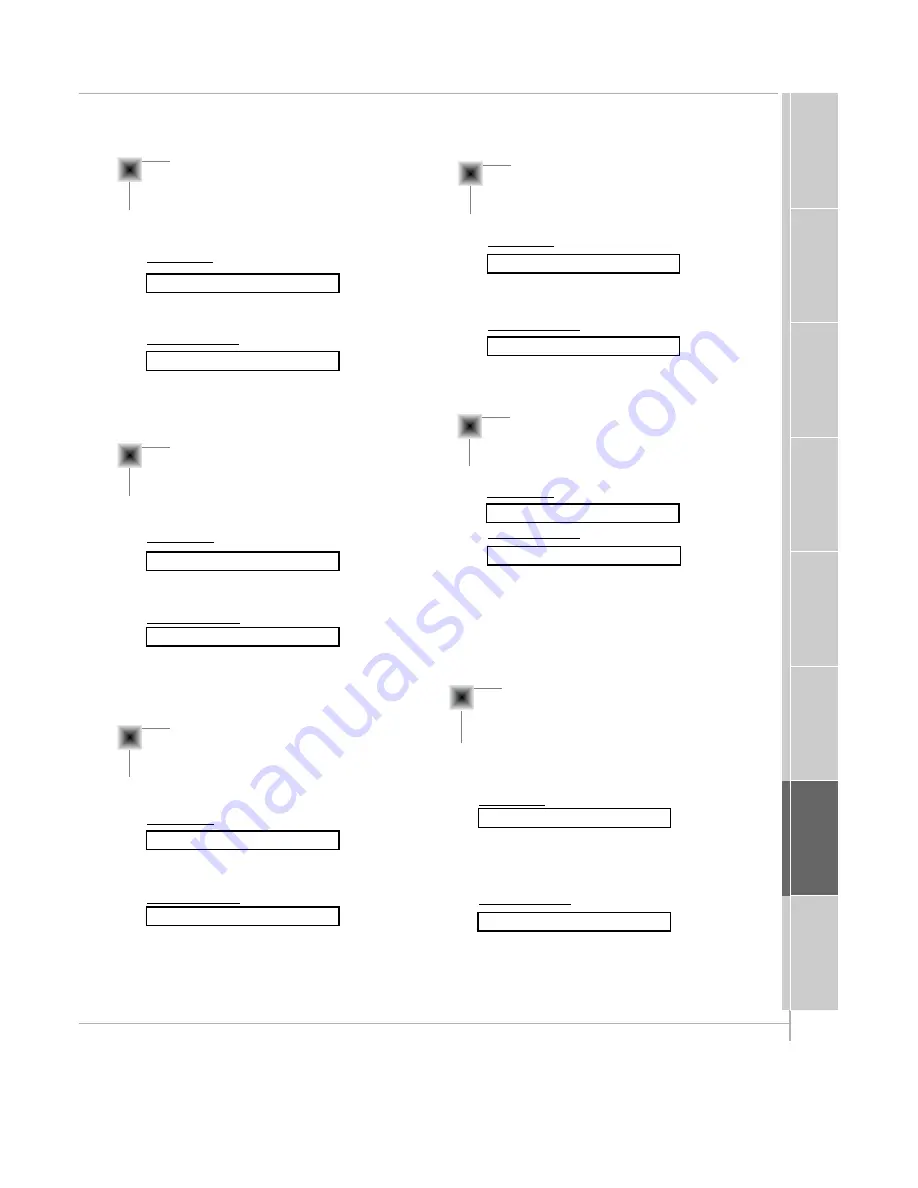
49
Safety Instructions
Monitor Overview
Connections
Basic Operation
Sleep T
imer
Picture & Sound
Special Features
Misc.
09. Color (Command:i)
G
To adjust the screen color.
You can also adjust color in the Picture menu.
Transmission
Data Min : 0 ~ Max : 64
* Transmit as Hexadecimal code.
[k][i][ ][Set ID][ ][Data][Cr]
Acknowledgement
Data Min : 0 ~ Max : 64
[i][ ][Set ID][ ][OK][Data][X]
10. Tint (Command:j)
G
To adjust the screen tint.
You can also adjust tint in the Picture menu.
Transmission
Data Red : 0 ~ Green : 64
* Transmit as Hexadecimal code.
[k][j][ ][Set ID][ ][Data][Cr]
Acknowledgement
Data Red : 0 ~ Green : 64
[j][ ][Set ID][ ][OK][Data][X]
11. Sharpness (Command:k)
G
To adjust the screen sharpness.
You can also adjust sharpness in the Picture menu.
Transmission
Data Min : 0 ~ Max : 64
* Transmit as Hexadecimal code.
[k][k][ ][Set ID][ ][Data][Cr]
Acknowledgement
Data Min : 0 ~ Max : 64
[k][ ][Set ID][ ][OK][Data][X]
12. OSD Select (Command:l)
G
To select OSD (On Screen Display) on/off.
Transmission
Data 0 : OSD off
1 : OSD on
[k][l][ ][Set ID][ ][Data][Cr]
Acknowledgement
Data 0 : OSD off
1 : OSD on
[l][ ][Set ID][ ][OK][Data][X]
* If you select off, the remote control will not operate the
unit.
13. Remote Control Lock Mode
(Command:m)
G
To set up the locking function of LCD remote control.
Transmission
[k][m][ ][Set ID][ ][Data][Cr]
Acknowledgement
Data 0 : off
1 : on
[m][ ][Set ID][ ][OK][Data][X]
14. PIP Select (Command:n)
G
To control PIP (Picture-in-Picture) or twin picture. You
can also control PIP/TWIN PICTURE using the pip/twin
picture button on remote control or in the Twin/Pip
menu.
Transmission
Data 0 : PIP/ DW off
1 : PIP
2 : Twin picture (DW1)
3 : Twin picture (DW2)
[k][n][ ][Set ID][ ][Data][Cr]
Acknowledgement
Data 0 : PIP/ DW off
1 : PIP
2 : Twin picture (DW1)
3 : Twin picture (DW2)
[n][ ][Set ID][ ][OK][Data][X]






















