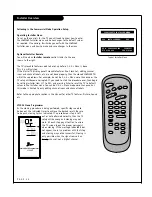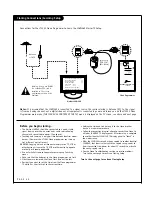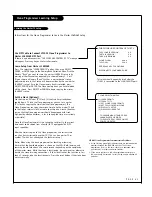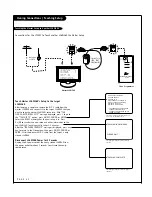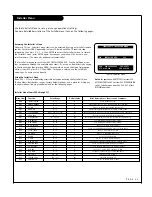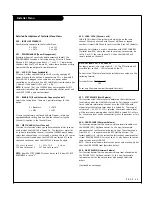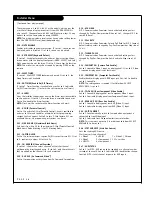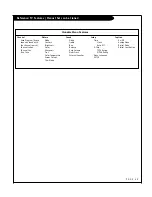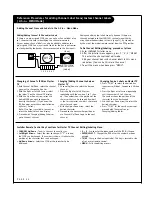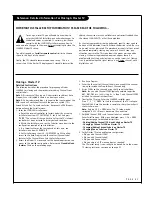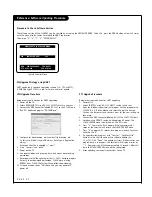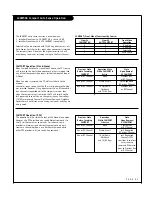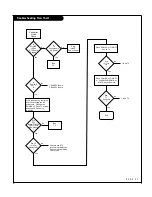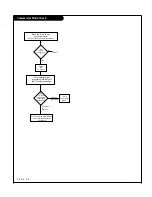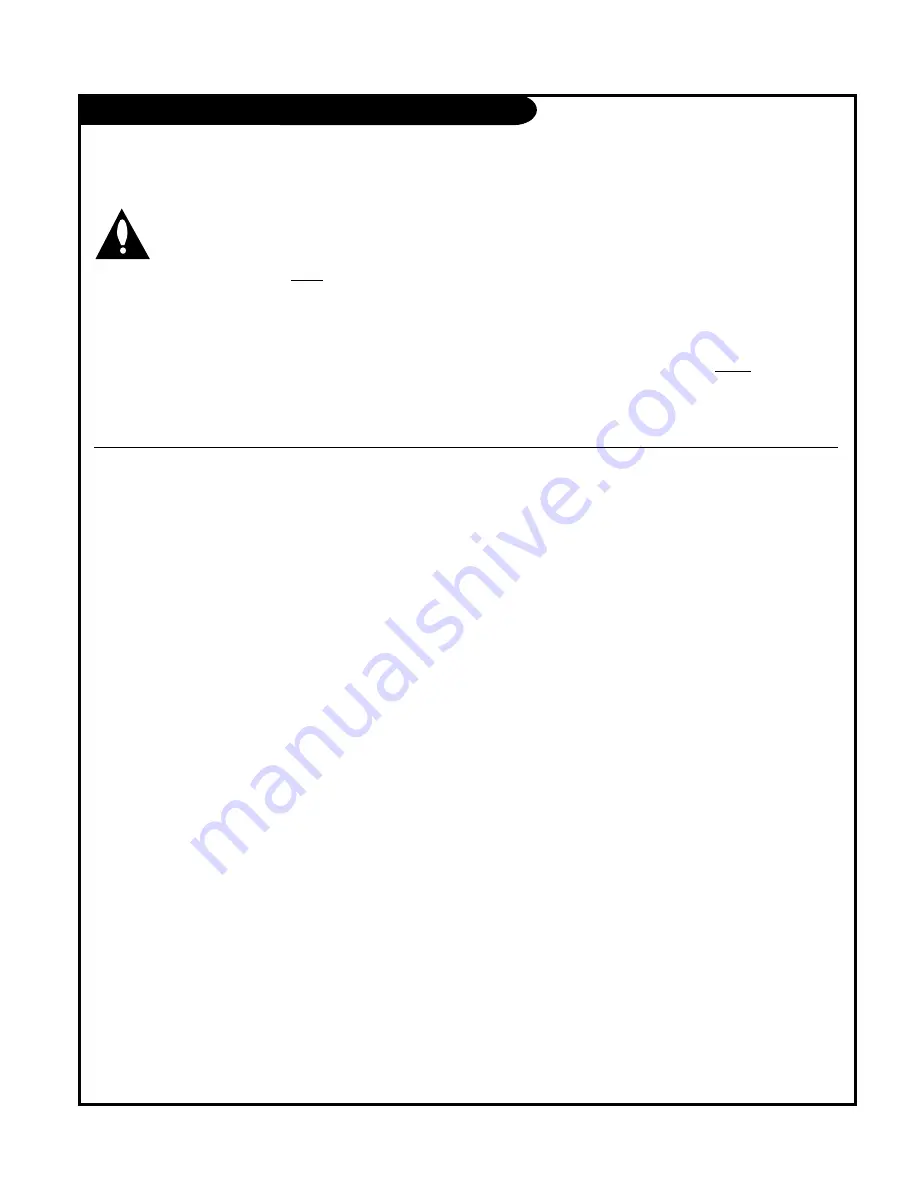
P A G E 5 1
Reference: Detailed Information For Making A Master TV
IMPORTANT INSTALLER SETUP INFORMATION! PLEASE READ THE FOLLOWING...
To set up a master TV you will need to know how to
enter the L26W56X Installer menu and make changes to
the default values as required. If necessary, familiarize
yourself with the L26W56X Installer menu and how to
make and save changes in the menu, before attempting to clone the
L26W56X Master TV setup.
You will also need an
Installer remote control
similar to the one
shown in the front of this manual.
Finally, the TV’s clonable features need to be set up. This is a
critical step. If the Master TV display panel’s clonable features like
adding channel icons or channel labels are not correctly added, then
the cloned L26W56Xs TVs will all have problems.
As the cloning procedure is being performed, specific steps need to
be done at the indicated times to achieve the desired result. Be sure
to do each task as indicated. If a procedure or step is left out or not
performed completely, cloning may not work. At each step, pay
attention to assure the TV screen shows the proper message when
cloning. If the message indicated does not appear, there is a
problem with that step and cloning may not be successful. Cloning
is only possible when the signal source is an Analog channel, not a
digital channel.
Making a Master TV
Detailed Instructions
The following describes the procedure for preparing a Master
L26W56X for cloning and the procedure for adding Channel Icons
and/or Labels.
Note 1:
Disconnect all Aux inputs. Under certain conditions, Auto
Program Scan is disabled if there is an Aux input active.
Note 2:
Under certain conditions, changes to the input mode of the
RGB inputs will not take effect until the power is cycled (TV is
turned Off and On). To avoid confusion, disconnect all RGB inputs
before entering the Installer menu.
1. Enter the L26W56X installer menu.
a. Reset the internal controller to factory default by accessing
installer menu item 117 FACT DEFAULT, set it to 1 and press
“ENTER”. The value will change back to 0 after the TV’s internal
controller has been restored to factory default condition.
b. Within the Installer menu, set the Installer menu items to the
configuration required of your institution.
c. It is important to set the tuning band at this time, see
Installer menu item 03 BAND/AFC.
d. Set Installer menu item 28 – CH OVERIDE to 001 to allow
access to the Auto Program and Channel List/Channel Label
features in the Channel Menu. Exit the Installer menu.
2. Access the Master TV menus and set the clonable options on the
menus to the desired configuration. Refer to the
Clonable Menu
Features
Chart on the preceding page.
3. Run Auto Program.
4. Enter the Channel List/Channel Label menu and edit the channel
line-up to include the Free-To-Guest Channels only.
5. Assign ICONs to the channels using the Channel Label Menu.
Note:
You can add Channel ICONS typically network logos like
ABC, NBC, PBS etc. in this step. Or, in Step 7, add Channel ICONS
or labels for channels without Icons.
6. Transfer the TV setup: Enter the L26W56X installer menu.
Press ‘2’, ‘5’, ‘5’, ‘MENU’ to start the transfer of the TV’s setup to
the L26W56X. Once the transfer is complete, the system will exit
the Installer menu.
Note:
Only do 2-5-5 + MENU once. The TV setup may be
corrupted if 255 + Menu is done more than one time.
7. Edit/Add Channel ICONs and Channel Labels as needed.
Enter Installer menu. With menu displayed, press 2-5-4 + MENU.
See previous page for detailed instructions:
- Editing/Adding Channel ICON and Labels on Master TV
- Changing a Channel’s ICON on Master TV
- Changing/Adding Channel Labels on Master TV
- Changing Source Labels on Master TV
8. Verify Master TV setup and feature configuration:
• Did you add Channel ICONS?
• Did you add Channel Labels?
• Did you add Source Labels?
• Did you adjust all TV menu options as required?
The TV master setup is now ready to be cloned. Go to the master
TV cloning section or continue on to page 52.