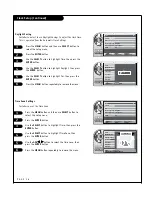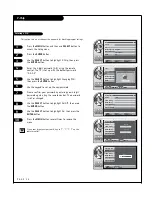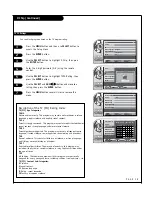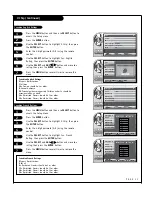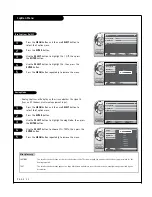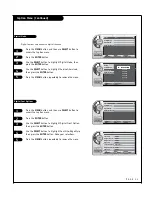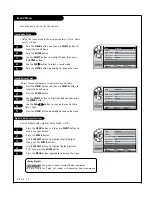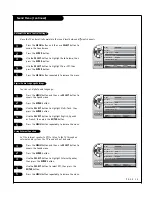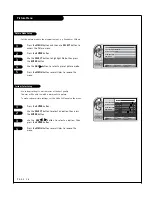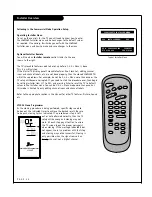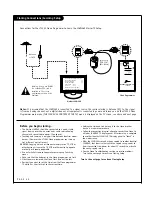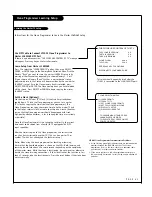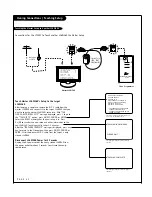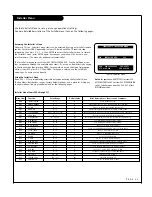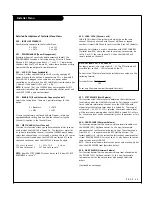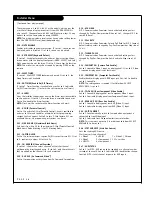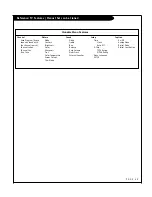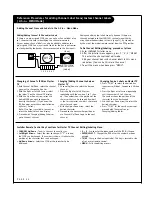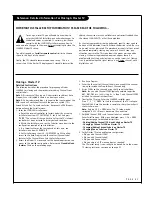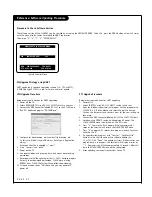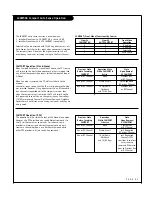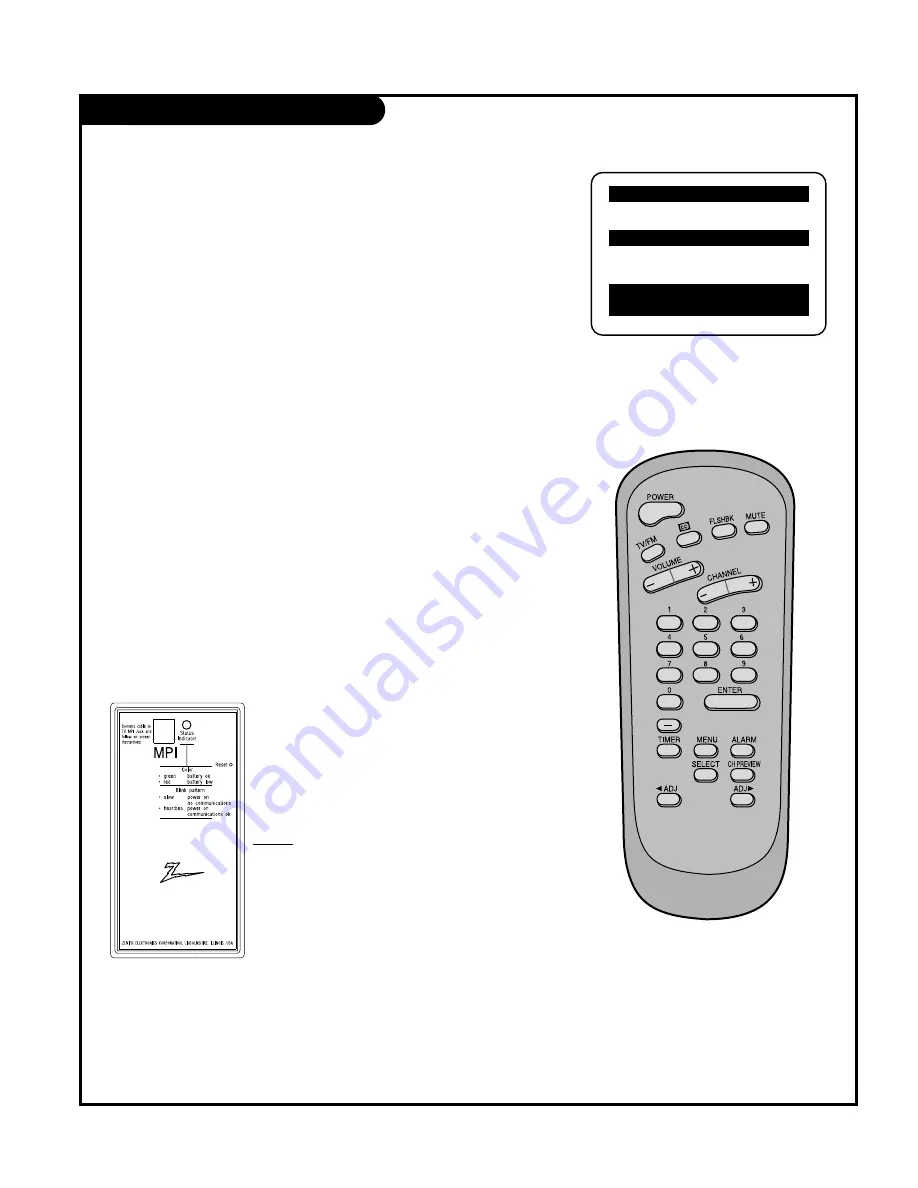
Installer Overview
P A G E 3 8
Following is the Commercial Mode Operation Setup.
Operating Installer Menu
To set up the controls for the TV you will need to know how to enter
the L26W56X Installer menu and make changes to the default values
as required. If necessary, familiarize yourself with the L26W56X
Installer menu and how to make and save changes in the menu.
Optional Installer Remote
You will need an
Installer remote
control similar to the one
shown to the right.
The TV’s clonable features need to be set up before 2-5-5 + Menu is done.
This is a critical step.
If the Master TV display panel’s clonable features like: Clock Set, adding channel
icons and channel labels, etc. are not done properly, then the cloned L26W58X TVs
will all have problems. For example, do not do 2-5-5 + Menu more than once or the
TV setup will become corrupted. If you need to start the procedure over, then begin
by setting installer item 117 to 001, and pressing Enter to reset the TV to default
values in the installer menu. You can do 2-5-4 + Menu mode more than once but
this mode is limited to only editing channel icons and channel labels.
Refer to the appropriate section in the Manual for other TV features: Picture, Sound
etc.
LT2002 Clone Programmer
As the cloning procedure is being performed, specific steps need to
be done at the indicated times to achieve the desired result. Be sure
to do each cloning task as indicated. If a procedure or step is left
out or not performed correctly, then the TV
setup will be wrong and cloning may not
work. At each step, pay attention to assure
the TV screen shows the proper message(s)
when cloning. If the message indicated does
not appear, there is a problem with that step
and cloning may not be successful. Cloning is
only possible when the signal source is an
Analog channel, not a digital channel.
L26W56X PTC INSTALLER MENU
000
INSTALLER SEQ
000
UPN
000-000-000-000
FPGA 09F1
PTC V1.00.000
CPU V1.01.00
Typical Installer Menu
QuickSet II Programmer
LT2002
¤