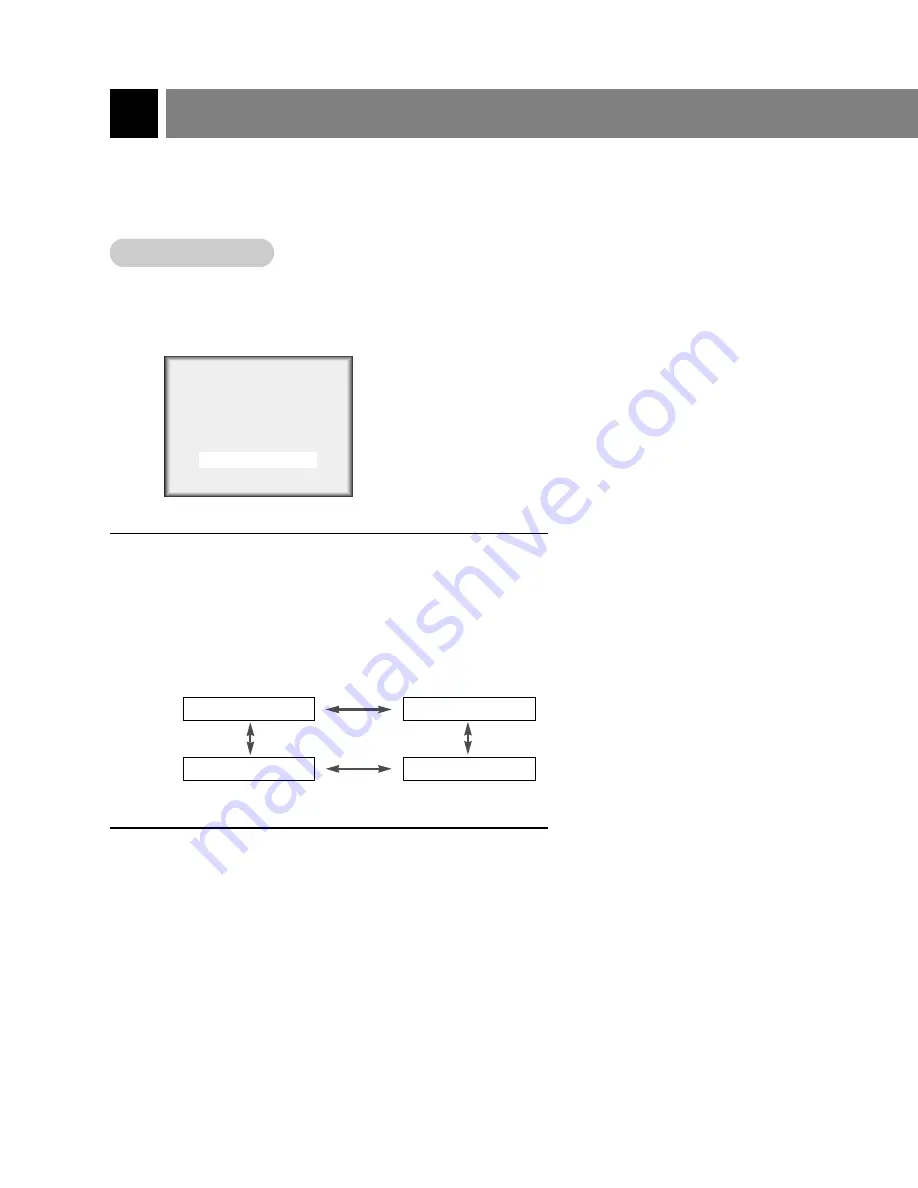
Video/Picture Setup
32
206-3916
1
Press the
video
button on the remote control.
2
Use the
video
buttons or volume (
F
,
G
) button to
select your desired picture appearance.
3
Press the
enter
(
A
) button to save.
●
Each press of volume
(
F
,
G
)
button selects a different
picture appearance.
Clear
Optimum
User
Soft
- EZ Video adjusts the TV for the best picture appearance.
- When adjusting picture options (contrast, brightness, color, sharpness and tint) manually, EZ Video
automatically changes to User.
EZ Video Clear
F G
EZ V
EZ V
ideo
ideo
Содержание L13V36
Страница 51: ...Notes 51 206 3916 MISC...






























