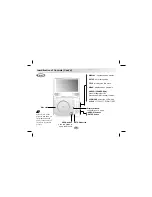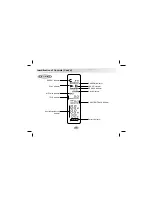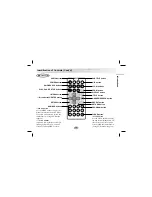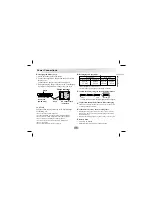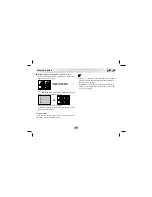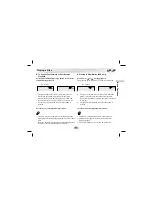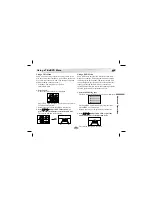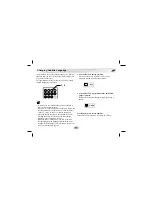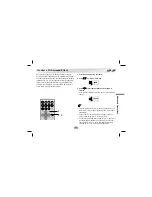26
T
his unit features GUI Menu Icons showing disc
information (title/chapter/track number, elapsed playing
time, audio/subtitle language, angle, and sound) and play-
er information (repeat play, play mode, marker, etc.).
Some icons only show the indicated information. Other
icons allow the settings to be changed.
* GUI: Graphic User Interface
Common procedures
1. Press DISPLAY during playback.
Title function can be accessed from the stop mode.
2. Press
D
D
/
E
E
to select the desired item.
The current selected item is indicated by a yellow
frame on its GUI menu icons.
3. Press
F
F
/
G
G
to select the desired setting.
• When numbers are displayed (e.g. title number), the numeric
buttons can also be used for setting instead of
F
F
/
G
G
.
• For some functions, the setting will be registered
immediately; for others, ENTER must be pressed.
To clear the GUI Menu Icons, press DISPLAY again.
Examples of GUI Menu Icons.
(The screens may differ depending on the disc contents.)
General information about GUI Menu Icons
1
1
0:16:57
1 ENG
D
6 CH
OFF
1
NORM.
1
0:16:57
STER.
NORM.
(DVD GUI)
(CD GUI)
PLAY
POWER
STOP
SKIP/SEARCH
MARKER
SEARCH
1
2
3
4
5
6
7
8
9
0
RETURN
PROG
TITLE
MENU
CLEAR
AUDIO
SUBTITLE
REPEAT
A-B
ZOOM
SLOW
PAUSE
ENTER
SETUP
DISPLAY
1
2, 3
CD
DVD