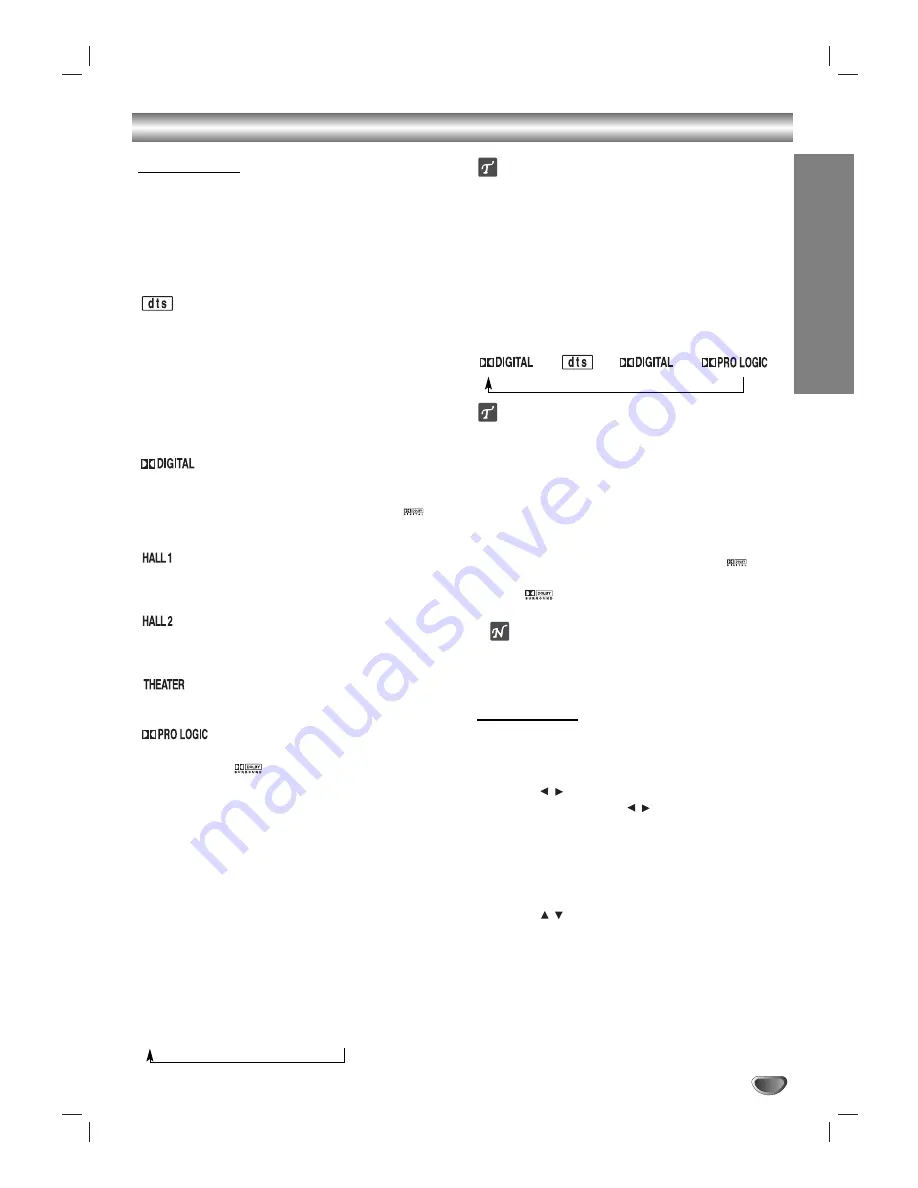
PREP
ARA
TION
13
Before Operation
Sound Mode
You can enjoy surround sound simply by selecting one
of the pre-programmed sound fields according to the
program you want to listen to.
Press SOUND MODE repeatedly until the sound
mode you want appears in the display window as
below.
Allows you to enjoy 5.1(or 6) discrete channels of high
quality digital audio from DTS program sources bearing
the trademark such as discs, DVD and compact discs,
etc. DTS Digital Surround delivers up to 6 channels of
transparent audio(which means identical to the original
masters) and results in exceptional clarity throughout a
true 360 degree sound field. The term DTS is a trade-
mark of DTS Technology, LLC. Manufactured under
license from DTS Technology, LLC.
The Dolby Digital surround format lets you enjoy up to
5.1 channels of digital surround sound from a Dolby
Digital program source. If you play DVDs with “
”
mark, you can enjoy even better sound quality, greater
spatial accuracy, and improved dynamic range.
When playing recordings of live music and classic, this
mode provides a feeling similar to actually being in a
small concert hall.
When playing recordings of live music and classic, this
mode provides a feeling similar to actually being in a large
concert hall.
This mode provides a three dimensional effect similar to
that of movie theater.
Use this mode when playing movie or Dolby Digital 2 channel
which carries the “
” mark. This mode provides the effect
of being in a movie theater or live concert house-an effect with
an intensity which can only be obtained through DOLBY PRO
LOGIC SURROUND. The effect of the front/back/left/right
movement of the sound image, as well as the sense of fixed
position in the sound image, is much clearer and more dynam-
ic than before.
2CH STEREO
Outputs the sound from the front left and right speakers and sub-
woofer. Standard two channel (stereo) sources
completely
bypass the sound field processing. This allows you to play any
source using only the front left and right speakers and sub-
woofer.
You can select 2CH STEREO by pressing BY-PASS
on the remote control.
When PCM indicator is only displayed in the
display window:
Each time you press
SOUND MODE
button, the sound
mode is changed as the following order;
PRO LOGIC
→
HALL1
→
HALL2
→
THEATER
Tip
You can select SURROUND OFF (2CH STEREO) mode by
pressing BY PASS button.
When DVD is inserted.
You can change the sound mode of DVD (Dolby Digital, DTS,
PRO LOGIC, etc) by pressing the
AUDIO
button on the remote
during playback.
Although the DVD contents differ from disc to disc, the follow-
ing explains the basic operation when this feature is used.
Each time you press
AUDIO
button, the sound mode of DVD is
changed as the following order;
→
→
and
Tip
You can set PRO LOGIC mode to Off (2CH STEREO) by
pressing BY PASS button and the PRO LOGIC indicator disap-
pears.
For your reference
• The DVD Receiver memorizes the last mode
settings for each source individually.
• You can identify the encoding format of program
software by looking at its packaging.
- Dolby Digital discs are labeled with the
logo.
- Dolby Surround encoded programs are labeled with
the logo.
- DTS Digital Surround discs are marked with DTS.
Note
When you play sound tracks with 96kHz sampling frequency,
the output signals will be converted to 48kHz (sampling fre-
quency).
Sound Level
You can set the sound level of the desired channel.
11
Press LEVEL.
The level indicator will appear in the display window.
2
2
Press
/
to select a desired speaker to set.
Each time you press the
/
button, it is changed as the
following order;
FL (Front Left)
→
C (Center)
→
FR (Front Right)
→
SR (Surround Right)
→
SL (Surround Left)
→
SW (Subwoofer)
→
FL (Front Left)
•
On the 2 channel stereo mode, you can only select the
SW (Subwoofer).
3
3
Press
/
to adjust the sound level of the
selected channel. (-6dB ~ +6dB)
4
4
Repeat step 2-3 and adjust the sound level of
the other channels.
5
5
If setting is complete, press LEVEL.




























