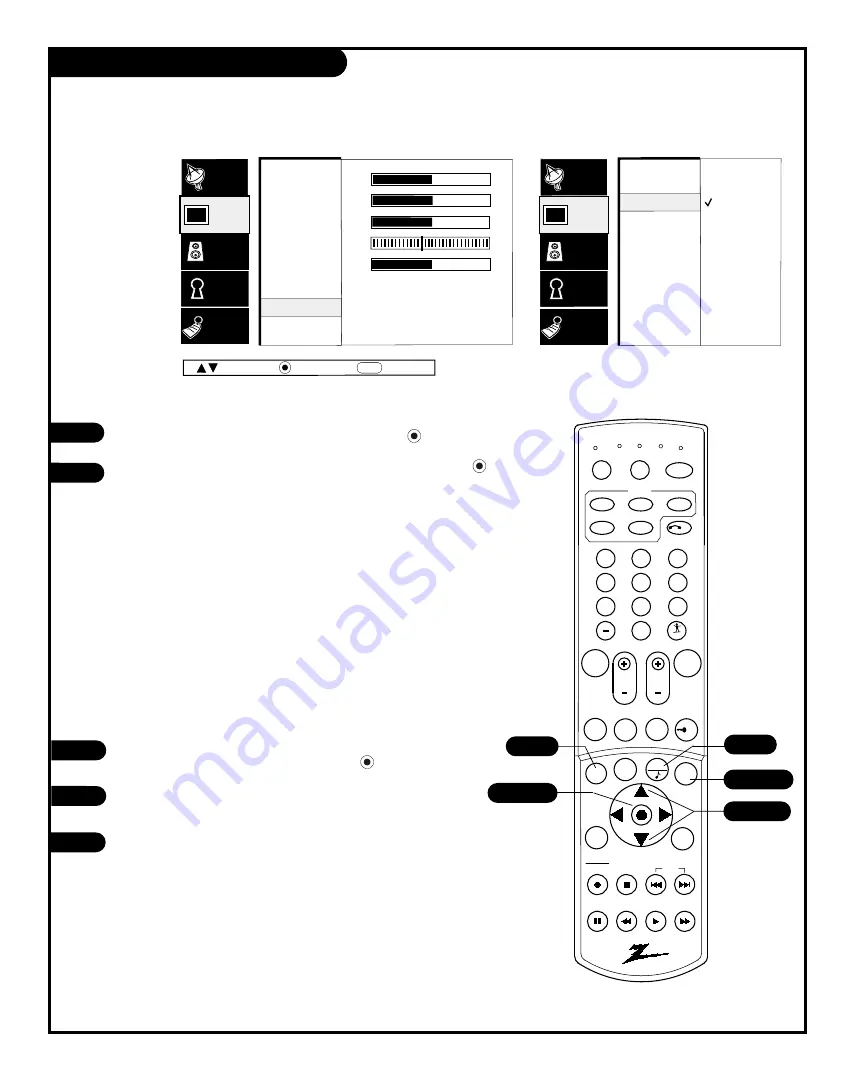
P A G E 3 2
206-3594
Video Advanced Options Sub-Menu
With the Video menu option selected, press ENTER/
.
Use the Up/Down arrow to select Advanced, then press ENTER/
.
Your options are:
• 3D Filter
: Can be turned on and off to change the appearance of
the picture to your preference.
• Aspect Ratio
: Selects the proper picture proportion to match the
source’s image; Normal, 16:9, WideScreen.
• Over Scan
: If necessary, use to resize a computer image to better
fit the TV screen proportions.
Picture Adjustments For VGA and SVGA Computer Modes
• H. Size
: Adjusts horizontal size of picture.
• V. Size:
Adjusts vertical size of picture.
• H. Position:
Adjusts horizontal position of picture.
• V. Position
: Adjusts vertical position of picture.
Using the Up/Down arrow, choose Aspect Ratio on the menu (or
choose another option), then press ENTER/
.
Using the Up/Down arrow, change the Aspect Ratio to the
correct video proportion: Normal, 16:9, or WideScreen.
Press QUIT, to return to TV viewing, or press MENU and repeat from
step two to set the other menu options.
1
2
3
4
Use the Video
menu to cus-
tomize the
picture
appearance
to your pref-
erences
Contrast
Brightness
Color
Tint
Sharpness
Color Temp
Advanced
EZ Picture
Audio
Lock
Special
Setup
Video
50
50
50
G
50
R
Normal
16:9
WideScreen
3D Filter
Aspect Ratio
Over Scan
H. Size
V. Size
H. Position
V. Position
Audio
Lock
Special
Setup
Video
Next
Back
MENU
Move
1 2 3
4 5 6
7 8 9
0
mute
vol
ch
flshbk
freez
pause
rew
f f
play
vcr+
record
stop
skip
info
ratio
guide
pip
page down
page up
quit
tv
vcr
power
dvd
hd/stb
ID
cable
menu
pip ch
surf
tv
vcr cable
hd/stb
source
light
dvd
sleep
mode
enter
1/2/3
2/3/4
5
5
5
1/2/3






























