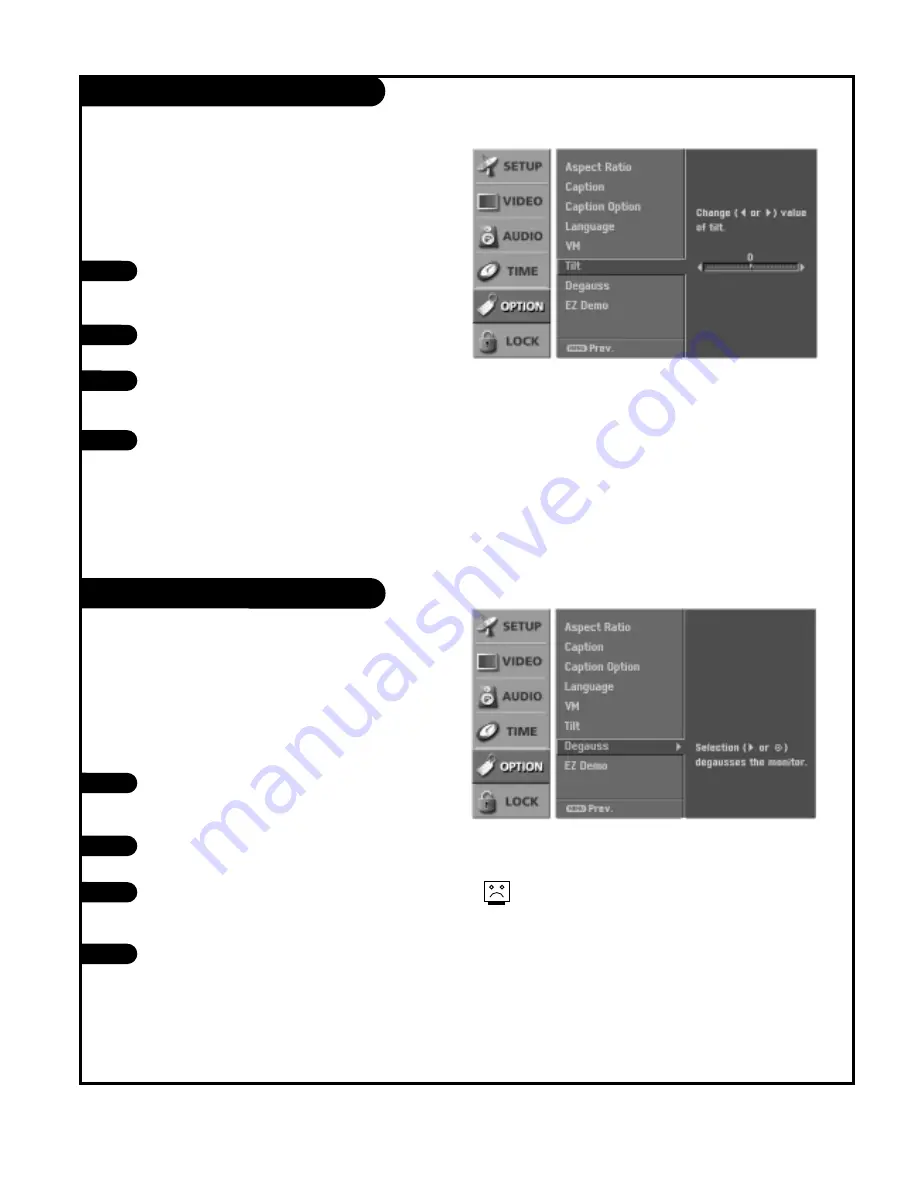
P A G E 4 8
206-03890
Tilt
Degaussing the Screen
Press the MENU button on the remote
control, then use the UP/DOWN arrow
button to select the Option menu.
Press the RIGHT arrow button to access
the Option menu.
Use the UP/DOWN arrow button to select
Tilt, then, use the LEFT/RIGHT arrow but-
ton to adjust and correct any Tilt.
Press EXIT button to return to TV viewing
or press MENU button to return to the
previous menu.
1
2
3
4
T
h
e
p
i
c
t
u
r
e
Press the MENU button on the remote
control, then use the UP/DOWN arrow
button to select the Option menu.
Press the RIGHT arrow button to access
the Option menu.
Use the UP/DOWN arrow button to select
Degauss, then press the RIGHT arrow
button to perform the Degauss function.
Press EXIT button to return to TV viewing
or press MENU button to return to the
previous menu.
1
2
3
4
T
h
e
m a g-
n
e
t
i
c
f
i
e
l
d
I
f
















































