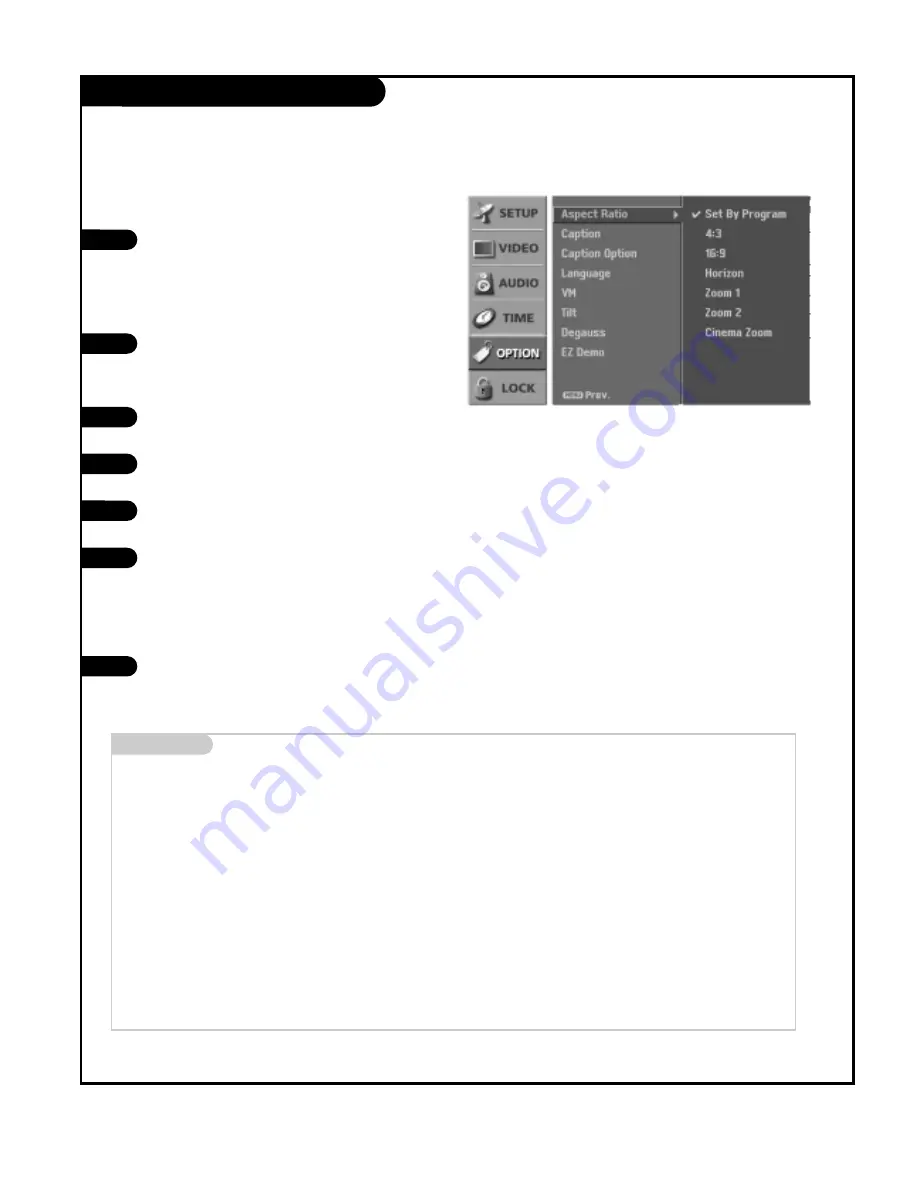
P A G E 4 3
206-03890
Aspect Ratio Control
Press the MENU button on the remote control, then use
the UP/DOWN arrow button to select the Option menu.
Press the RIGHT arrow button to go to the Option
menu.
Use the UP/DOWN arrows to choose the Aspect Ratio
option, then press the RIGHT arrow button.
Use the UP/DOWN arrow button to select the desired
picture format.
• Use the UP/DOWN arrow button to adjust the
enlarge proportion of Cinema Zoom. The adjustment
of range is 1~16.
Press EXIT button to return to TV viewing or press
MENU button to return to the previous menu.
1
2
3
4
5
Use the RATIO button to select the desired picture for-
mat.
Each press of the RATIO button changes the picture for-
mat. Your options are: Set By Program, 4:3, 16:9,
Horizon, Zoom1, Zoom2, and Cinema Zoom.
Press EXIT to save and return to TV viewing.
1
2
L
e
t
s
y
o
u
c
h
o
o
s
e
t
h
e
w a y t h a t a n a n a l o g
p
i
c
t
u
r
e
Using the RATIO button
Using the menu
Mini glossary
Set By Program
Selects the proper picture proportion to match the source’s image. (4:3
→
4:3, 16:9
→
16:9)
4:3
Choose when you want to view a picture with an original 4:3 aspect ratio, with black bars appearing at both the left and right
sides.
16:9
Choose when you want to adjust the picture horizontally, in a linear proportion to fill the entire screen.
Horizon
Choose when you want to adjust the picture in a non-linear proportion, that is, more enlarged at both sides, to create a spectacu-
lar view.
Zoom1
Choose when you want to view the picture without any alteration. However, the top and bottom portions of the picture will be
cropped.
Zoom2
Choose when you want the picture to be altered, both horizontally extended and vertically cropped. The picture taking a halfway
trade off between alteration and screen coverage.
Cinema Zoom
Choose when you want to enlarge the picture in correct proportion. When enlarging or reducing the picture, the image may
become distorted.
W
h
e
n
y
o
u
r
e
c
e
i
v
e
a
p
i
c
t
u
r
e






























