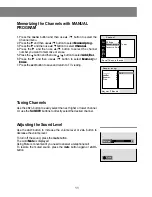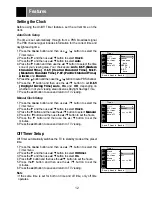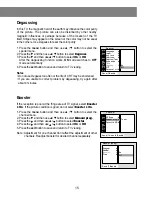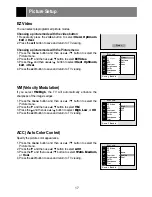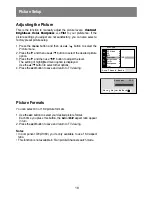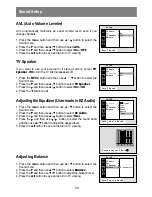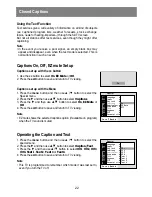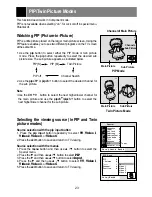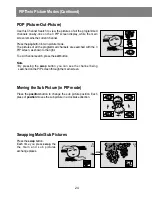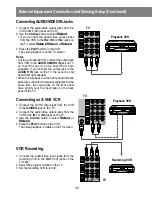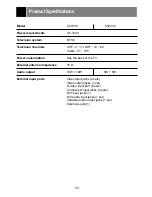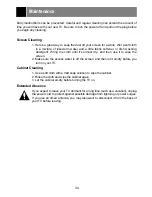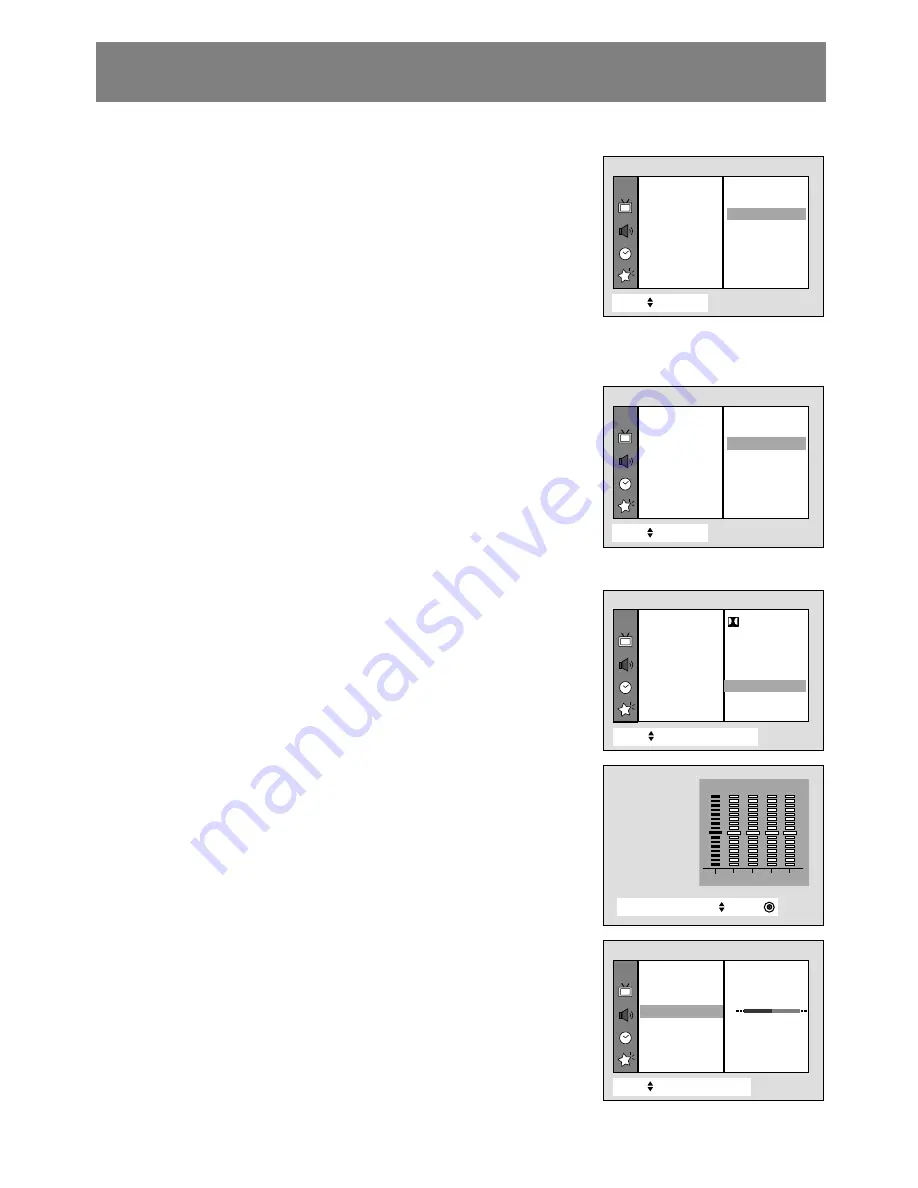
Sound Setup
20
AVL (Auto Volume Leveler)
AVL automatically maintains an equal volume level; even if you
change channels.
1. Press the menu button and then use
D
/
E
button to select the
Sound menu.
2. Press the
G
and then use
D
/
E
button to select
AVL
.
3. Press the
G
and then use
D
/
E
button to select
On
or
OFF
.
4. Press the exit button to save and return to TV viewing.
TV Speaker
If you want to use your external hi-fi stereo system, select
TV
Speaker
-
Off
to turn the TV internal speakers off.
1. Press the MENU button and then use
D
/
E
button to select the
Sound menu.
2. Press the
G
and then use
D
/
E
button to select
TV Speaker
.
3. Press the
G
and then use
D
/
E
button to select
On
or
Off
.
4. Press the
F
button to exit.
Adjusting the Equalizer (User mode in EZ Audio)
1. Press the menu button and then use
D
/
E
button to select the
Sound menu.
2. Press the
G
and then use
D
/
E
button to select
EZ Audio
.
3. Press the
G
and then use
D
/
E
button to select
User
.
4. Press the
G
and then use
F
/
G
button to select the sound band
and then use
D
/
E
button to adjust the desired level.
5. Press the exit button to save and return to TV viewing.
Adjusting Balance
1. Press the menu button and then use
D
/
E
button to select the
Sound menu.
2. Press the
G
and then use
D
/
E
button to select
Balance
.
3. Press the
G
and then use
F
/
G
button to adjust the balance level.
4. Press the exit button to save and return to TV viewing.
Move}{
++
Adjust
+
+++
Back
CH.
Move
++
Next
+
{
+
Back}
EZ
+
Audio
{
AVL
{
TV
+
Speaker
{
Balance
{
P0
P0
P
Virtual
Flat
Music
Movie
Sports
User
SOUND
0.1
0.4
1
4
10kHz
Equalizer
+
User
{
CH.
Move
++
Next
+
{
+
Back}
EZ
+
Audio
{
AVL
{
TV
+
Speaker
{
Balance
{
0
Sound
Balance
{
CH.
Move
++
Back}
EZ
+
Audio
{
AVL
{
TV
+
Speaker
{
Balance
{
On
Sound
Off
CH.
Move
++
Back}
EZ
+
Audio
{
AVL
{
TV
+
Speaker
{
Balance
{ Off
Sound
On