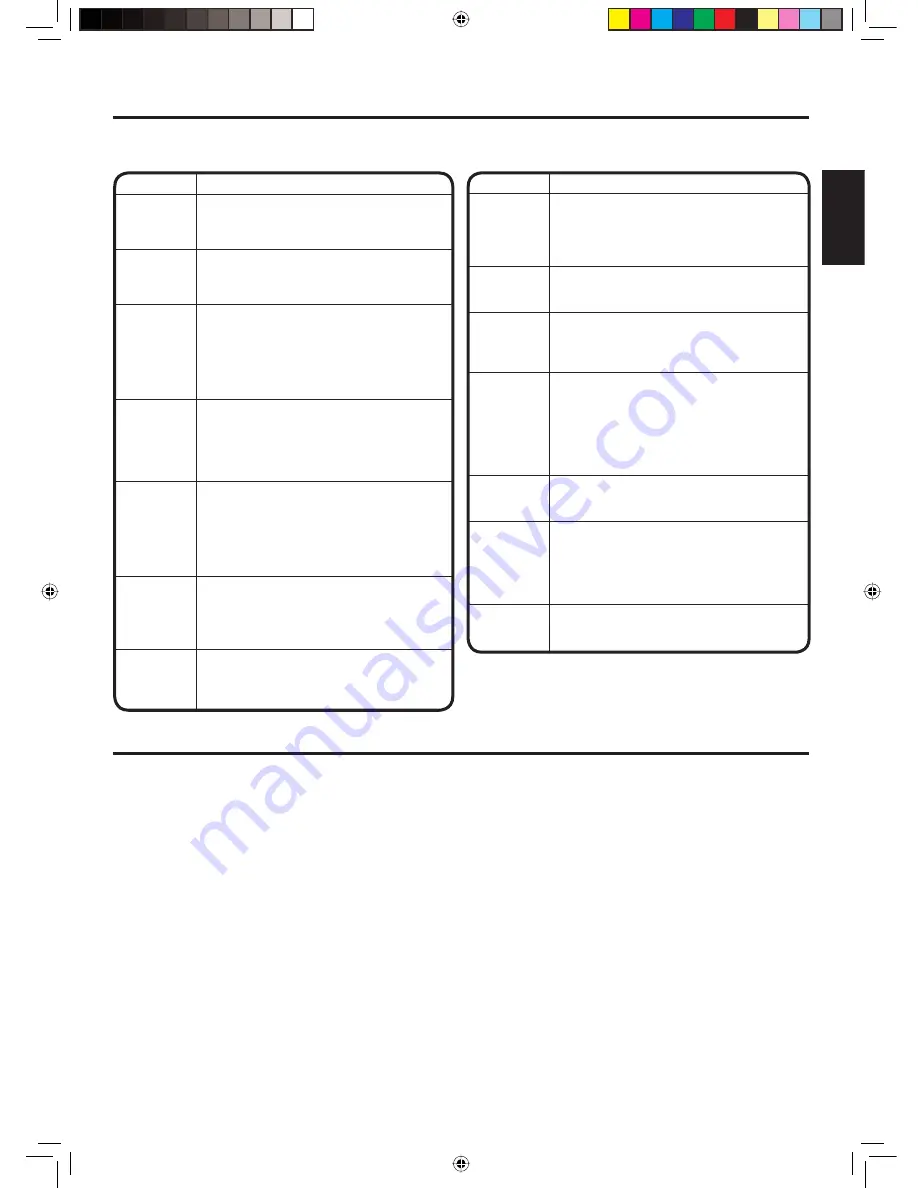
33
ENGLISH
Troubleshooting
Use the following check list for troubleshooting when you have problems with your TV. Consult your local dealer or
service outlet if problems persist. Be sure all connections are properly made when using with other units.
• Check all CABLE connections.
• Set TV/CABLE menu option to the CABLE
mode.
• Station or CABLE system problems, try
another station.
• Check antenna connections, adjust or
re-direct antenna.
• Check for sources of possible interference.
Horizontal or
diagonal bars
on screen.
No Remote
operation.
• Select proper language in the menu options.
Display is not
shown in your
language.
No reception
above
channel 13.
No CATV
reception.
• Batteries are weak, dead or inserted incorrectly.
• Remote is out of range, move closer to TV
(within 15 feet).
• Make sure Remote is aimed at sensor.
• Con
fi
rm there are no obstructions between
the Remote and the TV.
• Make sure the power cord is plugged in.
• Make sure TV/CABLE menu option is in the
appropriate mode.
• If using antenna, check UHF antenna
connections.
• No broadcast on station tuned.
• Sleep Timer is set.
• Power interrupted.
TV shuts off.
• TV station experiencing problems or program
tuned is not closed captioned. Try another
channel.
• Check CABLE connection or VHF/UHF
antenna, reposition or rotate antenna.
• Set closed caption decoder in the menu.
Closed -
Caption is
not activated.
SYMPTOMS
POSSIBLE SOLUTIONS
SYMPTOMS
POSSIBLE SOLUTIONS
• Make sure the power cord is plugged in.
• Try another AC outlet.
• Power is off, check fuse or circuit breaker.
• Unplug unit for an hour, then plug it back in.
• Station or CABLE experiencing problems,
tune to another station.
• Check sound adjustments (Volume and Mute).
• Check for sources of possible interference.
• Station or CABLE experiencing problems,
tune to another station.
• Make sure channels are set into memory.
• Check antenna or CABLE connections,
adjust antenna.
• Check for sources of possible interference.
• Check picture control adjustments.
• Station or CABLE experiencing problems,
tune to another station.
• Make sure channels are set into memory.
• Station is weak, adjust antenna to receive
desired station.
• Check for sources of possible interference.
• Station or CABLE experiencing problems,
tune to another station.
• Make sure channels are set into memory.
• Check picture control adjustments.
• Check antenna or CABLE connections,
adjust antenna.
• Check for sources of possible interference.
• Station or CABLE experiencing problems,
tune to another station.
• Make sure channels are set into memory.
• CABLE company is scrambling signal.
• Adjust antenna.
Poor sound
or no sound.
Poor picture
or no picture.
TV does not
operate.
Picture
wobbles or
drifts.
Poor color or
no color.
Poor
reception on
some
channels.
• Check digital signal strength.
Digital
broadcasting
screen
problem.
Speci
fi
cations
ACCESSORY
Remote Control
Design and speci
fi
cations are subject to change without notice.
Power supply:
AC 120V, 60Hz
Power Consumption: Operation :
110 Watts
Stand by :
3 Watts
Weight:
71.9 lbs (32.6 kg)
Dimensions: Width:
25-9/16 inches (650.0 mm)
Height:
22-1/2 inches (571.5 mm)
Depth:
19-11/16 inches (500.5 mm)
Inputs:
VIDEO:
1 V (p-p)/75 ohms
AUDIO:
–8 dBm/50k ohms
S-VIDEO: Y:
1 V (p-p), 75 ohms
C:
0.286 V (p-p), 75 ohms
COMPONENT: Y:
1 V (p-p), 75 ohms
P
R
:
0.7 V (p-p), 75 ohms
P
B
:
0.7 V (p-p), 75 ohms
Output:
AUDIO:
–8 dBm/50k ohms
Antenna input:
VHF/UHF/CABLE In 75 ohm coaxial
Picture Size:
67.5cm (27” class/26.6” diagonal)
Tuner Type:
NTSC Standard
ATSC Standard (8VSB), QAM
Receiving Channels:
VHF
2-13
UHF
14-69
CABLE
TV
14-36
(A)-(W)
37-59
(AA)-(WW)
60-85
(AAA)-(ZZZ)
86-94
(86)-(94)
95-99
(A-5)-(A-1)
100-125
(100)-(125)
01
(5A)
Speakers:
2 inches (50.8 mm) × 3-1/2 inches (88.9 mm),
8 ohm × 2
Sound output power:
1.0 W + 1.0 W
J33A0621B_EN_P33_34.indd 33
J33A0621B_EN_P33_34.indd 33
2/15/08 2:22:51 PM
2/15/08 2:22:51 PM


































