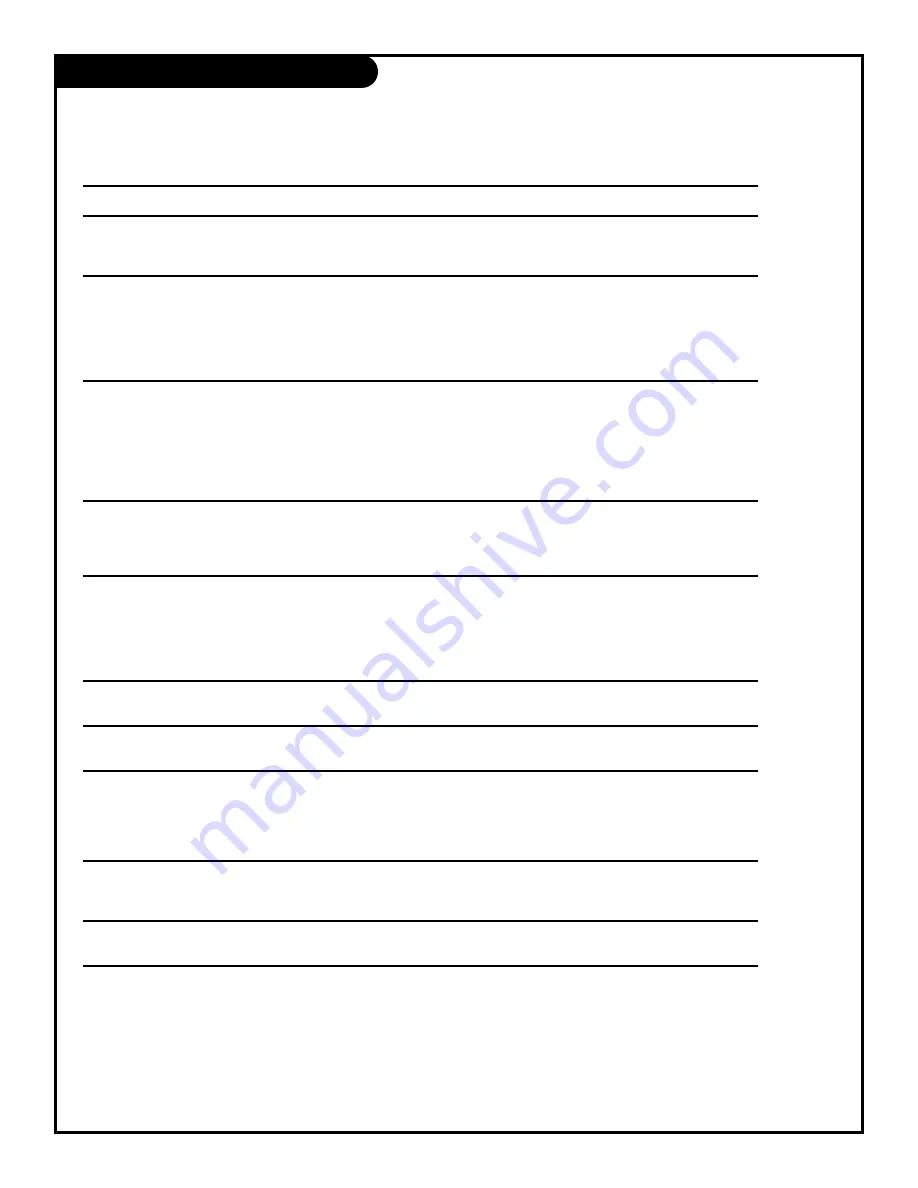
1
2
3
4
5
6
7
0
8
ENTER
9
POWER
TIMER
FLSHBK
MUTE
VOLUME
CHANNEL
MENU
ADJ
ADJ
SELECT
Some quick and easy tips to fixing problems yourself.
SYMPTOMS
Snowy picture and poor sound.
Multiple images or ‘ghost shadows.’
Interference: Sharp lines across
the screen and poor sound.
Normal picture but no sound.
No picture and poor sound.
No picture and no sound
No color, but the sound is O.K.
Picture has a big black box
on it, but the sound is O.K.
Picture has two horizontal
black bars, one on top and
one on bottom.
Remote control doesn’t work.
Menu options won’t change.
SOLUTIONS
• Check your antenna connection or location.
• Check your antenna direction and/or location.
• Make sure the wire from your antenna to your Entertainment Machine is
properly connected.
The following may cause image problems or distortion:
Electrical appliances, powerful lights, cars, trucks; computers or
portable phones; medical equipment
• If possible increase the distance between your Entertainment MachineTM and
the offending appliance. Or shut one of them off.
• Check volume control.
• Make sure the TV is not Muted.
• Try another channel. The problem may be the broadcast, not your
Entertainment MachineTM.
• Are the Audio A/V cables properly installed?
• Are the wires for external speakers (if you have external speakers) properly installed?
• Are you in TV or cable tuning mode and should be in the other?
• Make sure output channels on all A/V equipment are on the same channel (3 or 4).
• Check that all connections are tight.
• Is the AC power plugged in?
• Check that your AC power outlet works. (Test it by plugging in something
else or try another plug.)
• Make sure your brightness and audio controls are set properly.
• Try another channel. The problem may be with the broadcast.
• Check the color control in the Video menu.
• Try another channel. The problem may be with the broadcast.
• The CC (closed caption) option may be in Text mode. Select OFF in the Captions/
Text menu.
• Your program is in letterbox. This means that the shape of your TV is a
square, but the program is a rectangle. Think of the bars as empty space the
program doesn’t fill; not picture that’s blocked out. Because this format is a
direct representation of film as you see it in the movies, you are actually seeing
MORE of the program when you see those bars. Trust us.
• Make sure the batteries are fresh and installed properly.
• Remove the batteries for 30 seconds and replace.
• Try unplugging the TV, waiting about five minutes, and then plugging it back in
and trying again.
Troubleshooting
P A G E 2 3
2 0 6 - 3 5 5 1






































