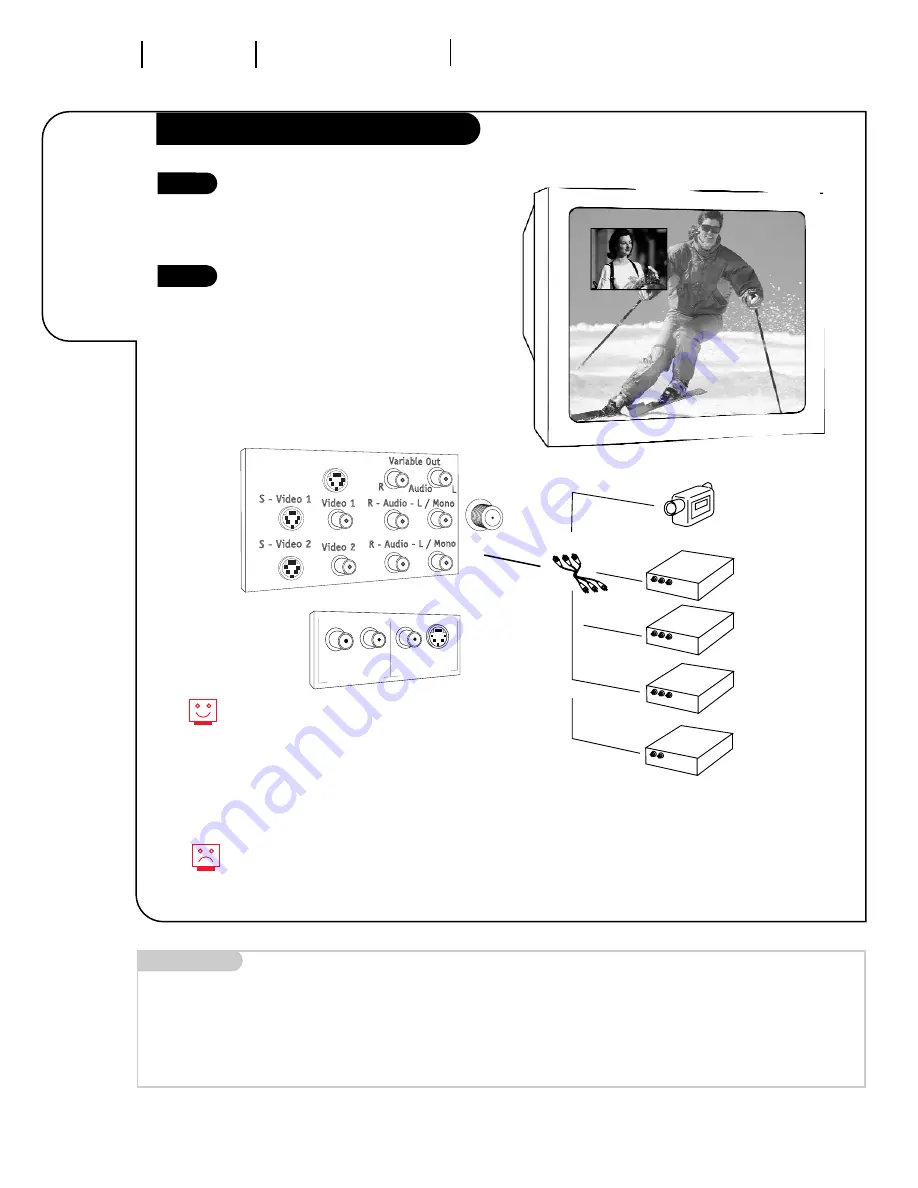
Press PIP to place the PIP inset on the
main screen. Press PIP again. Press
Source to switch input source for the PIP
inset.
Or, go to the Source menu, highlight PIP
Source and use RIGHT/LEFT arrows to
select PIP inset source. Highlight Main
Source and use RIGHT/LEFT arrows to
select main picture source.
For the Main Screen or PIP Inset Sources
you can use any input jack.
Where sources are connected
You can use any input source for the PIP
inset that is connected to the Front or
Back TV connections panel.
(Antenna/Cable, Video 1, or Video 2.)
Note: If you used the S-Video 1, or the
S-Video 2 input, S-VHS 1, or S-VHS 2 will
appear as available sources instead of
Video 1, or Video 2.
If no equipment is connected to a source
you select for the PIP inset, or if it is
turned Off, the PIP inset will be black.
Mini glossary
SOURCE
Equipment connected to the back connections panel jacks on the TV.
MAIN SOURCE
Connection or equipment providing the picture and sound for the main picture.
PIP SOURCE
Equipment providing the picture for the PIP inset.
O P E R AT I O N P I C T U R E - I N - P I C T U R E S E L E C T I N G V I E W I N G S O U R C E S
P A G E 3 6
Choosing
which source
to watch for
main screen
and PIP inset.
PIP-Selecting Viewing Sources
3374-O
Data Port
S-Video
Video
Right
Left
video input
audio input
Front A/V Panel
1
2
AUDIO/VIDEO OUT
VIDEO
R -AUDIO-L
AUDIO/VIDEO OUT
VIDEO
R -AUDIO-L
AUDIO IN
R -AUDIO-L
AUDIO/VIDEO OUT
VIDEO
R -AUDIO-L
Examples of the types of
equipment you can connect
to your TV
Camcorder
VCR
S-Video VCR
DVD Player
Other
Содержание A27B43
Страница 52: ......
















































