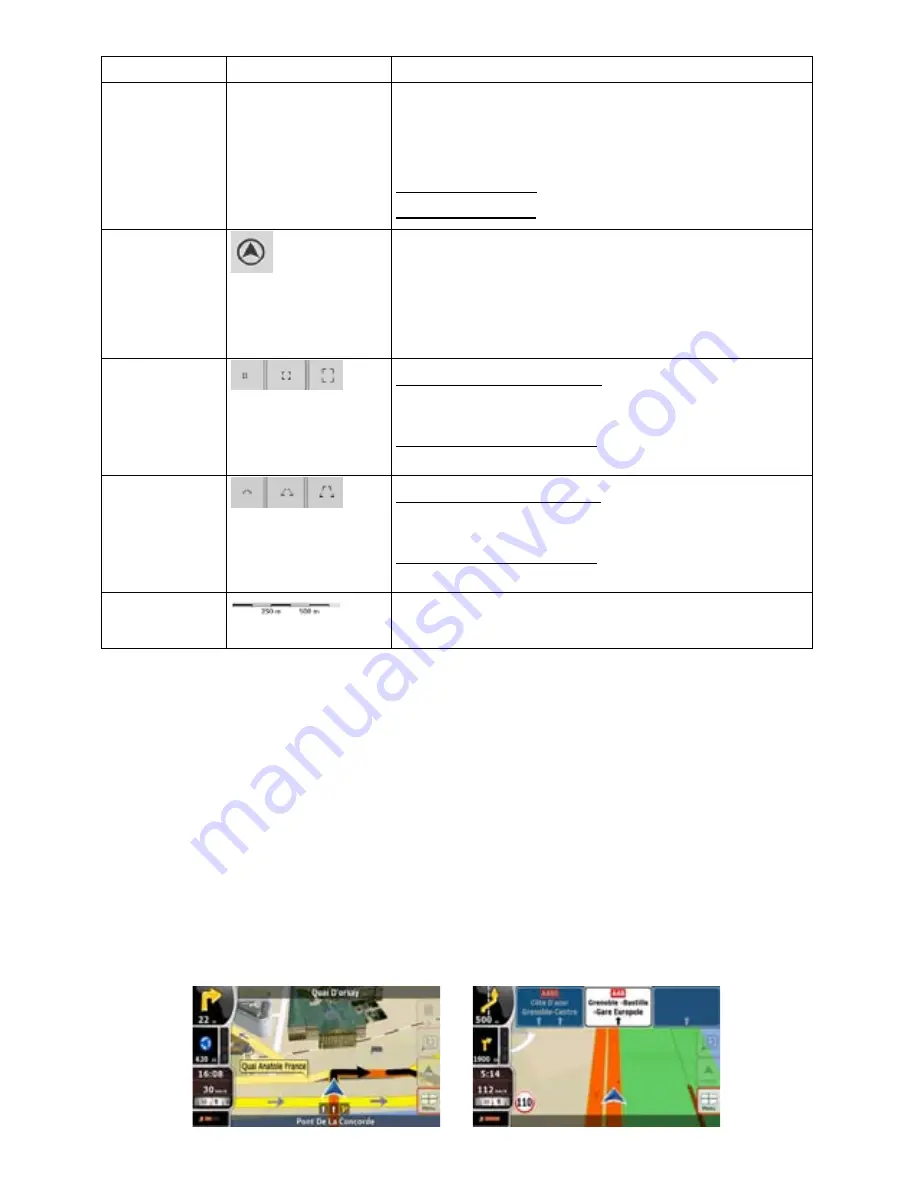
14
14
Action
Button(s)
Description
the next junction.
x
If the next turn is at a distance, ZENEC Navigation
Software zooms out and lowers the view angle to
show you the road in front of you.
Tap this button once to enable Smart Zoom.
Tap&hold the button to set the zoom limits of Smart Zoom.
Returning to
normal
navigation (back
to the GPS
position with
automatic map
rotation)
Tap this button to move the map back to the current GPS
position. If the map has been rotated in 3D mode,
automatic map rotation is also re-enabled.
Zoom preset
buttons
Tap one of the preset buttons to set the zoom level to a fix,
predefined value. Smart Zoom is disabled. These buttons
are available in 2D mode.
Tap&hold any of the buttons to set its value to the current
zoom level, or to reset it to its original value.
Tilt and zoom
preset buttons
Tap one of the preset buttons to set the tilt and zoom levels
to fix, predefined values. Smart Zoom is disabled. These
buttons are available in 3D mode.
Tap&hold any of the buttons to set its value to the current
tilt and zoom levels, or to reset it to its original value.
Map scale
ZENEC Navigation Software shows the scale of the map in
2D mode.
2.2.3 Lane information and Signposts
When navigating on multilane roads, it is important to take the appropriate lane in order to follow the
recommended route. If lane information is available in the map data, ZENEC Navigation Software
displays the lanes and their directions using small arrows either at the bottom or at the top of the map
(the position of these arrows can be modified in Map Screen settings). Arrows in yellow represent the
lanes you need to take.
Where there is additional information available, signposts substitute arrows. Signposts are always
displayed at the top of the map. The colour and style of the signposts are similar to the real ones you
can see above road or by the roadside. They show the available destinations and the number of the
road the lane leads to.
All signposts look similar when cruising (when there is no recommended route). When navigating a
route, only that signpost is displayed in vivid colours that points to the lane(s) to be taken; all others
are darkened out.
Содержание ZE-NA2000N
Страница 79: ...79...
Страница 150: ...72...
Страница 151: ......
Страница 152: ...1 CH DVB T TUNER ZE DVBT10 MODEL NO...
















































