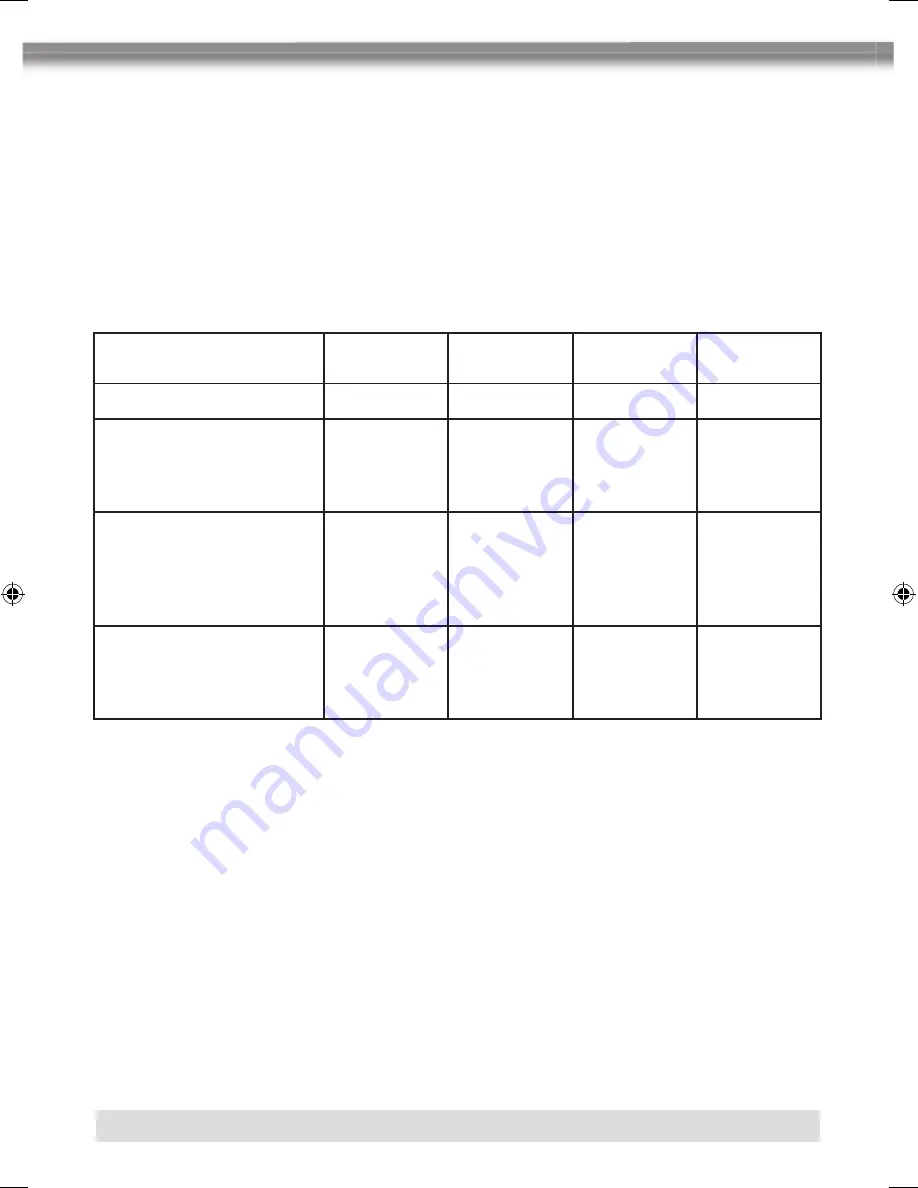
40
2-CH UND 6-CH AUDIOWIEDERGABE
2-CH (Down Mix) Audiowiedergabe für CD, SD-Karte, Aux-In und DVD
■
Verwenden Sie die 2-CH Audiowiedergabe für die Wiedergabe von LPCM und PCM
Signalen von CD, SD-Karte oder DVD.
6-CH Audiowiedergabe für CD, SD-Karte und DVD
■
Verwenden Sie Surround 1, um analoge, bzw. digitale 2-CH (Down Mixed) Audiosignale
zu dekodieren.
■
Verwenden Sie Surround 2, um digitale Bitstream Audiosignale zu dekodieren.
Lautsprecher
Einstellung
Front
Lautsprecher
Rear
Lautsprecher
Center
Lautsprecher
Sub-
woofer
2-CH Modus
*
*
*
Wiedergabe einer 2-CH
Audioquelle im 6-CH
Modus mit deaktivierter
”Surround” Funktion.
*
Wiedergabe einer 2-CH
Audioquelle (Downmix)
im 6-CH Modus mit
aktivierter ”Surround”
Funktion.
*
*
*
*
Wiedergabe einer 2-CH
Audioquelle ) im 6-CH
Modus mit aktivierter
”Surround” Funktion.
*
*
*
*
ZE-MC192 Manual D+E def.indd 40
13.09.2007 17:32:25 Uhr
Содержание ZE-MC192
Страница 1: ...1 DIN DVD MONICEIVER WITH MOTORIZED 7 LCD DISPLAY ZE MC192 MODEL NO INSTRUCTION MANUAL ...
Страница 8: ...8 2 BEDIENELEMENTE BEDIENTEIL bq 1 2 4 3 5 6 7 8 bl bp bn bo 9 cm cl co br bu cn bs bt bm ...
Страница 69: ...69 DEUTSCH ...
Страница 74: ...74 CONTROLS AND INDICATORS FRONT PANEL bq 1 2 4 3 5 6 7 8 bl bp bn bo 9 cm cl br bu cn bs bt bm co ...
Страница 133: ...133 ENGLISH ...
Страница 136: ......






























