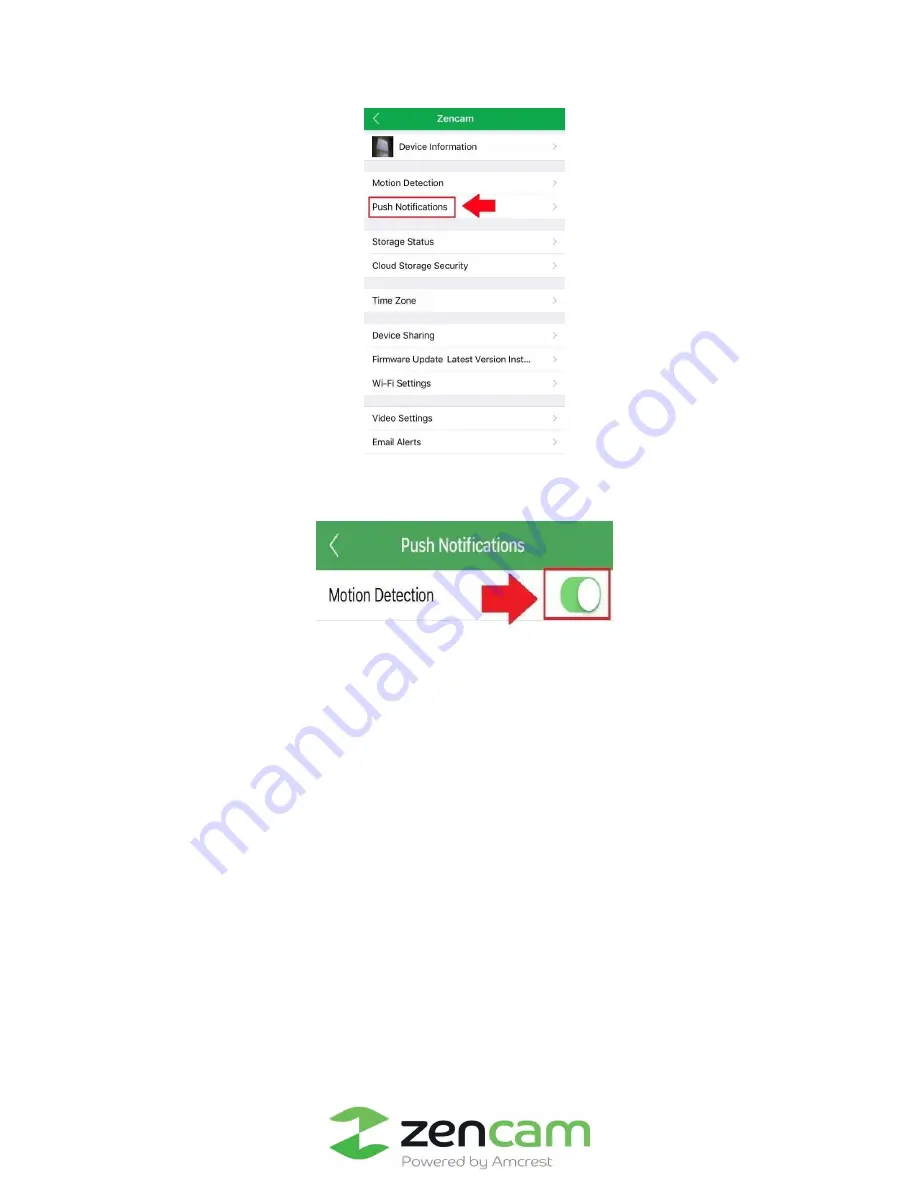
24
Step 4:
In the push notifications tab, please make sure to toggle the toggle switch to the "On" position to
enable push notifications on your camera.
4.5 Email Alert Setup
The Zencam Cube Series camera can send you email alerts to notify you when motion detection occurs.
This is an alternative to using push notifications, which come directly through the Zencam security app.
Instead, email alerts can come directly to your email app and can also, of course, be checked on a
computer.
Email alerts can be a great way to keep an email record of all your motion detection activity, instead of
the app. However, keep in mind that email alerts can be set up and used at the same time as having
push notifications active.
It is important to note that, even though you can use the same email address as both the sender and
receiver, it is highly recommended that you create a brand-new email (preferably a Gmail) account to
use and configure for email alerts. This will not mean that you must use and log into two separate
emails, because you can forward all emails from the dedicated email alert account to your main account.
Содержание E1B
Страница 1: ...Zencam 720P 1080P Fixed Camera E1B E1W E2B E2W User Manual Version 2 0 8 Revised October 9th 2018...
Страница 48: ......
Страница 49: ......






























