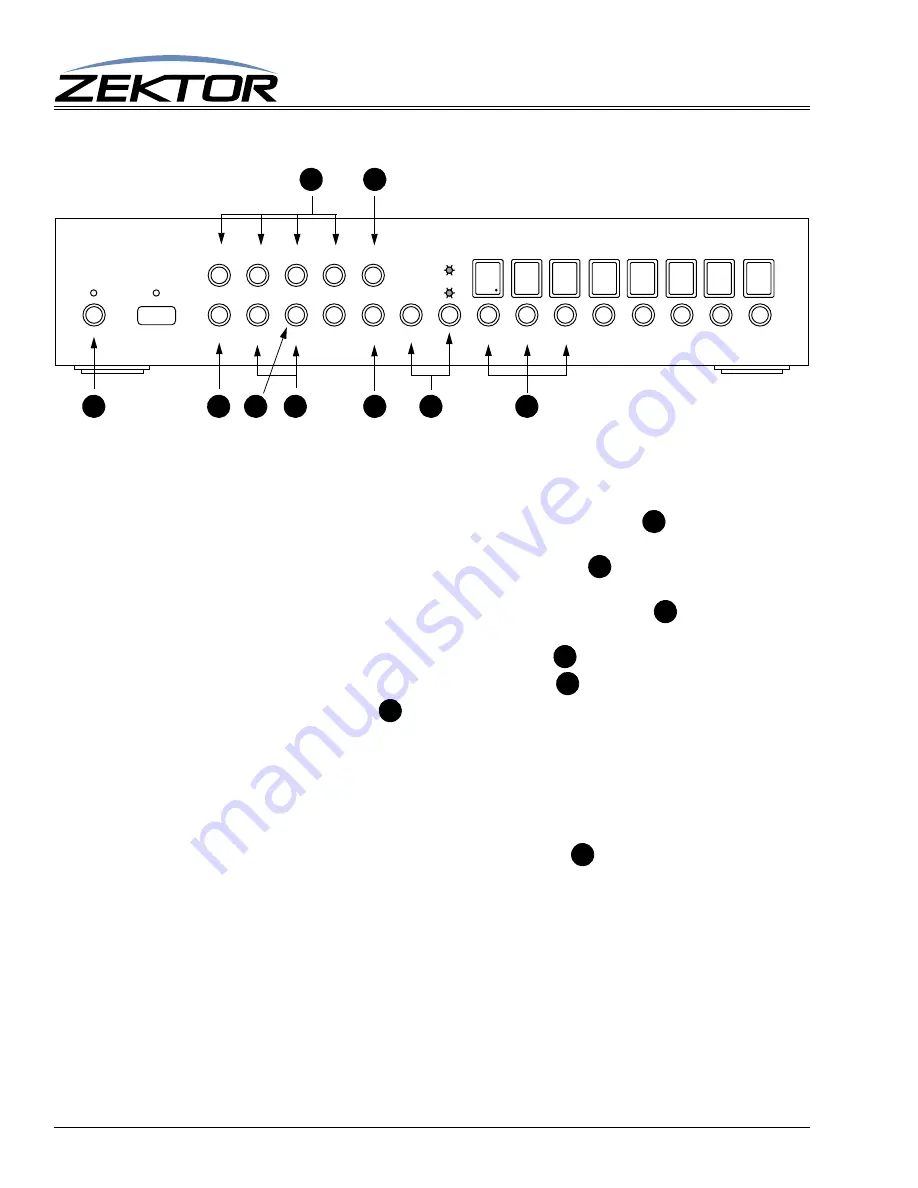
12
Clarity Elite 8x8 User Guide, Version 1.5a, 10/2/09
Front Panel Commands
Composite Converter Controls
The default input or input type, contrast, brightness, color saturation, and color hue can all be adjusted
through the front panel, using the extended setup modes of the Clarity Elite 8x8. To make the adjust-
ments:
1
Enter the setup mode to by pressing and releasing the
POWER
button
, the display will fill
with ‘-’ characters, indicating you are now in the extended setup mode.
To exit the setup mode, at any time, press the
POWER
button
. The Clarity Elite 8x8 will
return to normal operation.
2
Enter the Composite Update mode by pressing the in select ‘6’ button
. The display will
now show the contrast of composite converter ‘A’.
3
To increase the contrast, use the input select button ‘4’
.
4
To decrease the contrast, use the input select button ‘8’
.
5
By using the buttons labeled
, you can choose between default input or input type, contrast,
brightness, saturation, and hue adjustments. The buttons are mapped as:
•
Press the ‘1’ button to select input, (1=Input-1, 2=Input-2, S-video).
•
Press the ‘2’ button to control contrast.
•
Press the ‘3’ button to control brightness.
•
Press the ‘5’ button to control color saturation.
•
Press the ‘6’ button to control color hue.
6
Select between inputs by pressing the zone select buttons
•
Press the ‘1’ zone button to select the ‘A’ converter.
•
Press the ‘2’ zone button to select the ‘C’ converter.
•
Press the ‘3’ zone button to select the ‘E’ converter.
AUDIO VIDEO MATRIX SWITCH
AUD
VID
MEM 1 2 3 4
CLR 5 6 7 8 ENT 1 2 3 4 5 6 7 8
B
A
E
C
G
C
C
D
F
A
A
F
G
D
C
E
Содержание CLARITY ELITE 8X8
Страница 1: ...Component Video Audio Matrix Switch Clarity Elite 8x8...
Страница 2: ...2 Clarity Elite 8x8 User Guide Version 1 5a 10 2 09...
Страница 4: ...4 Clarity Elite 8x8 Serial Protocol Version 1 5a 10 2 09...
Страница 20: ...20 Clarity Elite 8x8 User Guide Version 1 5a 10 2 09 Specifications...






































