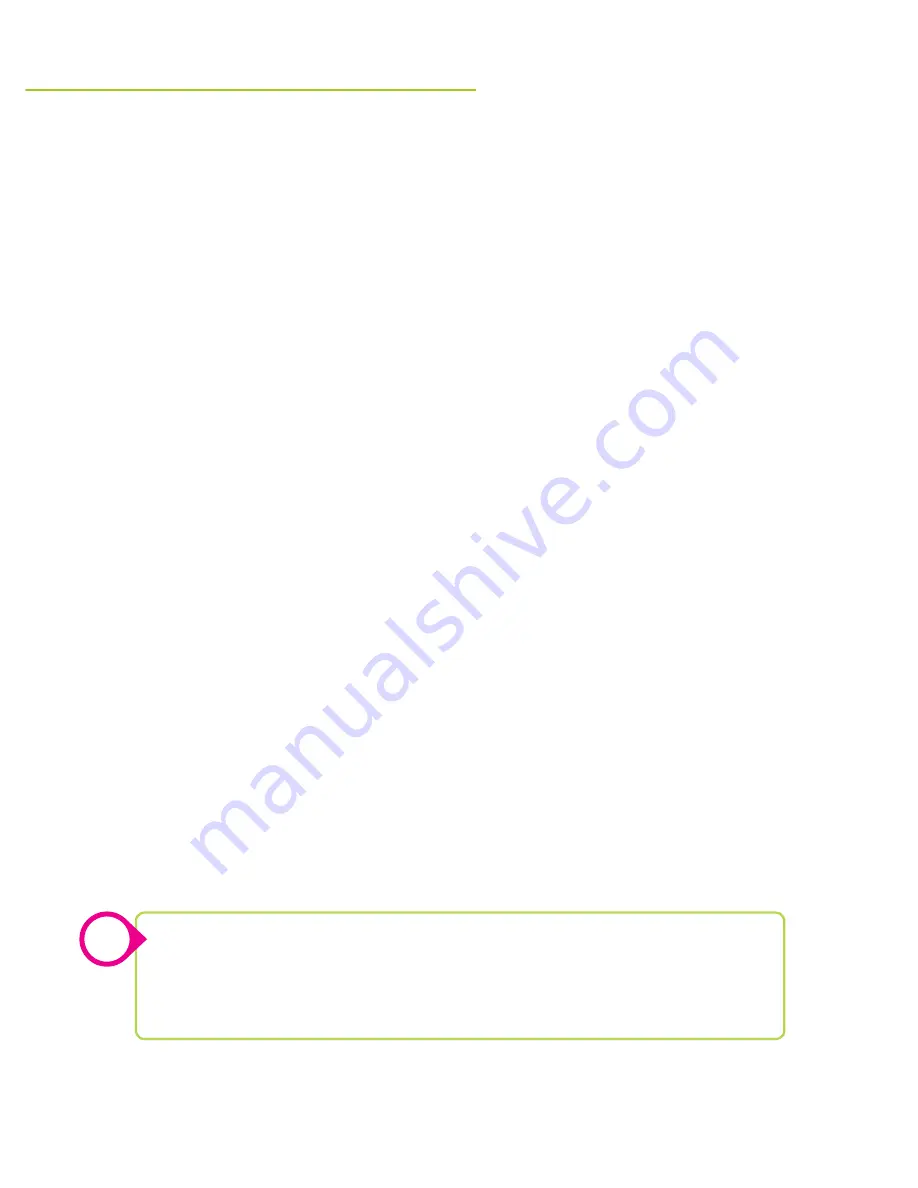
20
A Google account is an easy and convenient way to access Google Mobile Services, including
Gmail, the Play store, and others. Your tablet will automatically guide you through the process of
setting up a new, or using your existing, Google account when you activate it for the first time.
Simply follow the guide and enter the correct information when prompted.
Gmail is Google’s email delivery service. Your tablet comes with Gmail pre-loaded.
It can be accessed by tapping the Gmail icon in the App menu or in the Google icon.
You can also access your email using the default Android email app. Android email can access
multiple email accounts from different providers and is a useful way to gather all of your email
in one location.
Additionally, email can always be accessed through a page in the web browser.
Create a New Google Account Manually
»
Go to Settings > Accounts > Add Account > Google
»
Tap New.
»
Enter your information as requested. When completed you will have access
to Gmail and other Google services.
Adding an Existing Google Account Manually
»
Go to Settings > Accounts > Add Account > Google
»
Tap Existing.
»
Enter your information as requested. When completed you will have access
to your existing Google account.
Adding Accounts to Email
»
Tap the Email icon in the App menu.
»
Enter the requested information and follow the instructions.
gOOgle accOunt & gmail
Google & GMail, Email
You can also download other email provider’s apps (Yahoo, Outlook, etc.) from
the Google Play store.
To add more accounts go to
Settings > Accounts > Add Account
and select the
type of account you wish to add.
!
Содержание TBQG855B
Страница 1: ...10 Capacitive Multi touch Tablet User s Guide for Model TBQG855B v1138 01...
Страница 2: ...2...





















