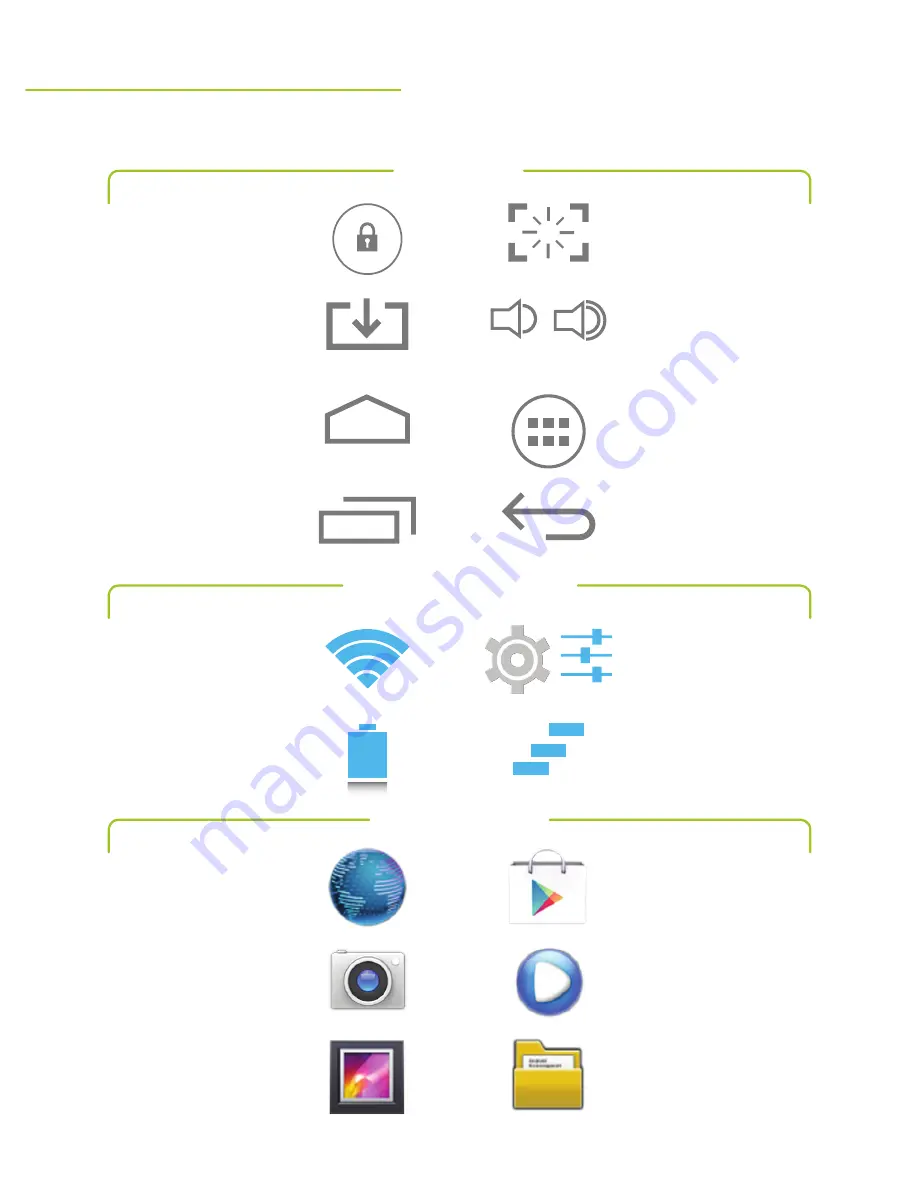
12
Google Play Store
Tap to browse
and download apps.
Movie Player
Tap to browse
and play videos.
File Browser
Tap to browse through
all files on the tablet.
Apps Menu
Press to access all apps
and widgets on the tablet.
Screen shot
Tap to take
a screen shot.
Back
Tap to go back to a
previous screen or page.
Volume
Tap to adjust the
volume up or down.
Settings
Tap to change various
aspects of the tablet.
Clear Notifications
Tap to clear notifications
in the Notifications menu.
Status, Menus and Settings
Tablet Applications
General Icons
impOrtant icOns
Using Your Tablet
Browser
Tap to browse
the internet.
Camera
Tap to activate
the camera.
Gallery
Tap to view pictures
and videos on the tablet.
Lock
Indicates the
tablet is locked.
Home
Tap to return to
the Home screen.
Screens
Tap to view open
windows and apps.
Wi-Fi
Indicates the strength of
a connected Wi-Fi signal.
Battery
Indicates the strength
of the battery charge.
Download
Tap to go directly
to downloaded files
in the File Browser.
Содержание TBQG855B
Страница 1: ...10 Capacitive Multi touch Tablet User s Guide for Model TBQG855B v1138 01...
Страница 2: ...2...











































