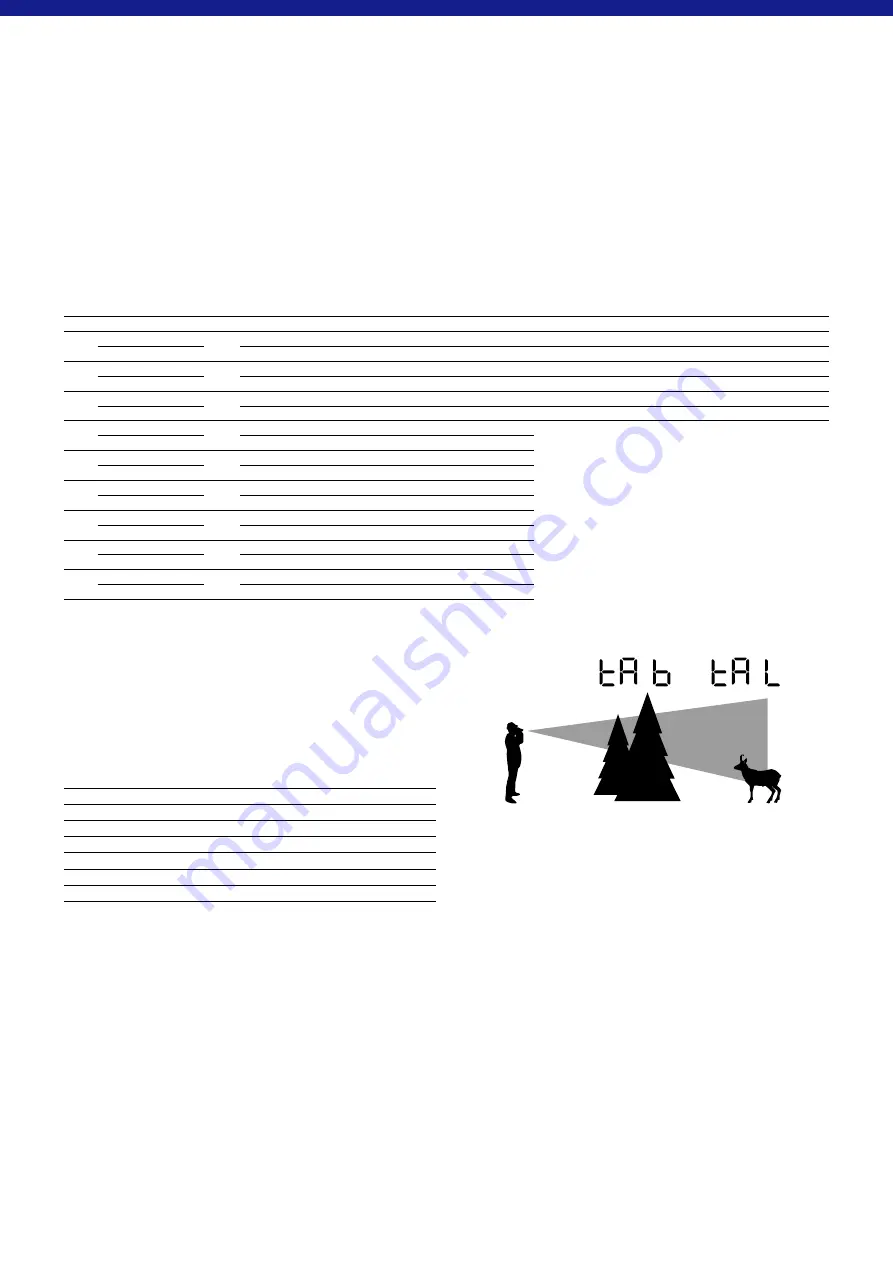
5 | 7
EN
Fig. 9
Ballistics Settings (BIS II)
You can select the appropriate ballistics curve in menu 2 (press the SET button for 2
s press the SET button once). As standard, you can choose between nine
different ballistics curves, which cover almost all calibres. The ballistics curves are
numbered consecutively in your ZEISS Victory RF and are labelled bA 1 – bA 9.
Choose the most appropriate bullet trajectory dependant on the calibre, bullet type
and bullet weight used. Knowledge of the ballistic data (bullet drop) for the load
used is a prerequisite for selecting the corresponding bullet trajectory.
In table 1 (below), on the basis of the bullet drop of the load, select the row with
the value that corresponds most precisely. By pressing the range finding button
(Fig. 1/6)
, you can simply select the appropriate ballistics curve for you. By releasing
the button, the ballistics curve is saved. To check, you can always display the saved
settings in the menu.
In addition to the 9 default curves, you can upload up to 9 additional personalised
ballistics curves to your ZEISS Victory RF. In your ZEISS Victory RF, the curves are
labelled bAu 1 – bAu 9.
(More information can be found in the „Settings with the ZEISS Hunting App“
section).
Simply release the range finding button
(Fig. 1/6)
on the appropriate setting for
you. The ballistics curve displayed most recently is then saved. To check, you can
always display the saved settings in the menu.
Caution:
Please note that the ballistic information system BIS II is not to be used as
a replacement for the hunter’s assessment of the situation, but rather to support and
increase hunting safety. We recommend shooting exercises from different ranges,
which can be used to check the correct match of the specifications with the actual
points of impact.
Table 2
Compensation for the bullet drop with ASV+ at distance, in meters and yards
Curve (Distance) m / yard
100
150
200
250
300
325
350
375
400
425
450
475
500
525
550
575
600
1
Corr. cm / m
0
-1,5
-4,0
-10,0
-21,0
-29,3
-35,0
-45,0
-56,0
-68,0
-81,0
-95,0 -110,0 -131,3 -148,5 -172,5 -198,0
Corr. Inches / Yards
-0,5
-1,4
-3,6
-7,6
-10,5
-12,6
-16,2
-20,2
-24,5
-29,2
-34,2
-39,6
-47,3
-53,5
-62,1
-71,3
2
Corr. cm / m
0
-1,5
-4,0
-12,5
-24,0
-32,5
-42,0
-52,5
-64,0
-76,5
-90,0 -109,3 -130,0 -152,3 -176,0 -201,3 -234,0
Corr. Inches / Yards
-0,5
-1,4
-4,5
-8,6
-11,7
-15,1
-18,9
-23,0
-27,5
-32,4
-39,3
-46,8
-54,8
-63,4
-72,5
-84,2
3
Corr. cm / m
0
-1,5
-8,0
-17,5
-30,0
-39,0
-49,0
-60,0
-72,0
-85,0
-99,0 -118,8 -135,0 -152,3 -176,0 -195,5 -222,0
Corr. Inches / Yards
-0,5
-2,9
-6,3
-10,8
-14,0
-17,6
-21,6
-25,9
-30,6
-35,6
-42,8
-48,6
-54,8
-63,4
-70,4
-79,9
4
Corr. cm / m
0
-3,0
-10,0
-20,0
-36,0
-45,5
-59,5
-71,3
-84,0
Corr. Inches / Yards
-1,1
-3,6
-7,2
-13,0
-16,4
-21,4
-25,7
-30,2
5
Corr. cm / m
0
-3,0
-10,0
-22,5
-39,0
-52,0
-63,0
-78,8
-96,0
Corr. Inches / Yards
-1,1
-3,6
-8,1
-14,0
-18,7
-22,7
-28,4
-34,6
6
Corr. cm / m
0
-4,5
-12,0
-27,5
-48,0
-58,5
-73,5
-90,0 -108,0
Corr. Inches / Yards
-1,6
-4,3
-9,9
-17,3
-21,1
-26,5
-32,4
-38,9
7
Corr. cm / m
0
-4,5
-14,0
-30,0
-51,0
-65,0
-80,5
-97,5 -120,0
Corr. Inches / Yards
-1,6
-5,0
-10,8
-18,4
-23,4
-29,0
-35,1
-43,2
8
Corr. cm / m
0
-4,5
-16,0
-32,5
-57,0
-74,8
-91,0 -108,8 -132,0
Corr. Inches / Yards
-1,6
-5,8
-11,7
-20,5
-26,9
-32,8
-39,2
-47,5
9
Corr. cm / m
0
-6,0
-18,0
-37,5
-66,0
-87,8 -105,0 -127,5 -156,0
Corr. Inches / Yards
-2,2
-6,5
-13,5
-23,8
-31,6
-37,8
-45,9
-56,2
Display Settings
You can select the appropriate display settings in menu 3 (press the SET button for
2 s press the SET button twice).
As standard, you can choose between seven different display settings. The display
settings are numbered consecutively in your ZEISS Victory RF and are labelled
dI 1 – dI 7.
Table 3
Display in your ZEISS
Victory RF
Function
dI 1
Distance
dI 2
Distance & angle
dI 3
Distance & equivalent horizontal distance
dI 4
Distance & holdover in cm/in
dI 5
Distance & holdover in MOA
dI 6
Distance & holdover in MIL
dI 7
Distance & number of clicks
In addition to the 7 standard settings, you can 3 more personalised display settings
to your ZEISS Victory RF. On your ZEISS Victory RF, the curves are labelled dIu 1 –
dIu3.
(Further information can be found in the „Settings with the ZEISS Hunting App“
section).
Simply release the range finding button
(Fig. 1/6)
on the appropriate setting for
you. The display setting last show will then be saved. To check, you can always
display the saved settings in the menu.
Unit
Choose the appropriate unit in Menu 4 ( press the SET button for 2 s press
the SET button three times).
The distance can be shown in either meters or yards. You can change the settings
with the range finding button
(Fig. 1/6)
. On your ZEISS Victory RF, the units have
the indicators unitM (for meters) and unitY (for yards). To check, you can always
display the saved settings in the menu.
Measuring Mode
You can select the appropriate measuring mode for you in menu 5 (press the SET
button for 2 s press the SET button four times). You can select whether you
are shown the best measurement (tA b) or the furthest measurement (tA L). You can
change the settings with the range finding button
(Fig. 1/6)
.
Fig. 9
illustrates the options. The animal in the background is, in this case, the
furthest measured point (tA L). Since a higher proportion of the measuring
points encounter the tree in the foreground, this point is equivalent to the best
measurement (tA b).
To check, you can always display the saved settings in the menu.
Key Assignment
You can select the most appropriate key assignment for you in menu 6 (press SET
button for 2 s press the SET button five times). By pressing the range finding
button
(Fig. 1/6)
, you can choose between the standard setting („5 _ _ °“ is shown
on your ZEISS Victory RF) and the reverse setting („° _ _ 5“ is shown on your ZEISS
Victory RF). As standard, your ZEISS Victory RF is configured for right-handed users.
In this setting, the measuring button is operated with the right hand and the SET
button is operated with the left hand. In the reverse setting, you measure with your
left hand and the SET button is in your right hand. To check, you can always display
the saved settings in the menu.
Содержание Victory RF 8x42
Страница 1: ......










































