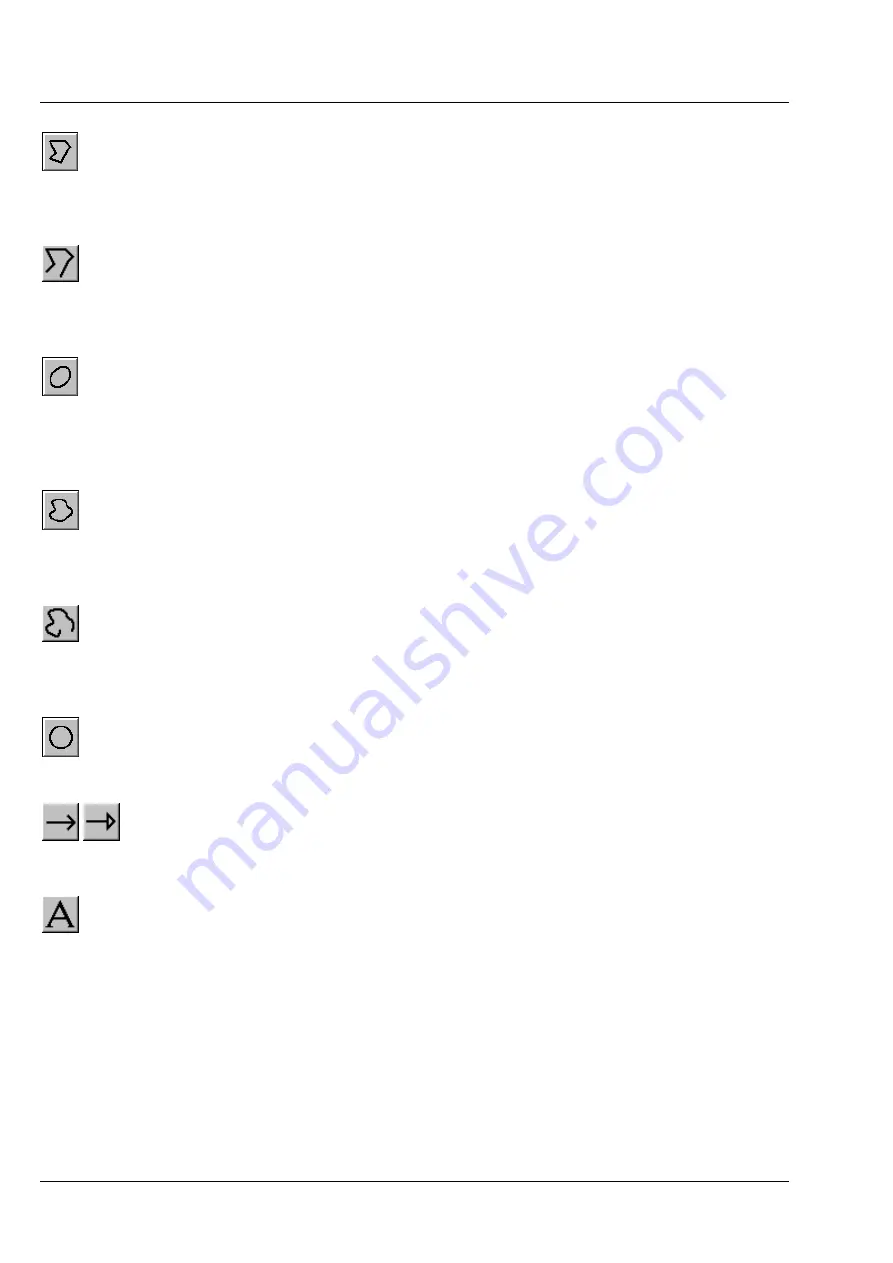
OPERATION IN EXPERT MODE
LSM 510
DuoScan
Carl Zeiss
File Menu
LSM 510 META
DuoScan
4-36
B 45-0021 e
03/06
Closed polyline
button: Creation of a closed polyline figure in the
Image Display
window.
The first click sets the starting point, each additional click adds a further line, a click with
the right mouse button closes the figure and ends the procedure.
Open polyline
button: Creation of an open polyline figure in the
Image Display
window.
The first click sets the starting point, each additional click adds a further line, a click with
the right mouse button ends the procedure.
Ellipse
button: Creation of an ellipse in the
Image Display
window.
The first click sets the center point, the displayed line permits the determination of the
first dimension, the second click sets the first dimension, the second dimension and
rotation direction can then be determined, the third click sets the second dimension and
direction and ends the procedure.
Closed free-shape curve
button: Creation of a closed Bezier figure in the
Image
Display
window.
The first click sets the starting point, each additional click adds a further line, a click with
the right mouse button closes the figure and ends the procedure.
Open free-shape curve
button: Creation of an open Bezier figure in the
Image Display
window.
The first click sets the starting point, each additional click adds a further line, a click with
the right mouse button closes the figure and ends the procedure.
Circle
button: Creation of a circle in the
Image Display
window.
Clicking and holding down the mouse button sets the center point, drag the diameter
and release the mouse button to end the procedure.
Line with arrow
button: Creation of a line with arrow in the
Image Display
window.
Click and hold down the mouse button, drag the line in any required direction, release
the mouse button to end the procedure.
A
(Text)
button: Creation of a text box in the
Image Display
window.
After clicking on
A
, the
Text
window will be displayed, and text can be entered via the
keyboard. The
Font ...
button enables you to select the font style and size in the
Font
window. The entered text will be displayed in the left upper corner of the
Image Display
window after clicking on
OK
and can be moved to the required position using the
mouse.
The
Text
window can also be activated with a double-click on a created text box, and the
entered text can be edited subsequently.
Insert
opens up a further window which allows you to annotate coordinates, time and
Z-position with either automatic or user definable units and precision. This annotation is
updated during image acquisition and can be exported with the image. The annotation
can be stamped into already existing images.
Содержание LSM 510
Страница 1: ...LSM 510 LSM 510 DuoScan LSM 510 META LSM 510 META DuoScan Release 4 0 March 2006...
Страница 62: ...IMPORTANT NOTES FOR CHAPTER 4 LSM 510 DuoScan Carl Zeiss LSM 510 META Duo Scan 4 II B 45 0021 e 03 06...
Страница 442: ...Programming for LSM LSM 510 DuoScan Carl Zeiss Events LSM 510 META DuoScan 5 18 B 45 0021 e 03 06...
Страница 526: ...3D FOR LSM LSM 510 DuoScan Carl Zeiss Functions LSM 510 META DuoScan 7 60 B 45 0021 e 03 06...
Страница 564: ......
Страница 566: ...MULTIPHOTON LASER SCANNING MICROSCOPY Carl Zeiss Contents LSM 510 META NLO 9 4 B 45 0021 e 03 06...
Страница 591: ...LSM 510 and LSM 510 META Laser Scanning Microscopes Brief Operating Manual Release 4 0 March 2006...
Страница 606: ......














































