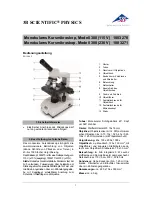4
07/05
Starting the LSM 5 software program
LSM 510
•
Double click the
LSM 510
icon on the desktop of WINDOWS to start the LSM 5 software
program.
The
LSM 510 Switchboard
window appears on the screen (Fig. 3).
•
Click on the
Scan New Images
button in the
LSM 510 Switchboard
window.
Clicking on this button activates the complete LSM hardware (on-line mode).
•
Click on the
Start Expert Mode
button in the
LSM 510 Switchboard
window.
The LSM 510 - Expert Mode
Main
menu appears on the screen.
Use of this mode requires to be thoroughly familiar with the exact microscope procedures
and interrelations.
Main
menu toolbar
Subordinate toolbar
Main
menu (pull-down)
Fig. 4
Main menu for Expert Mode
Fig. 3
LSM 510 Switchboard menu