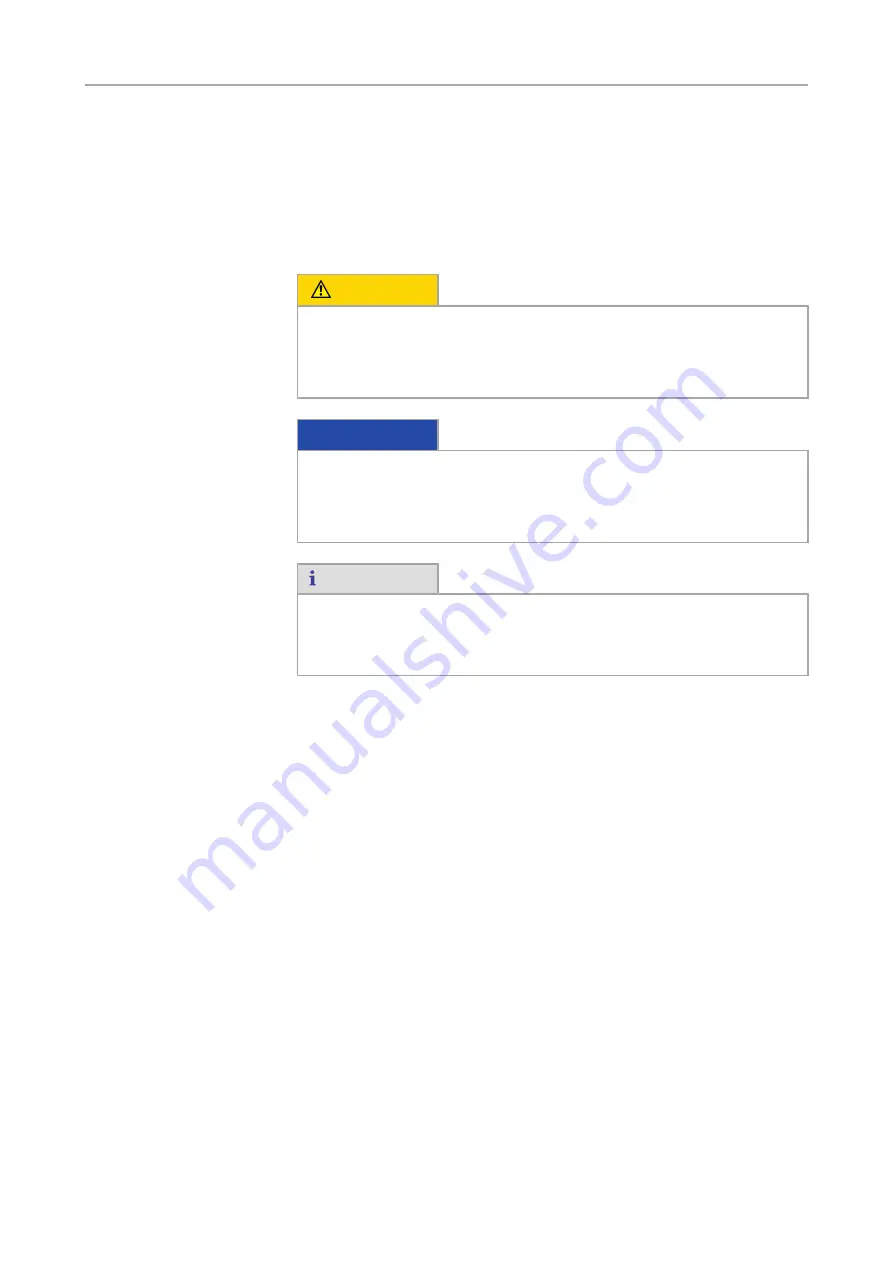
1 About this guide |
1.2 Safety notes conventions
10
Axiocam 105 color | V 2.0 en
1.2 Safety notes conventions
The safety notes in this document follow a system of risk levels, that are defined as
follows:
CAUTION
Risk of personal injury
CAUTION indicates a potentially hazardous situation which, if not avoided, may
result in minor or moderate personal injury.
NOTICE
Risk of property damage
NOTICE indicates a property damage message. In addition, NOTICE is used for
data loss or corrupt data as well.
Info
An info indicates useful additional information. Infos help you to make your daily
work easier, but they are all optional. There is no risk for personal injury or
property damage involved.
1.3 Text formats and conventions
Bold texts
Bold is used for texts within the software like names of GUI elements (e.g. buttons,
sections, tools, menus), key commands (e.g.
Crtl + C
), buttons on a device, product
names, etc.
Shortcuts and key commands
Shortcuts do appear like
Crtl+C
, that means you must press
Crtl-Key
and
C-Key
together.
Procedures
Following formats are used for procedures (instructive sequences):
Prerequisites
¢
Stands for a condition which must be fulfilled before starting with the action.
Содержание Axiocam 105 color
Страница 1: ...User Guide Axiocam 105 color Microscope Camera...
Страница 3: ...Content...
Страница 4: ...Content 4 Axiocam 105 color V 2 0 en...
Страница 7: ...1 About this guide...
Страница 8: ...1 About this guide 8 Axiocam 105 color V 2 0 en...
Страница 12: ...1 About this guide 1 3 Text formats and conventions 12 Axiocam 105 color V 2 0 en...
Страница 13: ...2 Safety...
Страница 14: ...2 Safety 14 Axiocam 105 color V 2 0 en...
Страница 17: ...3 Shipment...
Страница 18: ...3 Shipment 18 Axiocam 105 color V 2 0 en...
Страница 20: ...3 Shipment 20 Axiocam 105 color V 2 0 en...
Страница 21: ...4 Technical data...
Страница 22: ...4 Technical data 22 Axiocam 105 color V 2 0 en...
Страница 25: ...5 Connecting the camera...
Страница 26: ...5 Connecting the camera 26 Axiocam 105 color V 2 0 en...
Страница 30: ...5 Connecting the camera 5 4 Function indicator 30 Axiocam 105 color V 2 0 en...
Страница 31: ...6 Installing software and drivers...
Страница 32: ...6 Installing software and drivers 32 Axiocam 105 color V 2 0 en...
Страница 34: ...6 Installing software and drivers 6 1 Installing ZEN software and drivers 34 Axiocam 105 color V 2 0 en...
Страница 35: ...7 Acquiring images...
Страница 36: ...7 Acquiring images 36 Axiocam 105 color V 2 0 en...
Страница 39: ...8 Troubleshooting...
Страница 40: ...8 Troubleshooting 40 Axiocam 105 color V 2 0 en...
Страница 43: ...9 Maintenance...
Страница 44: ...9 Maintenance 44 Axiocam 105 color V 2 0 en...
Страница 46: ...9 Maintenance 9 2 Cleaning the infrared filter or protective glass 46 Axiocam 105 color V 2 0 en...
Страница 47: ...10 Disposal and Recycling...
Страница 48: ...10 Disposal and Recycling 48 Axiocam 105 color V 2 0 en...











































