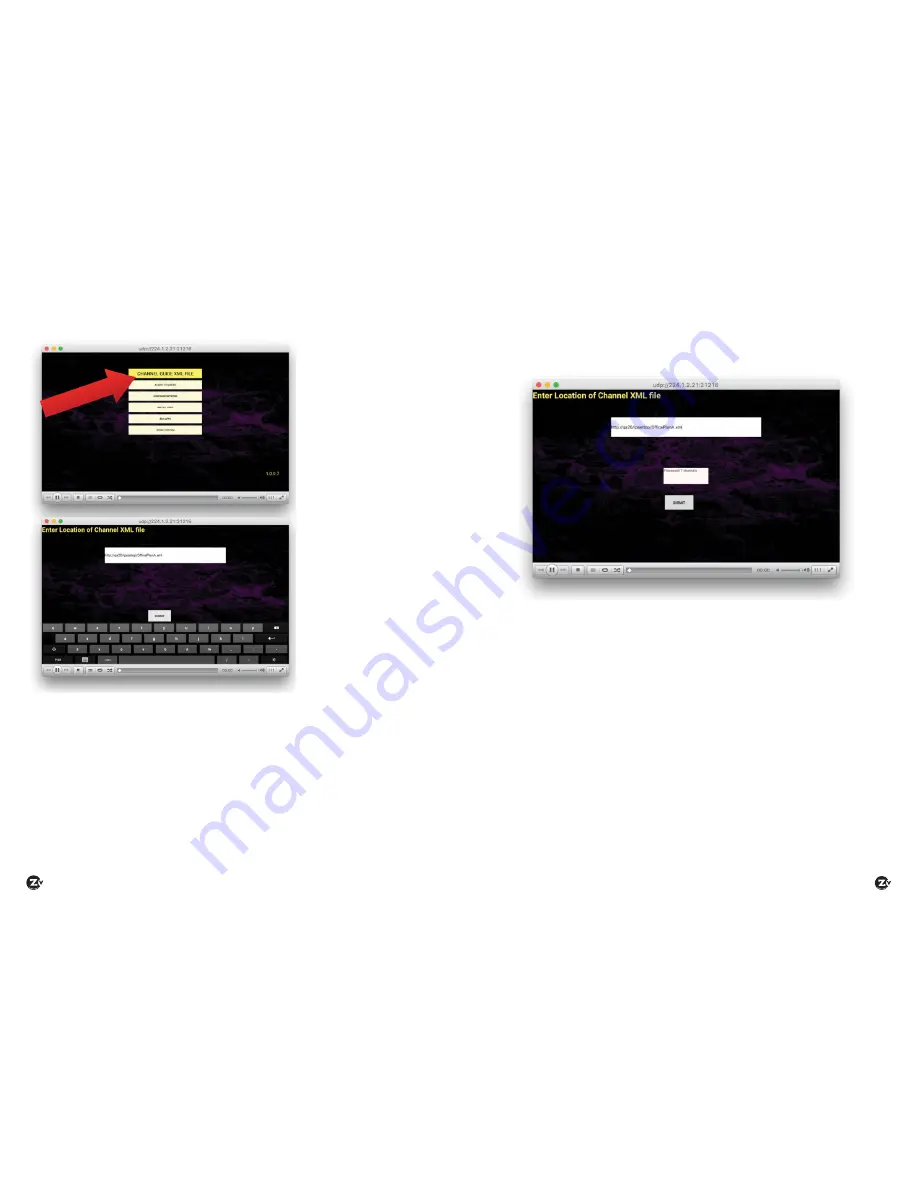
Page 26
|
ZvMXE User ’s Manual
www.zeevee.com
ZvMXE User ’s Manual
|
Page 27
After the Gear icon has been clicked, the Configuration Screen appears.
Navigate to, and click
on the “CHANNEL
GUIDE XML FILE”
button.
This will bring up a file
dialog
In the dialog, enter the
pointer to the location
on the web server
where you have placed
the Channel Guide file.
In this example the file
is: OfficePlanA.xml
The exact location
depends on where the
IT admin has allowed
HTTP file browsing to.
Pro Tip:
The ZvMXE can make use of a USB HID device. Simply connect
a standard USB keyboard to one of the USB-Type A ports on the ZvMXE and
the name can be typed in. The on-screen keyboard can be used with the
remote control, but it is slow and cumbersome for anything more than a
single box.
Once the name is entered, navigate to and click the “SUBMIT” button.
The ZvMXE device will read the remote Channel Guide file. The number of
channels configure will be shown as below. Verify that this matches the
expected number.
This completes all the setup required on the ZvMXE.
Hit the EXIT button once to return to the Configuration Buttons.
Hit the EXIT button again to return to the main Option Screen.
Then Navigate to the “Watch TV” icon and click that. You should be
watching the streaming content.





















