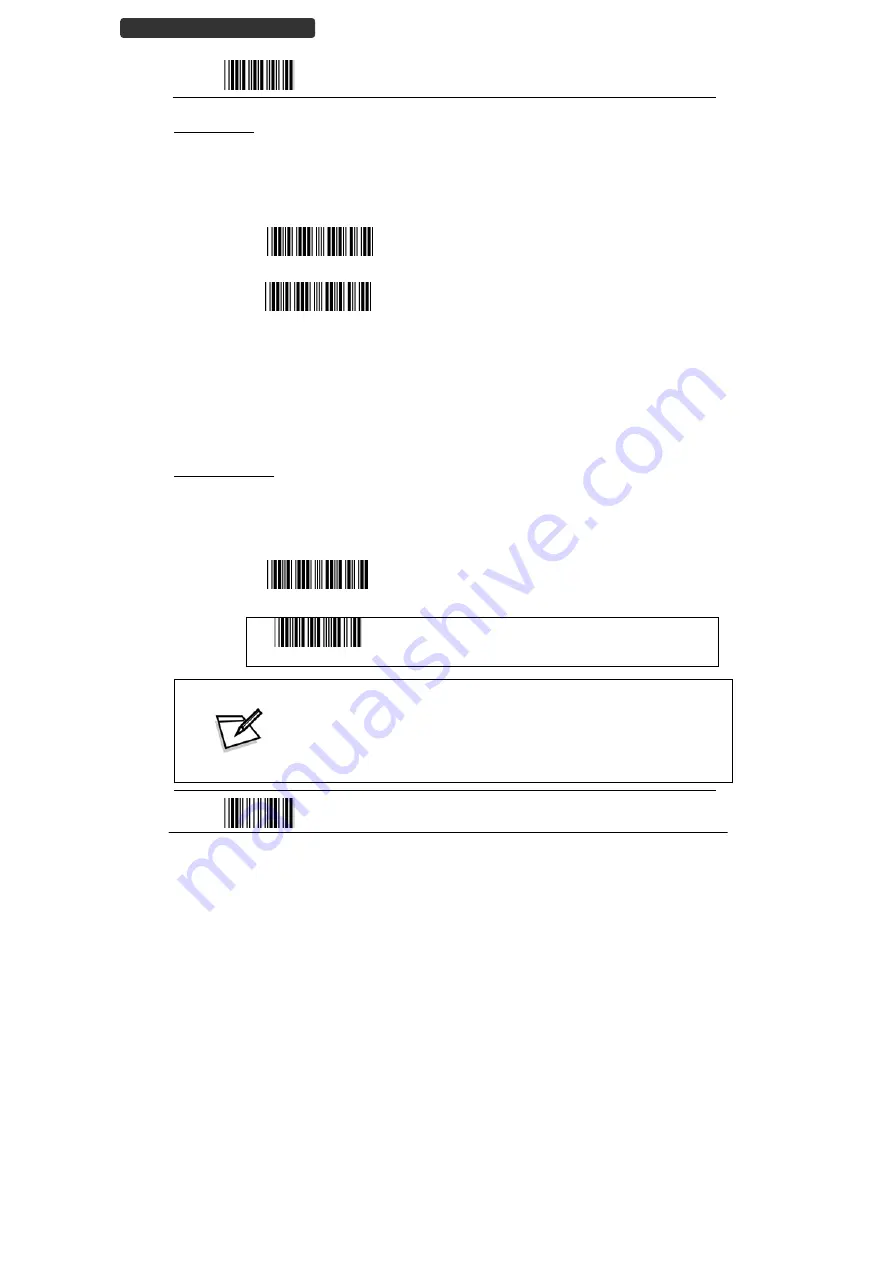
Wireless
Handheld
Gun
Type
Scanner
24
U
SER
’
S
M
ANUAL
Start
Of
Configuration
BT
HID
mode
In
BT
HID
mode,
the
scanner
connects
to
the
host
/PC
via
Bluetooth
and
performs
like
there’s
a
keyboard
connection.
The
scanner
initiates
the
connection
to
the
remote
device
.
1.
Power
on
the
scanner
and
program
it
with
“BT
HID
Mode”.
To
connect
a
smart
mobile
phone
(for
example,
iPhone,
Android),
the
Smart
phone
mode
must
also
be
enabled.
BT
HID
mode
Enable
Bluetooth
HID
keyboard
emulation
Smart
phone
mode
For
smart
phone
mode
(BT
HID
MODE
must
also
be
enabled).
2.
Enable
Bluetooth
on
your
host
and
follow
the
instructions
in
your
host
to
set
it
to
discover
other
Bluetooth
devices
in
its
surrounding.
3.
The
scanner
should
be
on
the
list
of
discoverable
devices.
The
default
name
of
the
scanner
is
“ZBBT”.
Select
“ZBBT”
and
input
the
pin
code
to
connect
scanner
to
the
phone.
The
default
pin
code
is
“12345678”.
A
short
beep
should
be
heard
upon
connection.
Setting
Pin
Code
1.
To
change
the
pin
code,
use
the
“Set
pin
code”
setting.
Default
is
“12345678”.
2.
Use
the
ASCII
table
in
Programming
Guide
to
input
the
code
(8
digits
max).
3.
Scan
“Save
Setting”
to
store
the
pin
code.
Set
pin
code
Set
pin
code
(SPP
Master
only)
Confirm
Setting
(for
address
and
pin
code
setting
required)
Please
check
the
User’s
Manual
from
your
PC
for
Bluetooth
address
and
pin
code.
In
SPP
Master
mode,
you
can
out
a
Code39
label
of
the
Bluetooth
address
in
“BxxxxxxxxxxxxT”
format
and
scan
it
with
the
scanner
instead
of
using
the
ASCII
table.
End
Of
Configuration






























