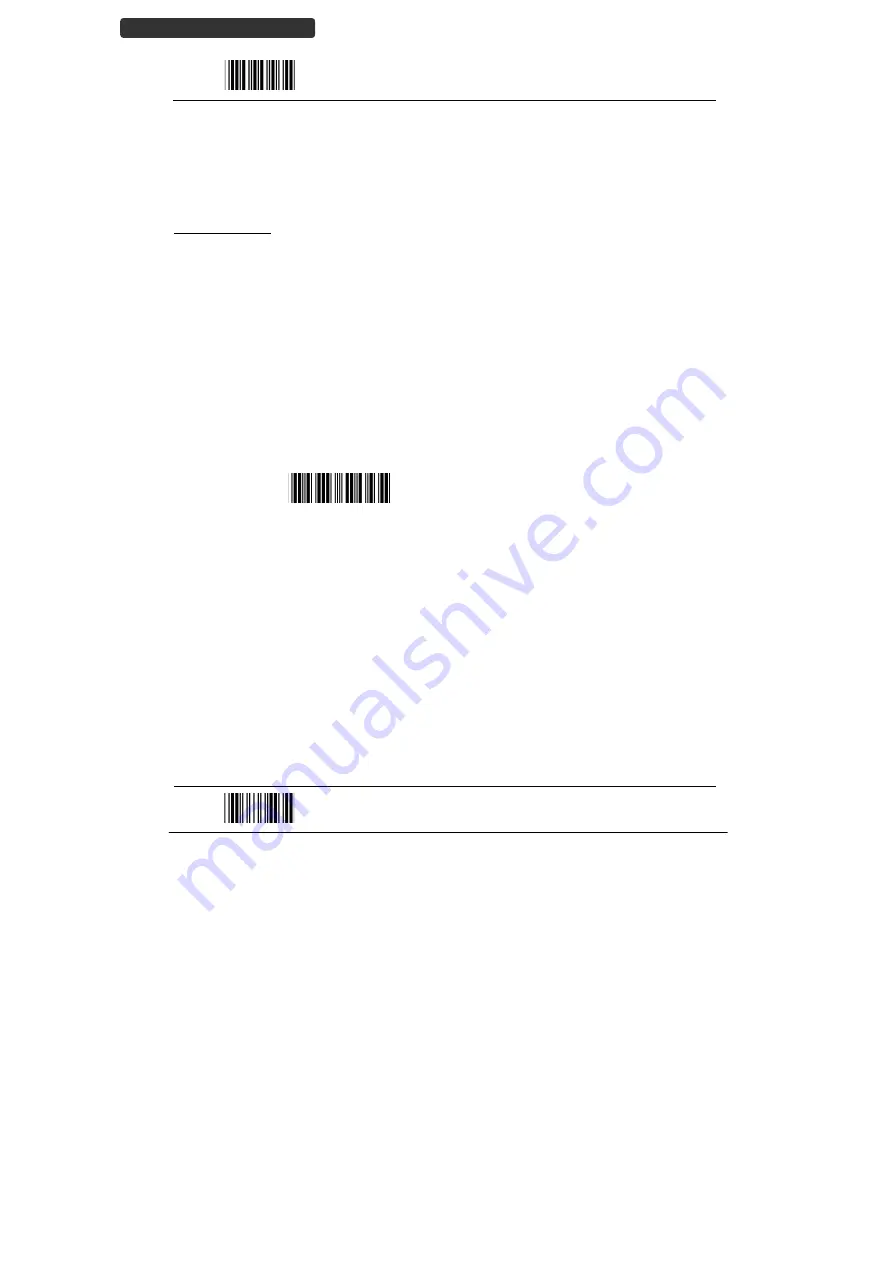
Wireless
Handheld
Gun
Type
Scanner
22
U
SER
’
S
M
ANUAL
Start
Of
Configuration
Bluetooth
Mode
The
scanner
connects
to
the
host
via
Bluetooth
connection.
You
may
select
SPP
Master
or
SPP
Slave
for
PC
connection
or
select
HID
mode
and
Smart
phone
mode
for
smart
phone
connection.
SPP
Slave
Mode
In
this
mode,
the
scanner
connects
to
the
host
/PC
via
Bluetooth
and
performs
like
there’s
a
serial
connection.
In
SPP
Slave
mode,
the
scanner
is
discoverable
from
a
remote
device
and
it
can
request
the
scanner
for
connection.
There
are
several
ways
to
connect
the
Bluetooth
scanner
to
your
PC.
If
you
have
your
own
applications
please
check
their
User’s
Manuals
for
pairing
instructions.
To
connect
a
Bluetooth
device
to
Window
based
system
for
the
first
time:
1.
Turn
on
the
host
computer
and
activate
its
Bluetooth
connection.
2.
Select
“Add
Bluetooth
device”.
Or
open
the
dialog
BT
devices
and
click
“Add”.
3.
Power
on
the
scanner
and
program
it
with
“SPP
Slave
mode”
label.
Scanner
SPP
Slave
enable
Enable
Bluetooth
SPP
Slave
mode.
4.
On
Devices
tab,
click
Add.
This
will
open
the
Add
Bluetooth
Device
Wizard.
5.
Select
the
"My
device
is
set
up
and
ready
to
be
found"
checkbox,
and
then
click
Next.
6.
The
scanner
should
be
on
the
list
of
discoverable
devices.
The
default
name
of
the
scanner
is
“ZBBT”.
Select
“ZBBT”
and
click
“Next”.
7.
Select
“Let
me
choose
my
own
passkey”
and
enter
the
pin
code.
The
default
pin
code
is
“12345678.
8.
Click
“Next”
to
connect
the
scanner
to
the
host.
A
short
beep
should
be
heard
upon
connection.
End
Of
Configuration






























