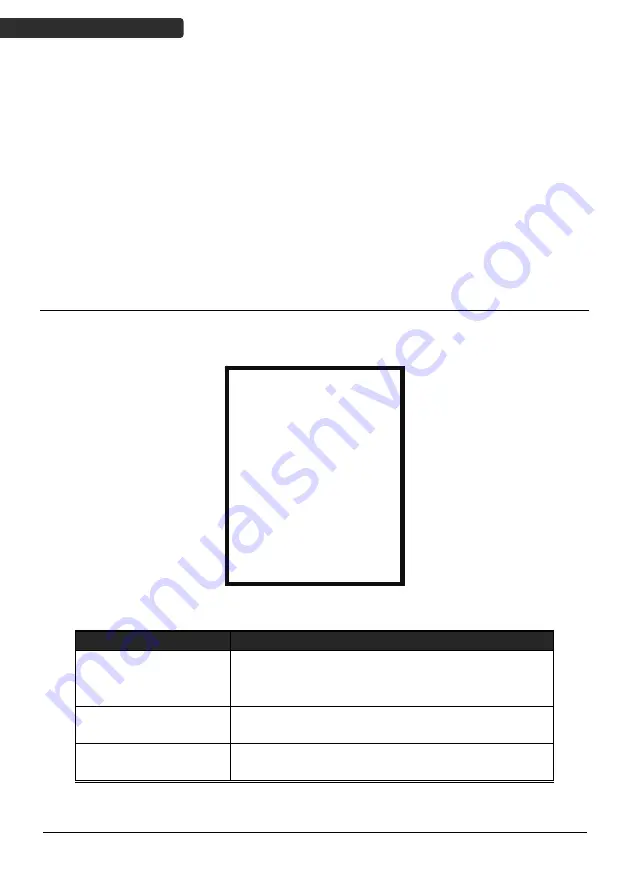
Wireless Data Collector
18
U
SER
’
S
M
ANUAL
Load Lookup
Use this option enables you to load lookup table to the device from ZAC
1. Follow the previous instructions to connect the data collector.
2. Select “3.Utilities” and “9.Load Lookup” on the data collector.
3. Select “Send Lookup” in ZAC.
Program Manager
Press the numeric key ”8” and power button at the same time to enter Program
Manager.
Menu Description
Menu
Description
Download
Download ZEBEX OS / Customer Program to the
device
Activate
Activate ZEBEX OS / Customer Program
Upload
Upload ZEBEX OS / Customer Program to PC
Program Manager
1.Download
2.Activate
3.Upload
Z9000PM _VXX.XX
ESC.Exit
Содержание Z-900 BT Series
Страница 8: ......






























