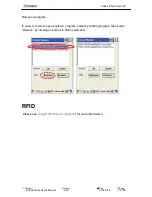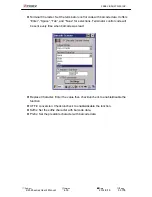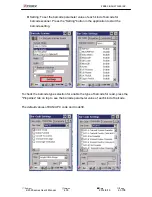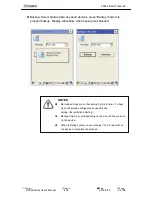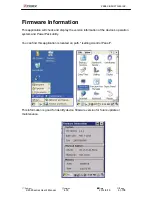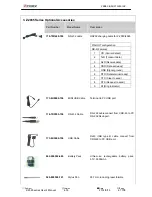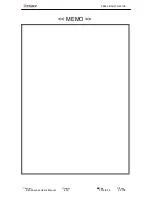ZEBEX INDUSTRIES INC.
Part Number
Subject
Version
Date
Page
Model Name
Description
623-220500-061
Sling
Sling for stylus pen
623-220650-051
Hand Strip
Z-2065 hand strip and stylus pen
holder
560-020650-891
Hand Strip Holder
Z-2065 hand strip holder
862-206502-400
AC Adapter
AC 100~240V 50/60HZ 0.6A, DC
9V/2A
11S-000000-008
Adapter Head
Britain type head ,interchangeable
plug, for 11S-900180-008 AC adapter
11S-000001-008
Adapter Head
U.S. type head ,interchangeable plug,
for 11S-900180-008 AC adapter
11S-000002-008
Adapter Head
Australia type head ,interchangeable
plug, for 11S-900180-008 AC adapter
11S-000003-008
Adapter Head
Europe type head ,interchangeable
plug, for 11S-900180-008 AC adapter
Z-2065 series User’s Manual
4.00
2014/9/19
68
/ 70