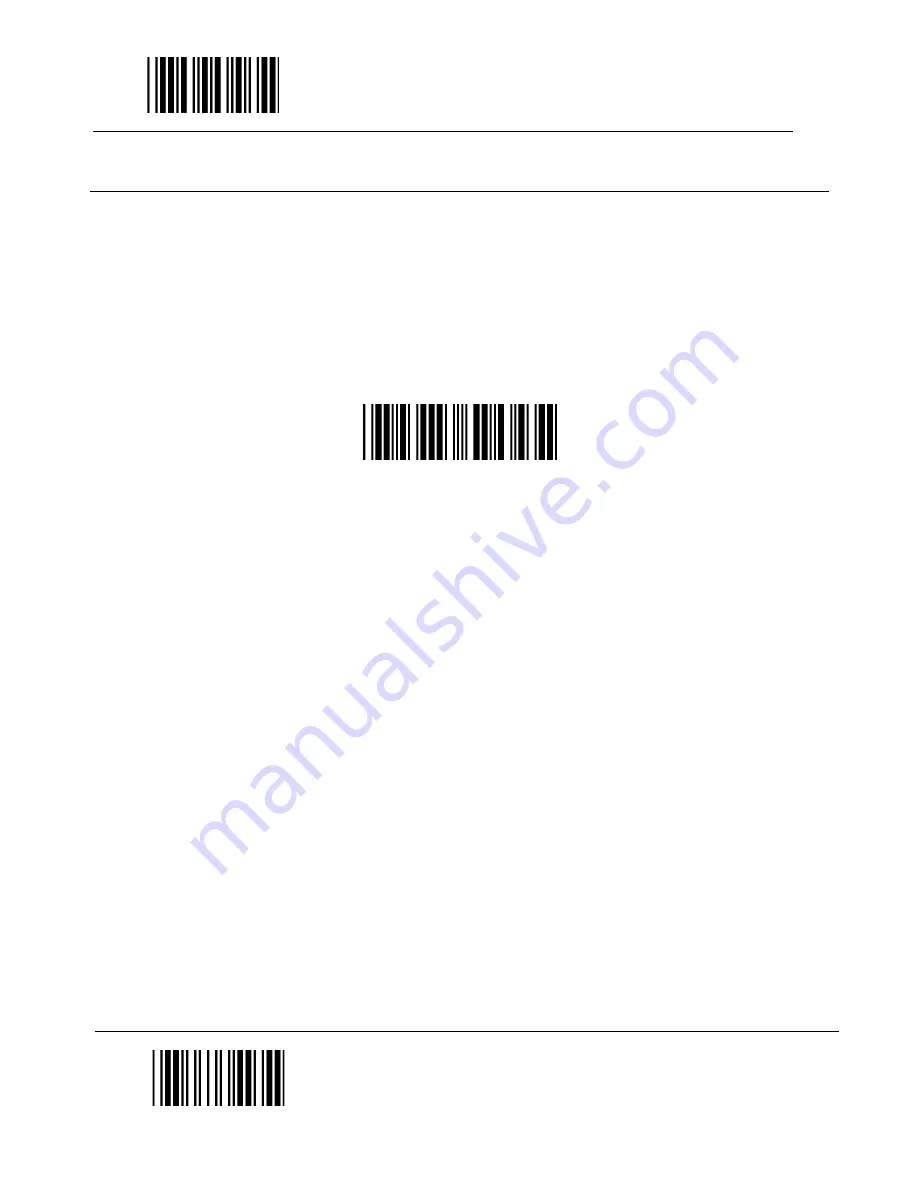
Start Of Configuration
Wireless Mode
SPP Slave Mode
1.
Turn on the host computer and activate its wireless connection.
2.
Select your wireless device. Or open the dialog wireless devices and click “Add”.
3.
Power on the scanner and program it with “SPP Slave mode” label.
Scanner SPP Slave enable
4.
On Devices tab, click Add. This will open the Add Wireless Device Wizard.
5.
Select the "My device is set up and ready to be found" checkbox, and then click
Next.
6.
Scanner should be on the list of discoverable devices. The default name of the
scanner is “ZBBT”. Select “ZBBT” and click “Next”.
7.
Select “Let me choose my own passkey” and enter the pin code. The default pin
code is “12345678 (must be at least 4 digits and not more than 8 numeric digits).
8.
Click “Next” to connect the scanner to the host. A short beep should be heard
upon connection.
24
End Of Configuration
Содержание Barcode scanner
Страница 1: ...Z 3190BT Quick Reference Guide ...
Страница 32: ...Appendix ASCII Code 39 Table A B C D E F G H I J K L M N O P Q R S T U V W X Y Z 31 ...
Страница 33: ...0 1 2 3 4 5 6 7 8 9 Enter Full ASCII CR Function key Enetr num 32 ...
Страница 34: ......
Страница 35: ......
Страница 36: ...593 33190E 202 ...
Страница 37: ......



























