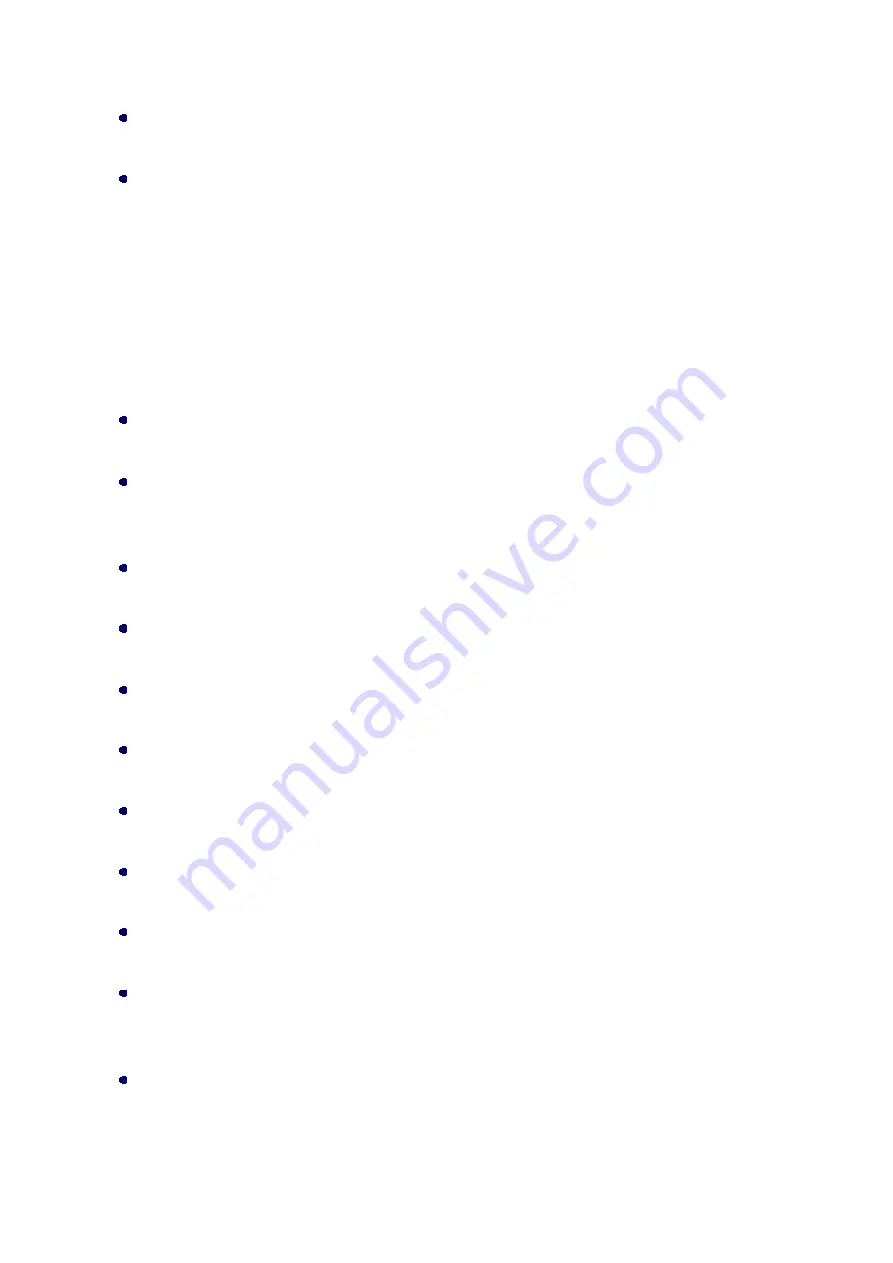
Chapter 4 Advance Settings Page 42
User Name and Password:
Input the user name and password that your ISP assigned to you.
Connection Type:
You can select the connection type from pull-down list. There are
Continuous
,
Connect on
Demand
and
Manual
three types to select.
Continuous
connection type means to setup the
connection through L2TP protocol whenever this Wireless Broadband Router is powered on.
Connect on Demand
connection type means to setup the connection through L2TP protocol
whenever you send the data packets out through the WAN interface; there are a watchdog
implemented to close the L2TP connection while there are no data sent out longer than the idle
time set.
Manual
connection type means to setup the connection through the L2TP protocol by
clicking the
Connect
button manually, and clicking the
Disconnect
button manually.
Idle Time:
You may enter the number of time when connection type set to
Connect on Demand
.
MTU Size:
Change the MTU size that your ISP provided. The default value is 1460 and range is 1400 to
1460 bytes.
Attain DNS Automatically:
You can select this option to get DNS address from the DHCP server.
Set DNS Manually:
You can select
Set DNS Manually
, and input at most three DNS servers in the below field.
DNS 1/2/3:
Enter Domain Name Server IP address that your ISP provided.
Clone MAC Address
Input the MAC Address that wants to be cloned.
Enable uPNP:
You can select it according to your request.
Enable IGMP Proxy
You can select it according to your request.
Enable Ping Access on WAN
You can select it to enable WAN ICMP response.
Enable Web Server Access on WAN
You can select it when you want to configure the Wireless Broadband Router from the WAN
interface.
Enable IPsec/PPTP/L2TP pass through on VPN connection:
You can select the VPN protocol according your request.






























