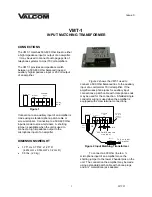Zaxcom TRXLT3 Firmware
26
Updating QRX firmware with a TRX transmitter
1.
Format a micro SD card in a TRX transmitter.
2.
With a computer take the formatted card and perform the following:
Delete the “SNXXXX.ME” file from the card.
Download the new QRX firmware and load it into the card. (QR2-XXX.BIN)
3.
Insert the card and a fresh set of batteries into the TRX transmitter.
4.
At the QRX:
Verify the QRX is set to single mode and modulation is set to mono.
Verify encryption is off (ID1 and ID0 are both set to 000)
Set the UHF Frequency to the same frequency as the programming transmitter.
The QRX receiver status LEDs should both be green.
From the extended menu go to the firmware update page and press the INC key.
The screen will display waiting for program. This indicates the receiver is ready to download the new
firmware. This can be done to several QRXs so they will be updated at the same time.
5.
At the transmitter proceed to the setup menu proceed to the firmware update menu (see TRX manual) and
press the INC key.
6.
Each QRX should indicate it is receiving the program.
7.
After the firmware send cycle, all of the receivers should be re-programmed and “SUCCESS . . . REBOOT NOW”
will be displayed. If there was a reception error, the affected receiver will automatically restart the process with
the start of the next send cycle.
8.
Reboot the QRX and verify the QRX is running the new firmware version.
WARNING:
After the QRX has received its entire program, it will erase and burn its firmware into the ROM. During this
process, which only takes a few seconds, you
MUST NOT
turn ‘OFF’ the QRX. If the program is never fully received, it is
safe to cycle the power.
Содержание TRXLT3
Страница 1: ...1 USER MANUAL Published March 2017 Firmware Version THD1 58 TRXLT3 Don t Let The Size Fool You ...
Страница 30: ...Zaxcom TRXLT3 Antenna Cutting Chart 30 ...
Страница 35: ...35 ...