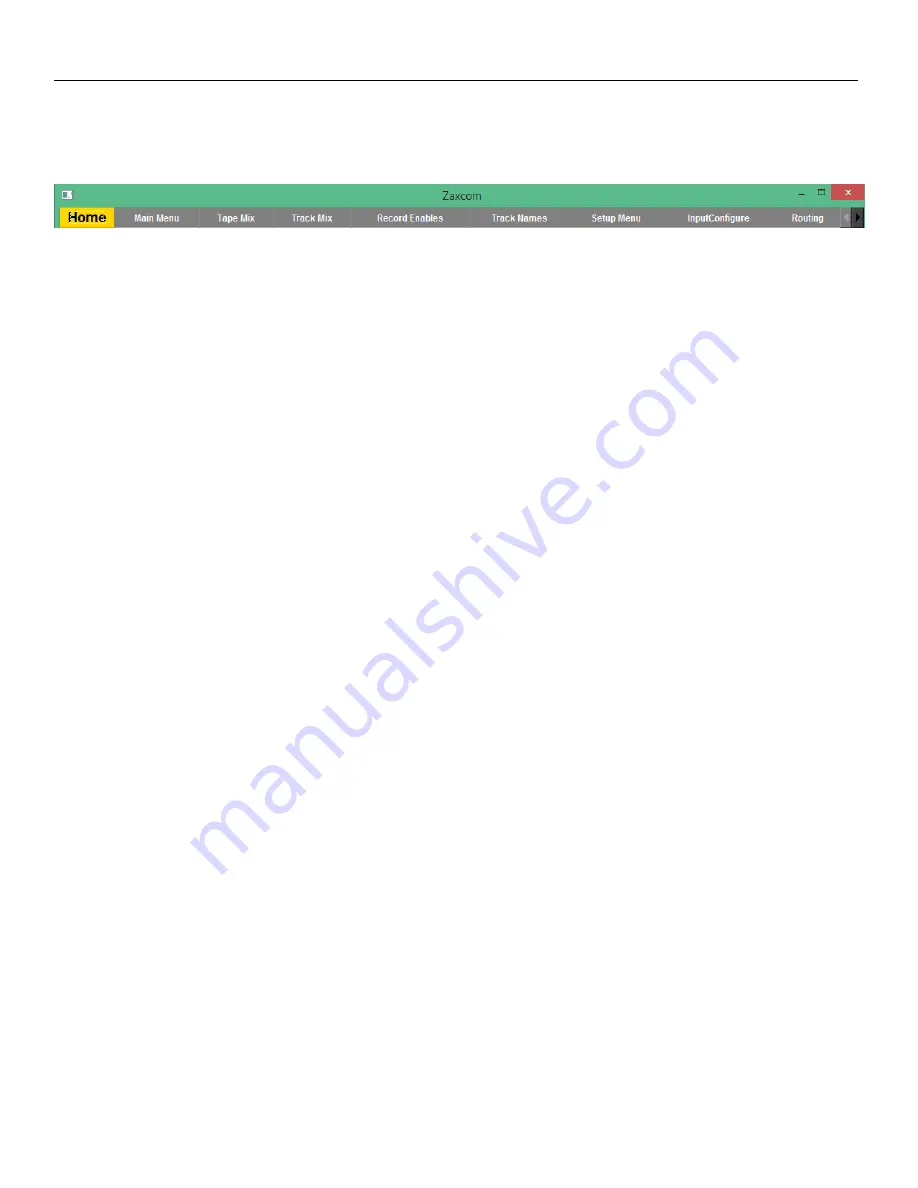
Oasis Getting Started
9
Configuring the display
The Oasis display is infinitely configurable. All menu items can be displayed anywhere on the screen and each menu can
be repositioned and resized as desired.
Navigating the menu bar
The top menu bar displays the 19 menu items of the Oasis interface. The size of the window will determine how many
menu tabs will be shown. To access the additional menu tabs use the arrows to the right of the menu bar.
Repositioning the menu tabs
The tabs within the menu bar can be repositioned laterally so that item can be group as desired. To reposition the tabs
click on and drag a menu tab to the left or right as desired.
Viewing a menu item
To open a menu item simply click on the menu tab.
Opening multiple menu items
Multiple menu items can be opened and displayed simultaneously. To open a menu item click on the tab and drag and
drop that item to the display, this can be repeated for multiple menu items. Sub menus can also be created by
dropping a menu item onto an open menu item.
Repositioning menu items
After the menu items are displayed they can be re-positioned anywhere on the screen. To reposition a tab, click on the
top banner of the menu where “Zaxcom” is shown, to turn the border green. When the border is green the menu item
can be dragged to the desired position.
Resizing a menu item
Each menu item, when the border is green, can be resized as desired in both height and width. To resize a menu item
position the curser over the edge, or the corner, of a menu item then click and drag the menu box to the desired size.
Closing a menu item
When the menu border is green individual menu items can be closed. To close a menu item click on the red X to the
top right corner of the menu.
Locking the display
The display can be locked to prevent accidental screen layout changes by selecting the
WINDOW FRAMES
key in the
setup menu. When the window frames are locked the menu borders will not be shown, making the boxes slightly
smaller which will allow for a tighter layout. To unlock the display select the
WINDOW FRAMES
key again.
Saving the layout
To save the screen layout click on the
SAVE LAYOUT
key in the setup menu. After the layout is saved anytime the Oasis
application is launched it will open to the saved layout. Please note if the layout is not saved the Oasis will load to the
factory default setting the next time it is relaunched.
























