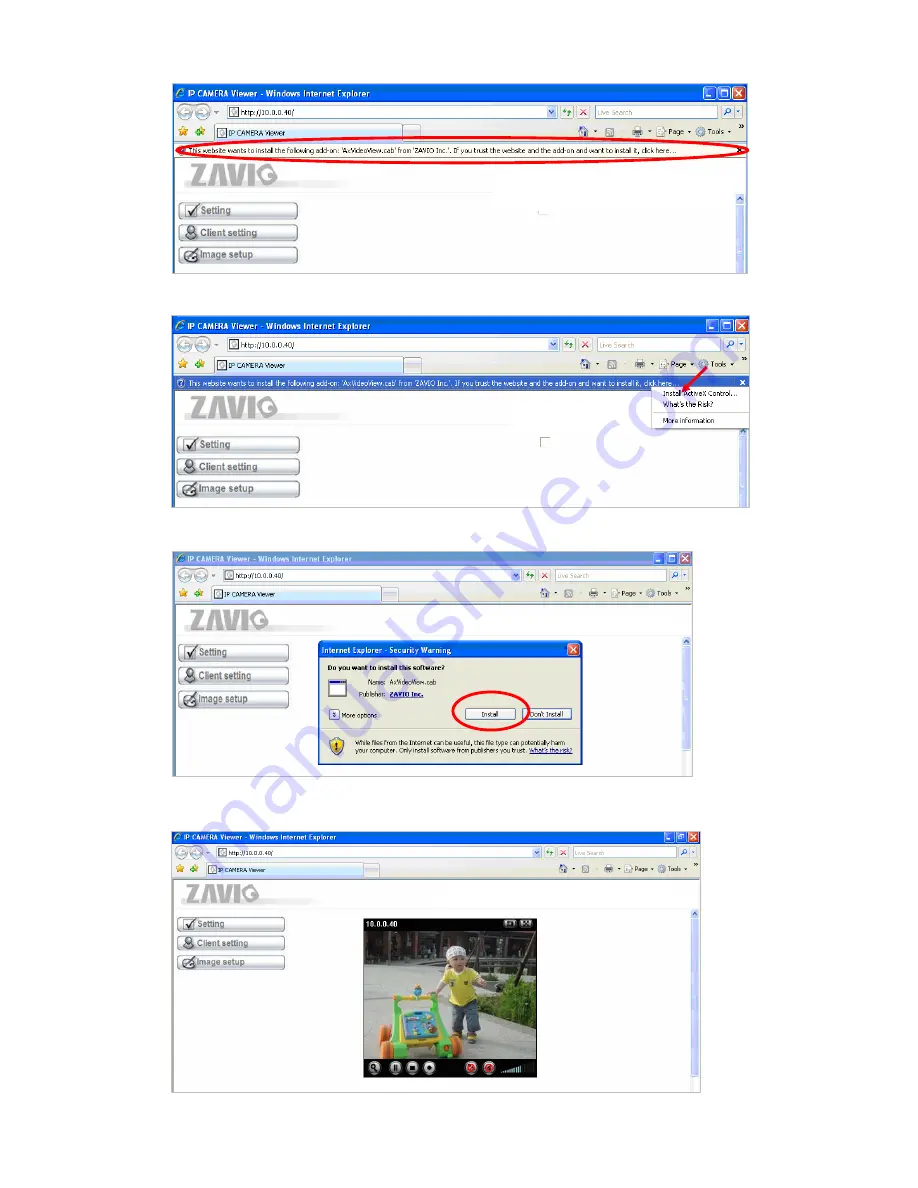
4. When accessing the IP Camera for the first time, a yellow information bar appears below the address bar:
This website wants to install the following add-on: ‘AxvideoView.cab from ‘Zavio Inc’.
5. Click the information bar, and select
Install ActiveX control
.
6. Click
Install ActiveX.
7. Live video displays in the centre of your web browser.
6
Содержание F531E
Страница 12: ...Memo 12...






























