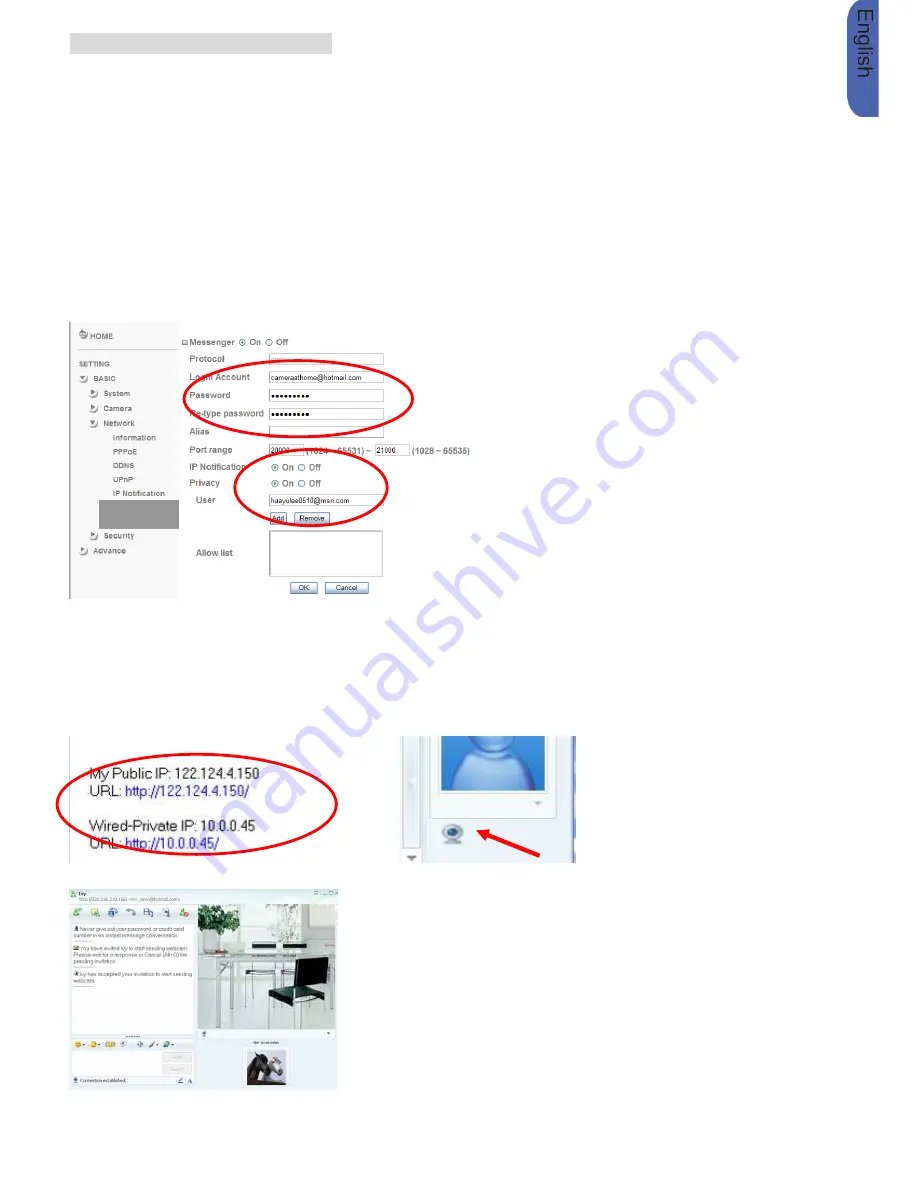
7
Microsoft Live Messenger Setting
Live video of the IP Camera can be displayed using Microsoft Live Messenger, whilst providing its public IP
address to users for access via the web browser. This feature is useful especially when the IP address of the
camera is dynamically assigned.
If you wish to set up MSN Messenger, enter the camera’s setting page.
Go to “Setting
→
Basic
→
System
→
Network
→
Messenger”, set the Messenger option “On”
1. Create a new MSN Messenger account (
e.g.: Camera at home
) for the IP Camera
2. Enter the new MSN Messenger Login account and password within the designated boxes
3. Under the
IP Notification Option, Click “On”
to enable IP notification to the users.
4. Under the
Privacy
Option, Click “On” to create an allow list.
5. Use your existing account to login to MSN Messenger..
6. Add the new MSN Messenger account
(e.g.: Camera at home)
to your contact list.
7. The IP Camera will send you a message with its Public IP and Private IP if the IP Notification Option is
enabled.
8. Click on the small camera icon. Then, choose “View a new contact's webcam”.
9. The IP Camera accepts your invitation and its live video is displayed on the right screen.
Camera at home says:
Messenger










