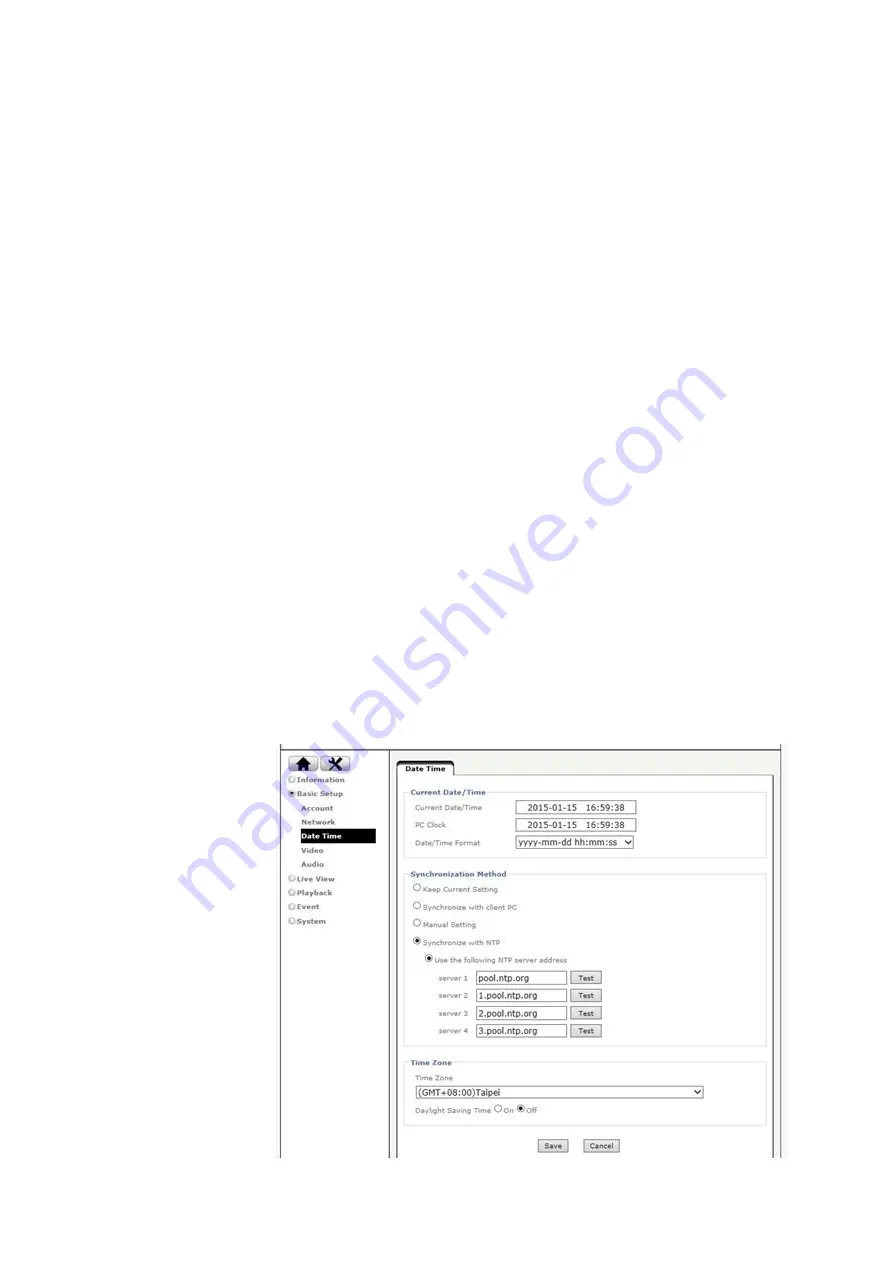
36
Backup/Restore:
Default
– Click to restore factory settings. You can choose to exclude the IP and date & time settings.
Backup
– Click to save the camera’s current configuration on your computer. This feature can
significantly save configuration time by allowing users to load the current configuration on another
camera of the same model and firmware version. Make sure to change the IP address configuration
to avoid IP conflict.
Restore
– Click to load the backup configuration file. The camera will reboot to finalize the process
and the new settings will become effective.
Firmware Upgrade:
Having the camera’s firmware updated will allow you to enjoy the camera at its best, as new firmware
often enhance the functionality of the camera and solves known-issues. You may check availability of
your camera’s firmware on the download section of ZAVIO’s website. Before updating the firmware
version, please follow below instructions:
Check that the firmware corresponds to your camera model.
Check that the firmware is not on a compressed file. The firmware should be .bin format.
Avoid wireless connections as they tend to be unstable.
Language
:
This section allows users to change the language of the camera’s web interface. Check the download
section of ZAVIO’s website for available language pack for your camera.
9.2
Date Time
Refer to Section 5.3
Содержание D4220
Страница 1: ...1 ZAVIO Outdoor IR Mini Dome User Manual...
Страница 6: ...6 2 Hardware Overview 2 1 Connectors and buttons...
Страница 39: ...39 9 4 Network Basic 9 4 1 TCP IP Refer to section 5 2 1 9 4 2 PPPoE Refer to section 5 2 2...
Страница 46: ...46...











































