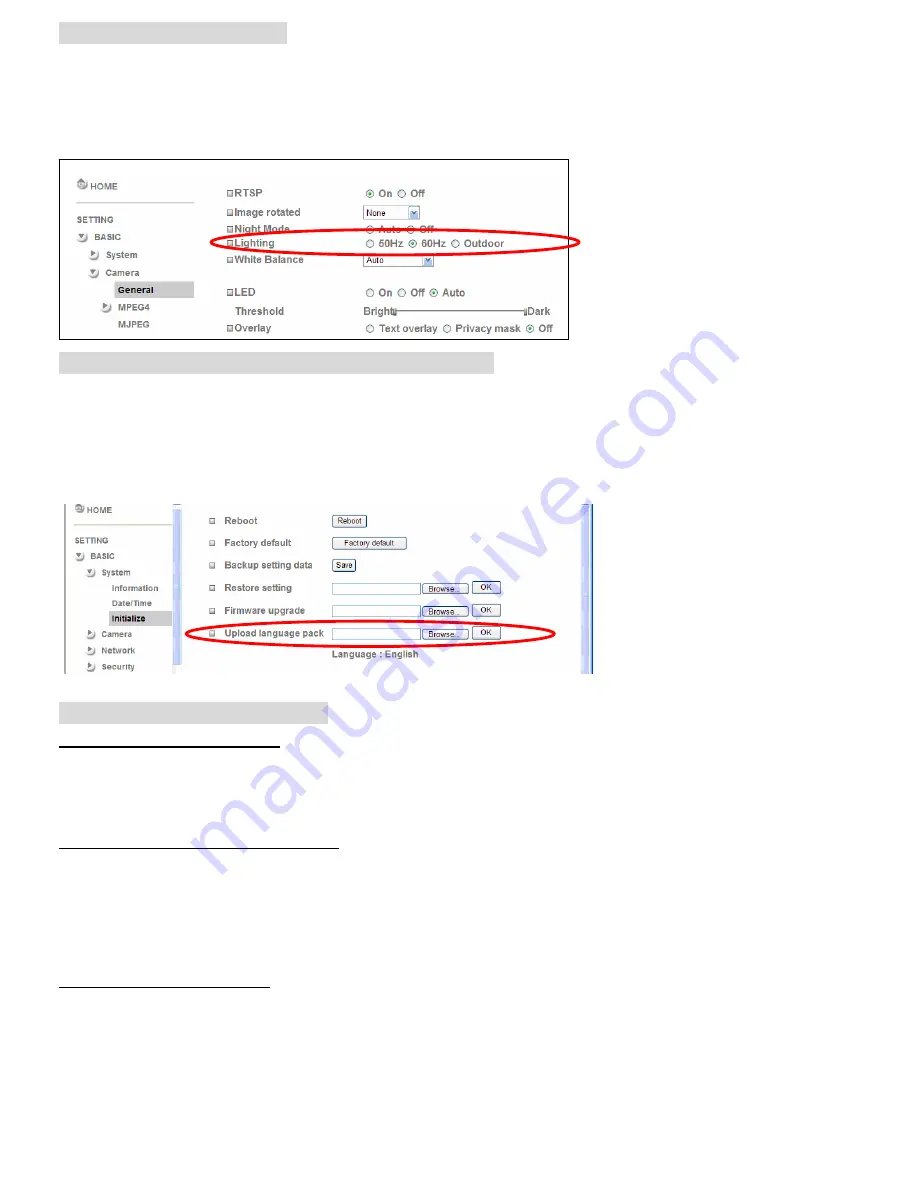
Lighting environment setting
The default setting of lighting environment is 60Hz. However, if the image appears flickery, this might be because the
lighting environment in your country is 50 Hz. Hence, this setting can be changed into 50Hz. Or if you wish to use
this IP Camera in an outdoor environment, this setting can be changed into Outdoor mode.
Go to
“
Setting
→
Basic
→
Camera
→
General
"
, choose the environment setting you wish.
Change the Web Interface into your preferred language
Use the settings screen to set the language of the Web Interface.
Go to “Setting
→
Basic
→
System
→
Initialize”.
1. Insert Software CD into your CD-ROM.
2. Browse and select the preferred language from language pack in the Software CD and then click OK.
3. The web interface will change into your preferred language.
Use IP Camera via Mobile Phone
1. Using IP Camera via iPhone
Select Safari function
→
Enter IP address in the web link
→
enter username and password (
default value
admin/admin
)
→
The Zavio user interface and Live Image will show up in the middle of the screen.
2. Mobile phone viewing
a. 3G Mobile Phone Streaming Viewing
For 3G mobile phone viewing, please type
“ rtsp://<IP>:<PORT>/video.3gp ”
into your 3G web media player.
<IP> is the IP address of your IP camera;
<PORT> is the RTSP port of your IP camera (Default value is 554.)
Example: rtsp://100.10.10.1:554/video.3gp
b. 2.5G Mobile Phone Viewing
b1. WAP viewing
For 2.5G WAP mobile phone viewing, type
“ http://<IP>/mobile.wml ”
into your 2.5G web browser.
b1. Browser viewing
For 2.5G mobile phone browser viewing, type
“http:// <IP>/mobile.htm ”
into your 2.5G web browser.
5













