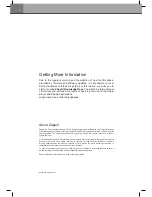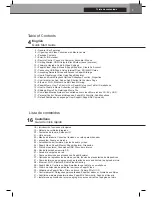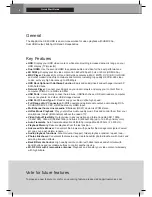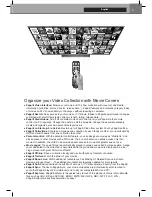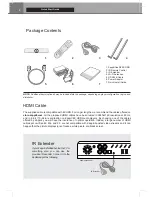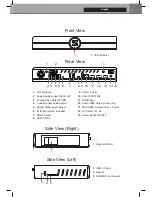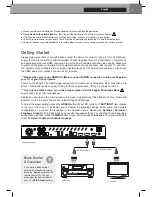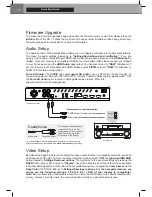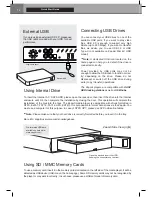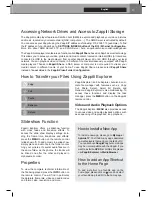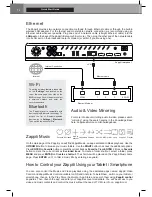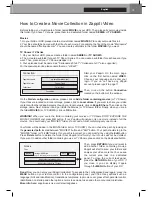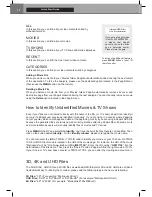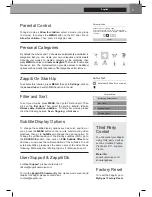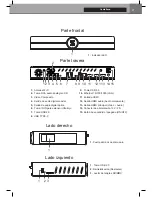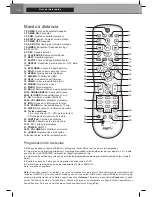8
Remote Control
Quick Start Guide
1. POWER:
Toggle power ON/OFF.
2. POWER ON:
Power ON.
3. ZOOM:
Zoom In / Out (overscan).
4. DELETE:
Delete / Change home template.
5. POWER OFF:
Power OFF.
6. ASP. RATIO:
Switch the Aspect Ratio.
7. DIMMER:
Toggle Front LED ON/OFF.
8. 3D:
Toggle 3D mode (2D / 3D).
9. PREV:
Go to the previous chapter.
10. PLAY/PAUSE:
Start / Pause playback.
11. NEXT:
Go to the next chapter.
12. ZAPPITI:
Zappiti Media Center shortcut.
13. REPEAT:
Repeat playback (file, all, off).
14. EXPLORER:
Zappiti Explorer shortcut.
15. RED:
For future function.
16. GREEN:
Shortcut to Settings.
17. YELLOW:
Shortcut to HDMI IN Recording page.
18. BLUE:
Shortcut to Firmware Upgrade page.
19. HOME:
Go to Main Menu (Home Page).
20. MOUSE:
Switch to the virtual mouse mode.
21. MENU:
Show / Hide the pop-up menu.
22. BACK:
Return or Stop playback.
23-26. ARROWS:
Navigate menu selection.
23,25. UP:
Fast forward.
DOWN:
Fast backward.
24,26. LEFT/RIGHT:
Timeline navigation (+/-1 min).
27. OK:
Enter or validate the current item.
28-29. /-:
Increase / Decrease volume.
30. INFO:
Show / Hide the pop-up info (properties).
31-32. PAGE+/-:
Timeline navigation (+/-10 sec).
33. MUTE:
Mute audio.
34. NUMBER Buttons:
- 1-9: direct playback access to 10 - 90%.
- 0: Restart the playback from the beginning.
35. SUBTITLE:
Subtitle switch / settings.
36. AUDIO:
Audio track switch.
37-41. TV:
TV remote.
37. POWER:
Toggle power ON / OFF.
38-39. /-:
Increase / Decrease volume.
41. LEARN:
Record an external RC.
RC/BACKLIT:
Activate backlit.
1
4
5
8
11
14
18
17
20
23
22
26
31
32
33
36
40
39
3
2
7
6
1
0
9
13
1
2
15
16
19
2
1
27
24
25
30
28
29
34
35
37
38
4
1
LEARN
Programming Buttons
1.
Press and hold the LEARN button (41) until the ON button is lit in red (not blinking).
2.
Please take the TV remote control then press and hold the button you want to learn (example
V
ol +) until the
Zappiti remote's ON button flashes red (blinking).
3.
Take the Zappiti remote control and press the button (37-40) you want to assign to the programming
(example Vol +).
4.
Repeat steps 2 and 3 for the other buttons to be programmed.
5.
To finish programming, quickly press the LEARN button (41).
Note:
It is possible to connect a keyboard and a computer mouse to the Zappiti. By default, the keyboard is set
in
QWERTY
. To switch the keyboard recognition to AZERTY or other key position, first connect your keyboard
to one of the available USB ports. Press the
GREEN
button on the remote control to access the Android settings.
Then, click
Languages & input
. Finally, choose your language in
Current Keyboard
section,
Android
Keyboard & Physical Keyboard.
Warning! The mouse is not compatible with Zappiti Video, Zappiti Music and
Zappiti Explorer apps. But it can be useful for third-party apps downloaded from GooglePlay or AptoideTV.