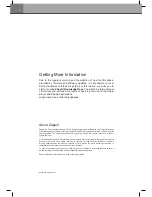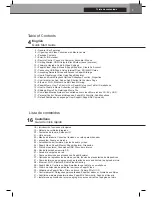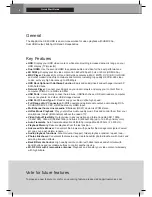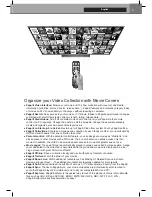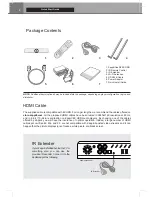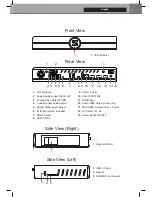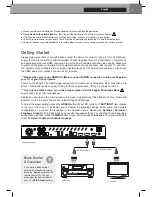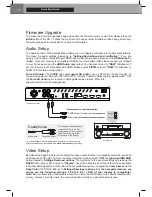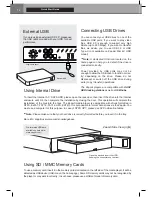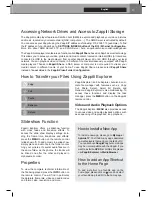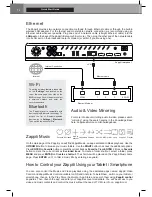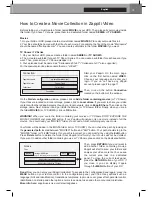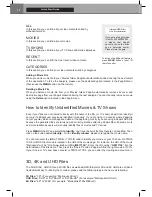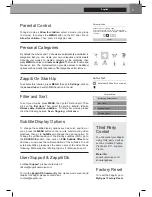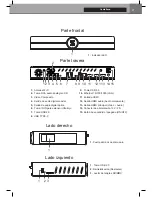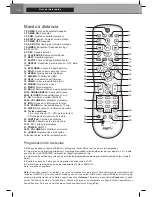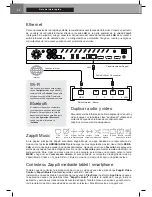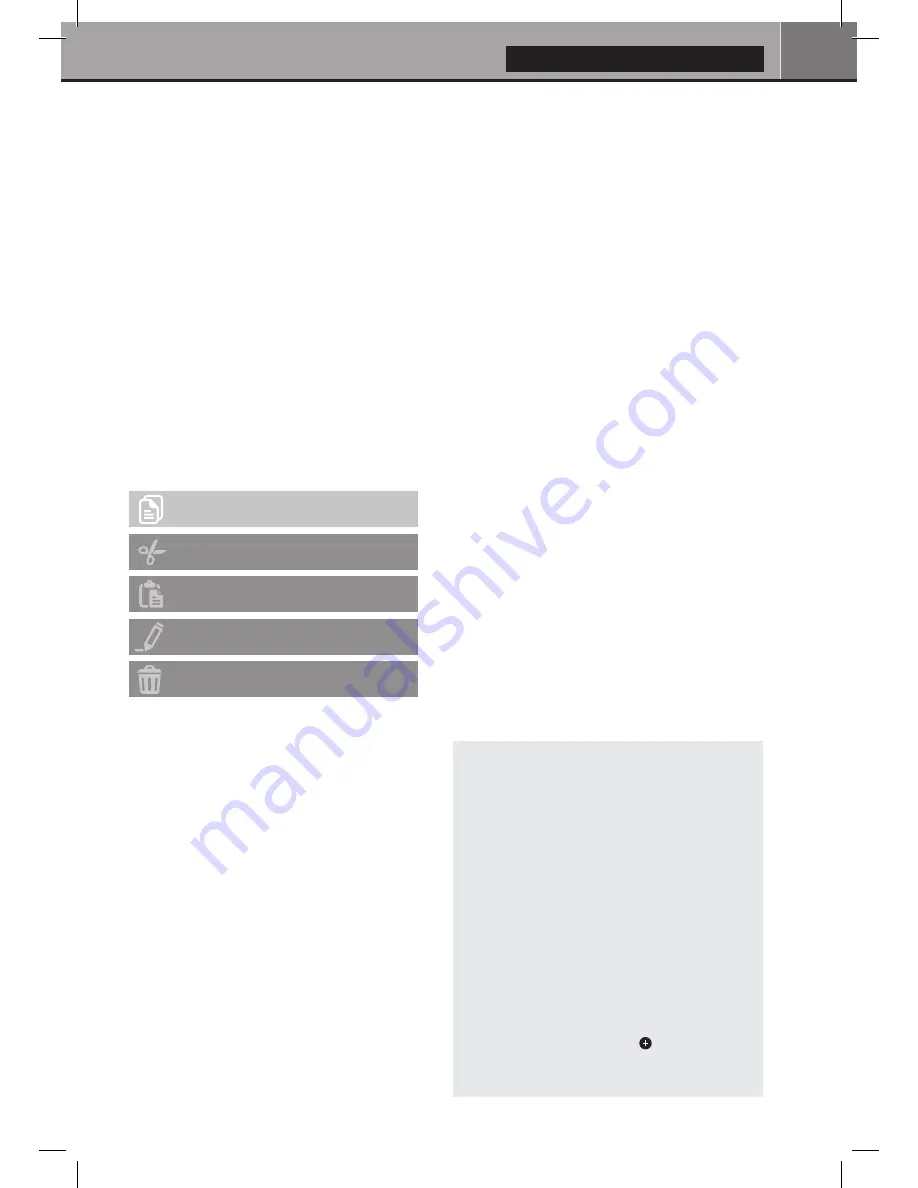
13
English
Accessing Network Drives and Access to Zappiti Storage
The Zappiti media player features a Samba client (SMB) to explore and playback your videos, pictures
and music, located on your local network (NAS, computers, ...). The SMB Server is activated by default.
You can access your Zappiti using the Zappiti IP address as following: \\192.168.1.15 (example). To find
the IP address of your Zappiti, go to:
SETTINGS (GREEN button of the RC) / Ethernet Configuration
.
More info about SMB Server, FTP and DLNA Server here:
zappiti.uservoice.com/knowledgebase
The Zappiti media player also features a function called
Zappiti Share
, based on Samba server technology.
This allows you to access your video, pictures and music content, located on internal HDDs (or local drive
connected in USB to the media player) from another Zappiti player 4K or 4K HDR through your local
network. You can playback video contents, in 5 different rooms simultaneously, equipped with Zappiti
media players. Thanks to
Zappiti Share
, a NAS server or computer is not required to stream your
media content in different rooms of your home. To use Zappiti Share, please select
Zappiti Share
instead of
Local drive
in the
Zappiti Video Folder Configuration
.
How
to
Transfer
your Files Using Zappiti Explorer
Slideshow Function
Zappiti Explorer offers a slideshow function
with cross fades and transition effects. To
access the slide show display settings inclu-
ding the frame time, transitions and effects,
press the
MENU
button on the remote control
(slide show off). To add a music to a slide show,
simply place an audio file in the folder contai-
ning your pictures. If several audio files are in
the same folder as the photos, the tracks will
be linked one after the other and played in
alphanumeric order.
Properties
To view the complete technical information of
the file being played, press the
INFO
button on
the remote control. You will find in particular,
the datarate, framerate, video and audio codec
and format, size, resolution, and more...
Zappiti Explorer is a File Explorer, but also a com-
plete file manager with features such as: Copy,
Cut, Paste, Select, Select All, Delete, and
Rename. Zappiti Explorer is also multi-tasking. To
access these functions and display the task
manager, press the
MENU
button on the Zappiti's
remote control.
Video and Audio Playback Options
The Zappiti Explorer
MENU
also provides access
to various video and audio playback options such
as sequencing of file playback, loop playback, ...
Copy
Cut
Paste
Rename
Delete
How to Install a New App
To install a new app, please go to
My Apps /
AptoideTV
. You’ll find many apps dedicated
to media players that can be controlled by RC.
You can also use
GooglePlay
but some apps
may be not compatible with the Zappiti. If you
want to install an
APK
from a USB stick, please
use
Zappiti Explorer
or
MediaBrowser
.
How to add a
n
App
Shortcut
to the Home Page
To add a shortcut to a favorite app on the
home page, please click on
icon and select
your favorite app to add it to the home page.