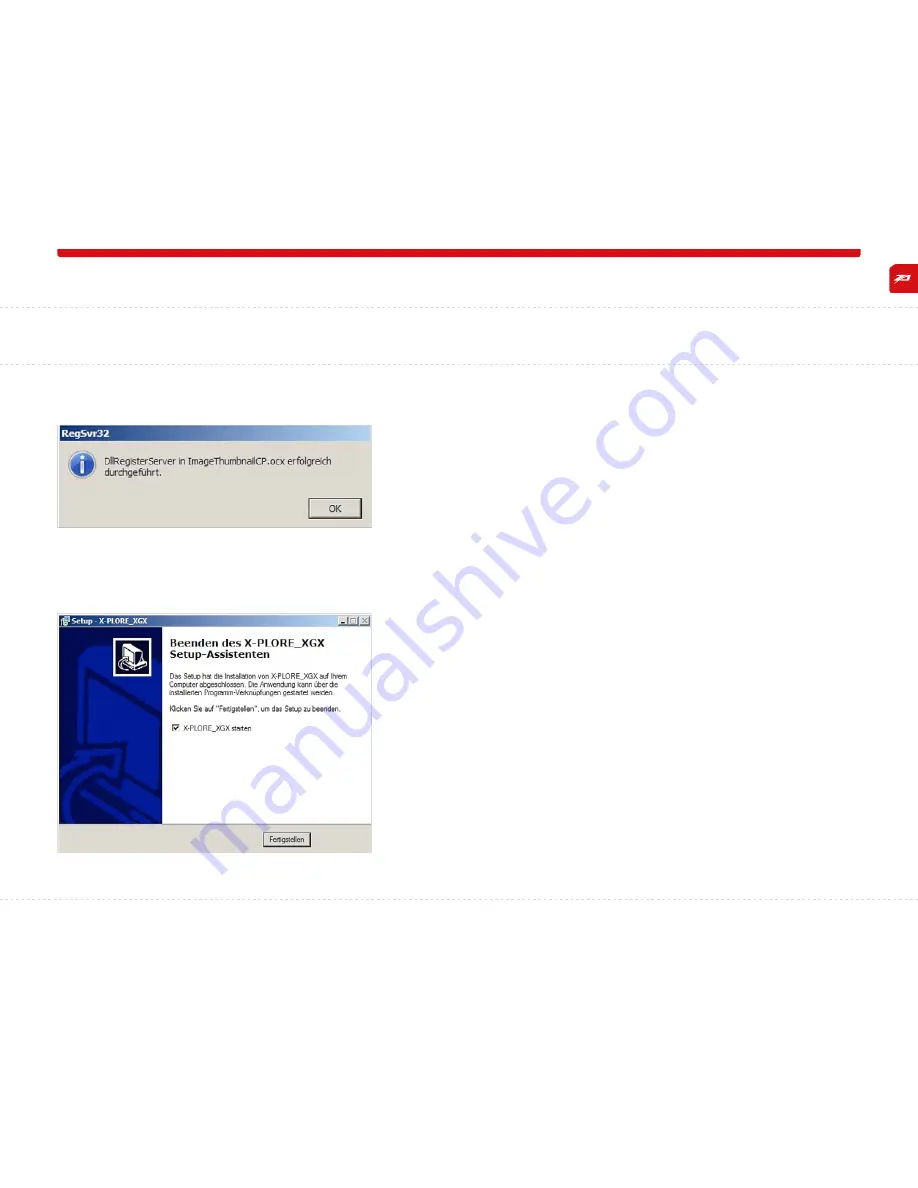
11
04_CoMpUTer sofTware
Confirm that the drivers have been successfully installed by clicking ok.
Check the box if you would like to launch the program after completing the installation and
then click fInIsh to complete the installation.
the installation is now complete and you can use the
X-PLORE.
XgX software on your
computer.








































