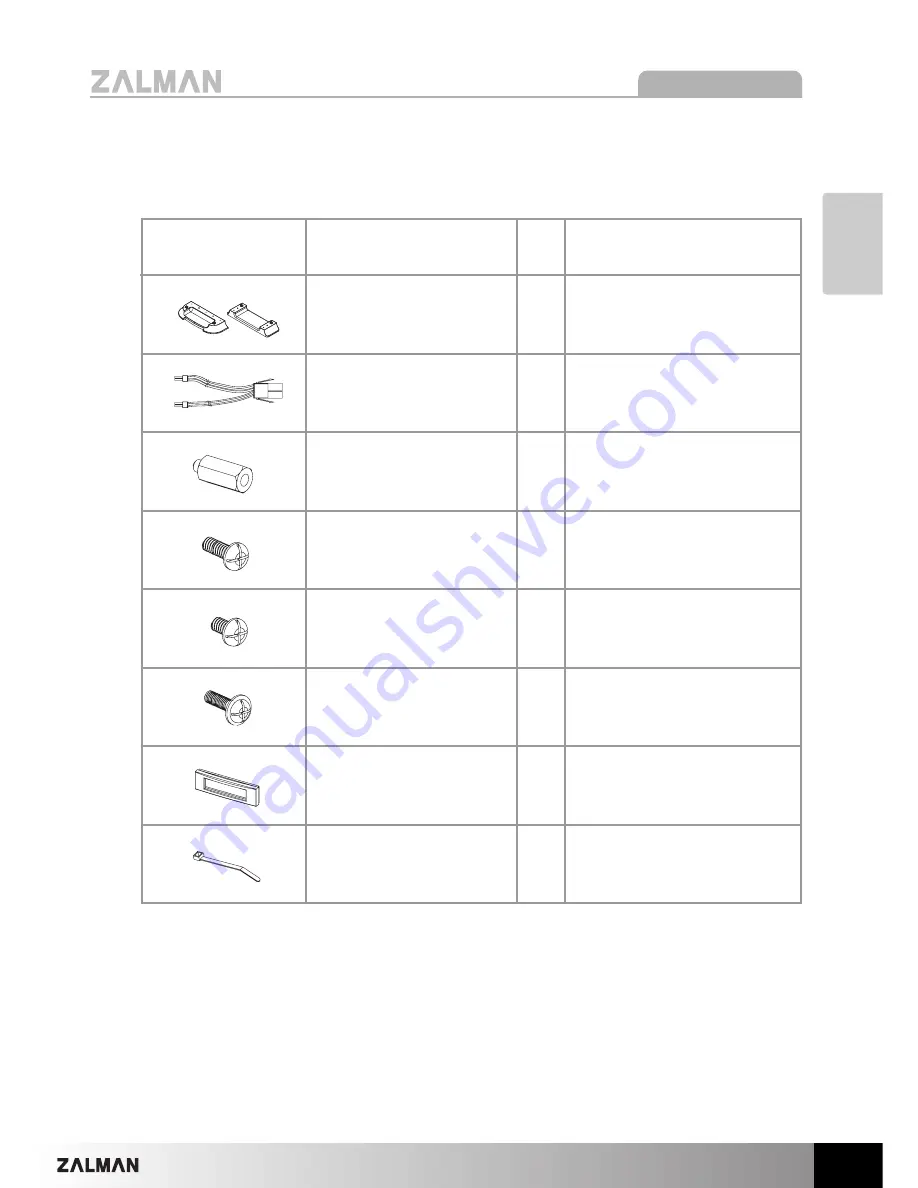
7
English
GS1000
3) GS1000 Parts
Diagram
Part Name
Qty
Role
Foot (Front/Rear)
CPU 12V
Extension Cable
M/B Stand Off
HDD Screws
PSU Screws
Foot Fixing Screws
FDD Cover
CPU Power Extension
Cable
microATX M/B Installation
(silver)
HDD Installation (black)
PSU, Motherboard
Installation (black)
Feet Assembly (black)
FDD Installation
Support
1
1
20
12
24
4
1
Cable Tie
Cable Management
10
Содержание GS1000 SE
Страница 16: ...16 MEMO...
















