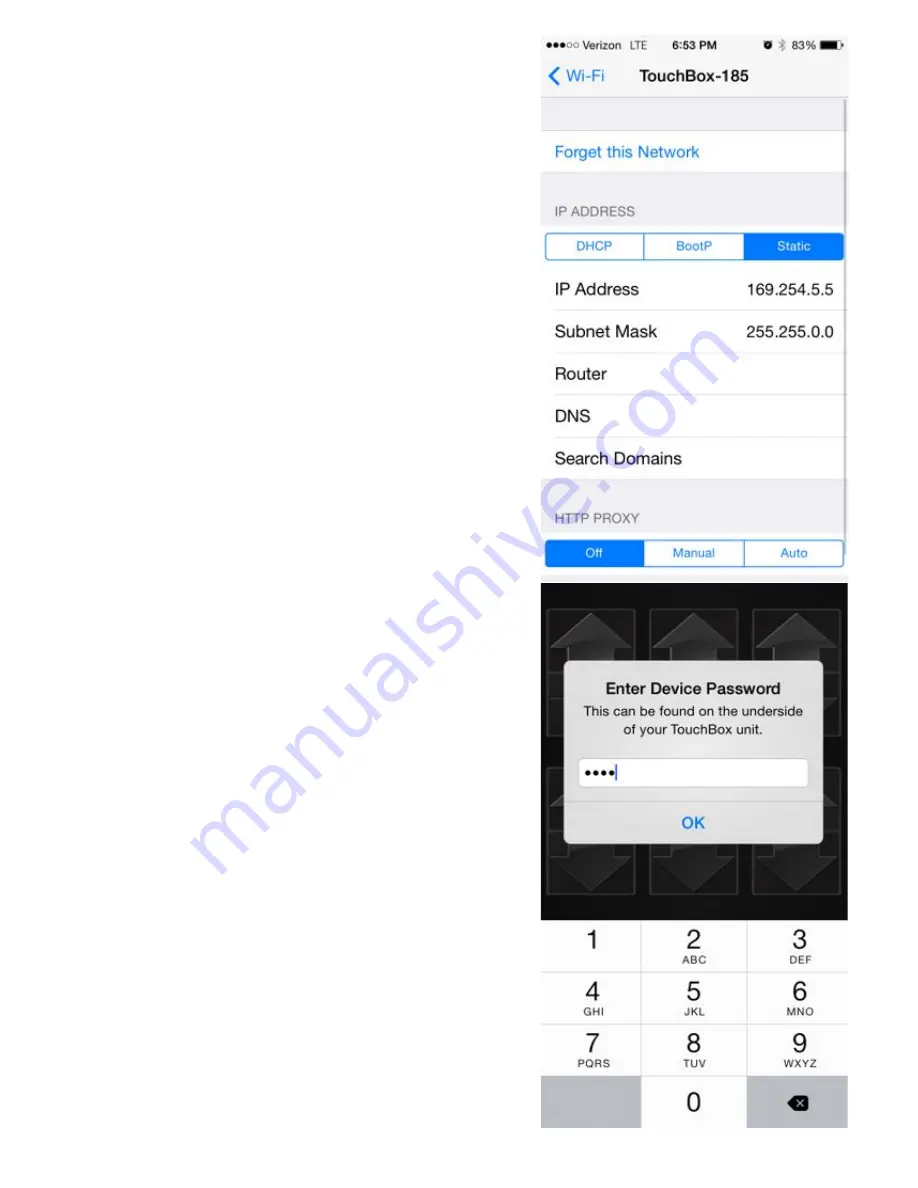
5!
Step 6:
1)
Open the settings of your TouchBox’s
Wi-Fi network by clicking on the little
blue arrow next to it.
2)
Set the connection type to ‘Static’.
3)
Set the IP Address to 169.254.5.5
4)
Set the Subnet Mask to 255.255.0.0
Note:
Your iPhone will automatically
connect to your TouchBox when you’re
near your vehicle.
Step 7:
1)
Open the TouchBox app and you will be
prompted to enter your device
password.
2)
Enter the password found on the bottom
of your TouchBox device.
Note:
Once you enter the password the
app will save it permanently.












