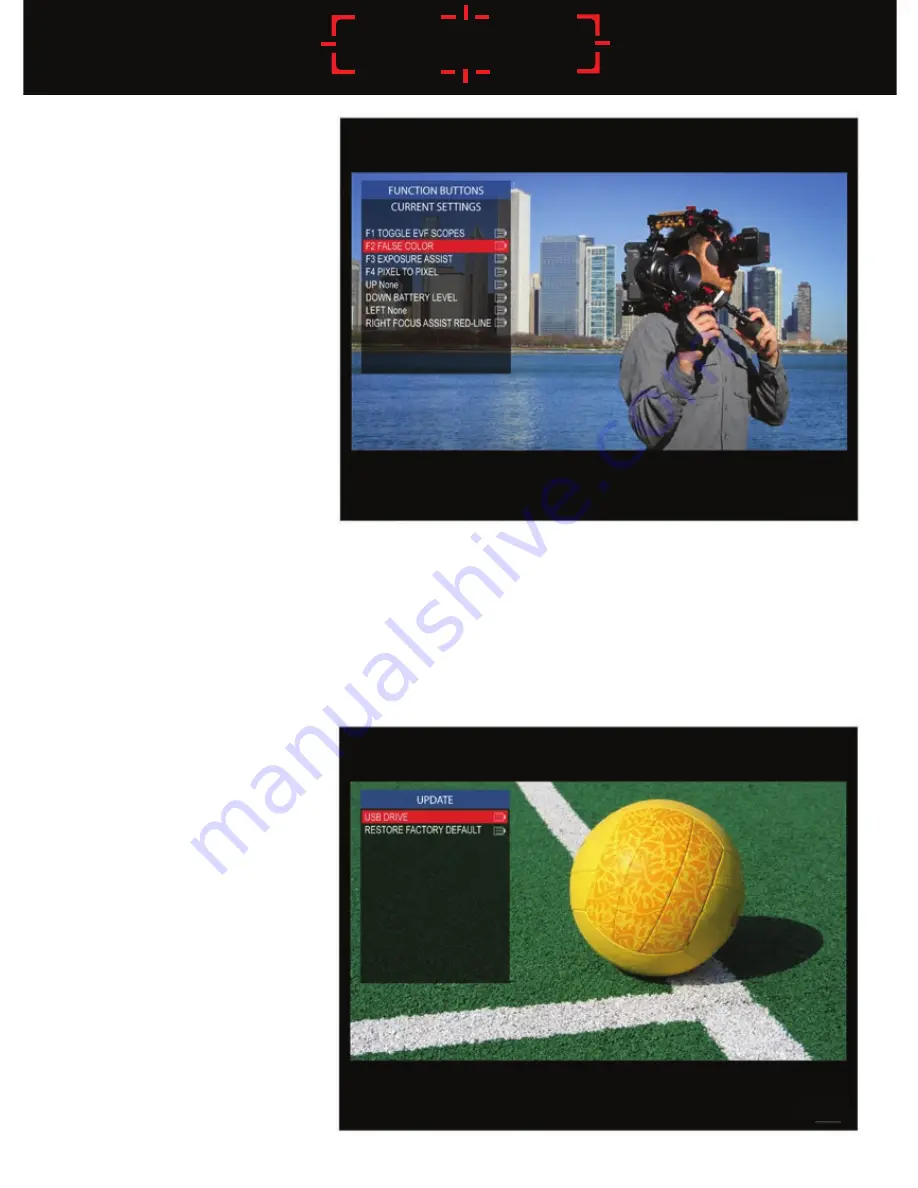
18
GRATICAL EVF
Function Buttons
• The Gratical has eight function
buttons that can be assigned by
the user. These include the four
buttons (F1, F2, F3, F4) and the
four directions of the joystick
(UP, DOWN, LEFT RIGHT).
Function buttons come
preprogrammed but can be
changed at any time.
• To change the function assigned
to each button, select the function
button you wish to change.
From the subsequent menu,
choose the desired function
you wish to be assigned to
the function button. It can
now be activated by pressing the appropriate function button
on the side of the Gratical without the use of the menu system.
• Function buttons can only be used when the menu is not displayed.
Update
• To update your Gratical with
the latest firmware, first
format your USB thumb drive
to FAT32 for compatibility.
• Download the firmware update
from www.zacuto.com.
• Insert your USB drive into the
Gratical’s USB port, select
UPDATE from the menu and
select USB DRIVE. Select
START UPDATE and follow
the on screen instructions.
The current firmware version
can be confirmed in the
ABOUT menu.
Содержание Gratical EVF
Страница 4: ...4 GRATICAL EVF 11 12 13 14 15 16 9 10 7 8...





































