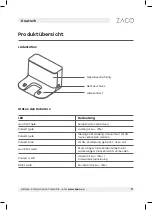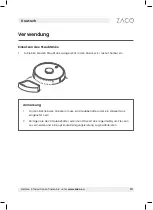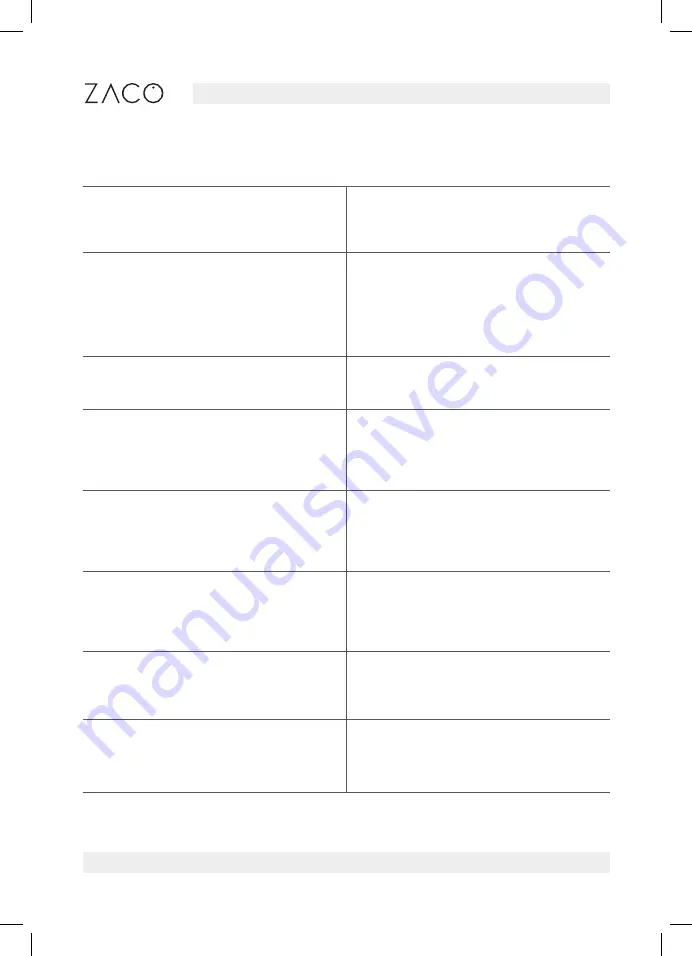
26
Find more information at
www.zaco.eu
English
Unable to charge
Make sure there is enough space around
the charging station and there is no dust
or obstacle on the surface of charging
station contact points.
Scheduled cleaning does not work
1. Please confirm the robot is connected
to the internet. If not, the timed cleaning
task may not be synchronized.
2. Please confirm the robot is not in DND
mode, or it will not support scheduled
cleaning.
The robot is always offline
Please make sure the robot is success-
fully connected to the Internet, and
within Wi-Fi coverage.
Unable to connect to APP
Please make sure the charging sta-
tion and the robot are in range of Wi-Fi
coverage with a good signal. Reset Wi-Fi
in accordance with the manual and try
again.
Please confirm the laser sensor is
unblocked and start the robot
The laser sensor is blocked or stuck by
exterior parts. Please carefully remove
the blockage or exterior parts. If not
possible, please move the robot to a new
place and start it again.
Please clean the cliff sensor and move the
robot to a new place and start it again
The robot is suspended in the air. Please
move it to a new place and start it again.
If the cliff sensor is too dirty, it may
cause the fault, too. Please wipe the cliff
sensor clean.
Please check and clean up exterior parts in
the collision sensor
The collision sensor is blocked. Please tap
it multiple times to remove the exterior
parts. Please move the robot to a new
place and start it again.
Please start the robot on horizontal floor
The robot is not on a flat surface. Please
put the robot on a flat surface and start
it again; or restart it after it is levelled
on APP.
Troubleshooting
Содержание A11s Pro
Страница 142: ......